View your downloads, Browser history, Download web files and applications – HTC G1 User Manual
Page 68
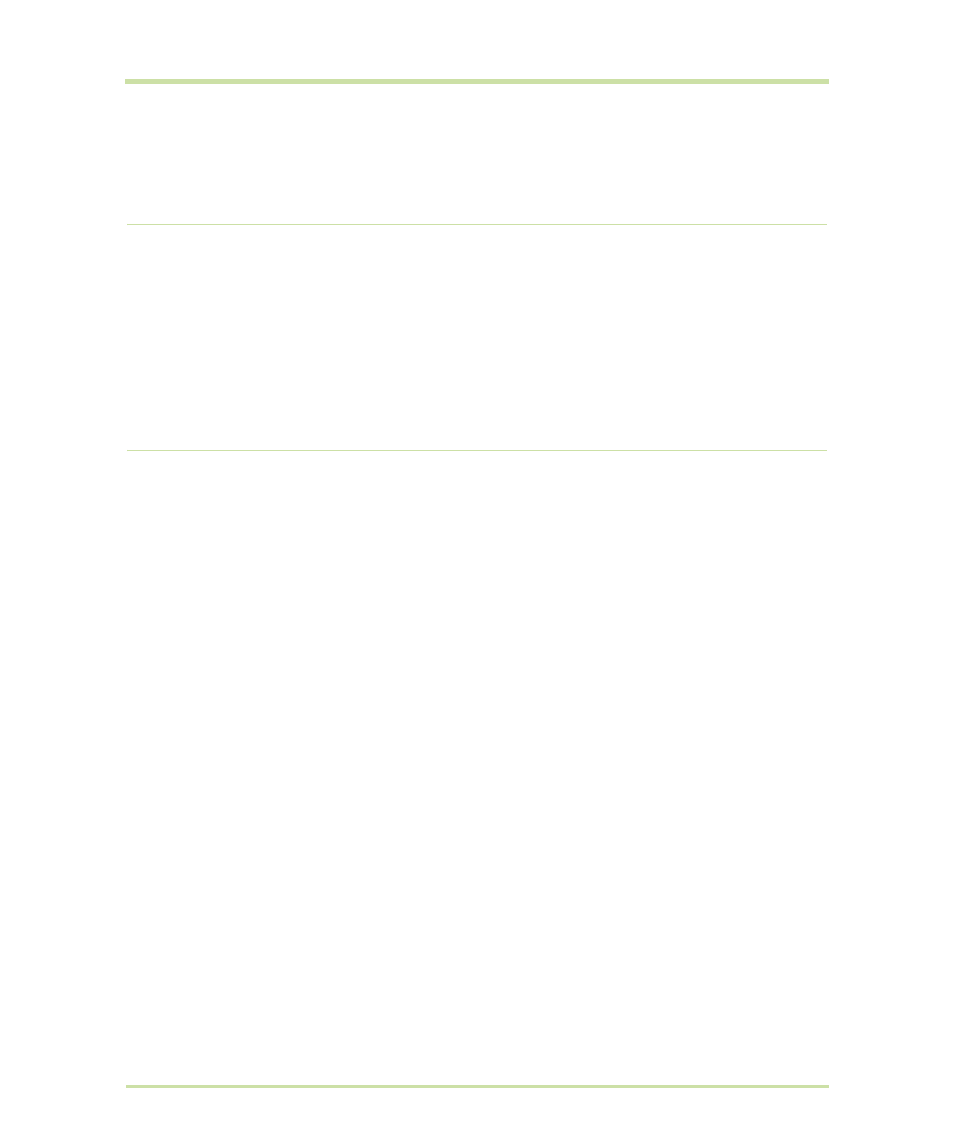
T-Mobile G1 User Guide R1.0
68
September 8, 2008
Browser history
The Recently-visited pages (history) screen lists the last 250 sites you’ve visited on the Web. To view
your Web site history:
•
From the Browser screen, press
MENU
and select
More
>
History
, or
•
Press
MENU
+
h
.
Select a Web site from the Recently-visited pages list to go to the site.
Download Web files and applications
Before you download any files or applications using the Browser, note the following:
•
Before you can download Web applications, you must explicitly “allow” downloading from the
Home > Settings screen:
1
Press
HOME
, then press
MENU
and select
Settings
.
2
Select
Applications
, then on the Application settings screen, select the
Unknown sources
check box.
•
All items downloaded form the Web are stored on your SD card, so be sure you have a card
installed in your phone before you download from the Browser. (Read more in “SD card slot” on
page 11.)
•
The Browser will only allow you to download items that are supported by an application
installed on the phone.
Warning!
Applications downloaded from the Web can be from unknown sources. To protect your
phone and personal data, only download applications from sources you trust, such as Android
Market.
View your downloads
To see which files or applications you’ve downloaded:
1
From the Browse screen, press
MENU
and select
More
>
View downloads
.
2
The Download history screen appears with the list of downloads. If you have no downloads,
nothing will be shown on this screen.
Streaming audio Select a link to a streaming audio file to play the file using the Music
application.
