Shift key @ key typing and text navigation tips – HTC G1 User Manual
Page 14
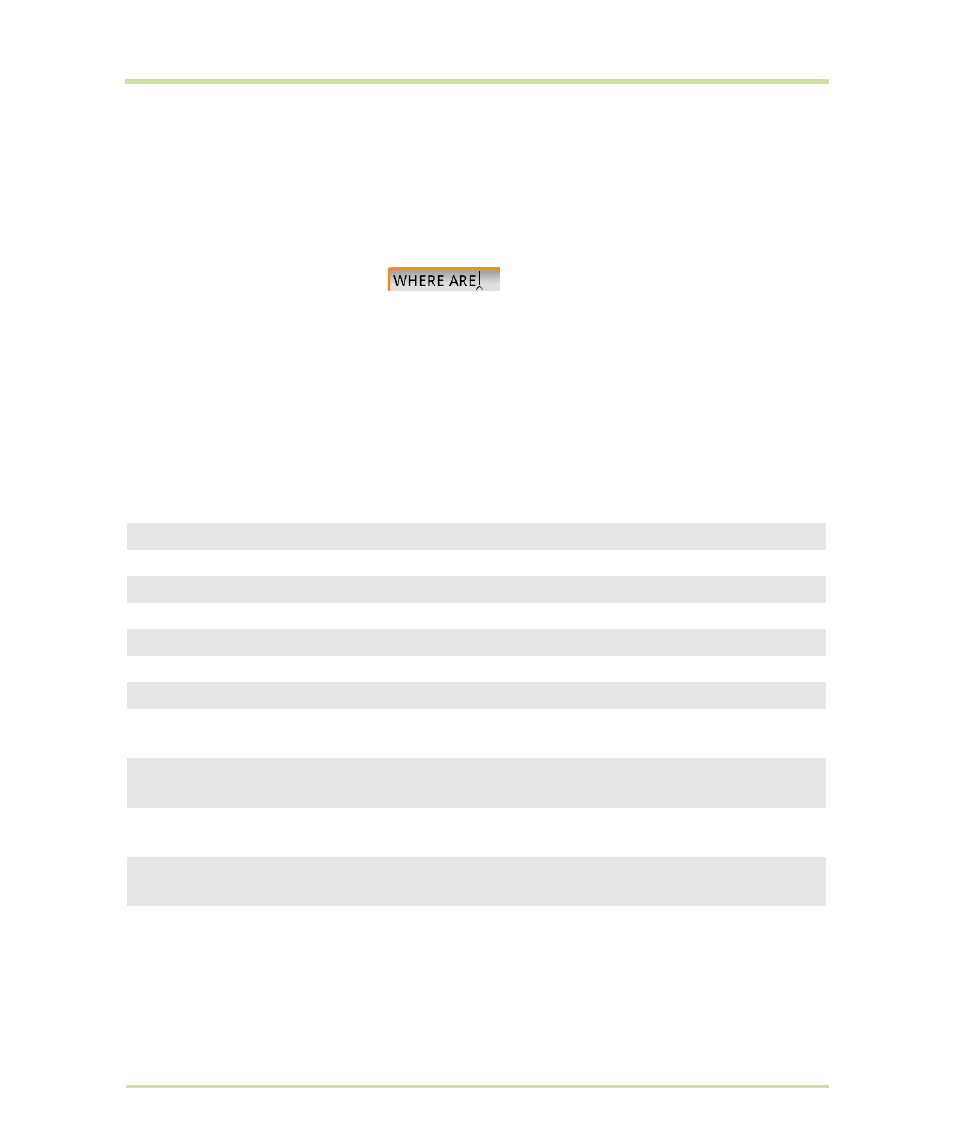
T-Mobile G1 User Guide R1.0
14
September 8, 2008
SHIFT key
There are two
SHIFT
keys on your phone; one on the far left and the other on the far right of the
lower row of keys. Press the
SHIFT
key while typing a letter to type the letter's capital. On number
or symbol keys, pressing the
SHIFT
key causes the special character to appear.
•
Lock the
SHIFT
key to type a series of characters by pressing
SHIFT
twice. The cursor shape
changes while the key is locked:
.
•
Unlock the
SHIFT
key by pressing it once again.
@ key
When you type an email address, the “at” symbol (@) separates the username from the domain; for
example, [email protected]. Use the @ key (located in the bottom row of keys, just to the left
of the
SPACEBAR
) to insert the @ symbol in an email address.
Typing and text navigation tips
Insert special character
ALT
+
SPACEBAR
opens special character selector
Delete character to left
DEL
Delete entire line
ALT
+
DEL
Persistent CAPS
Press
SHIFT
twice; press
SHIFT
again to escape
Jump cursor to beginning/end of line
ALT
+ roll
TRACKBALL
left/right
Create tab character
ALT
+
q
Highlight text
Press & hold
SHIFT
while rolling the
TRACKBALL
Deselect highlighted text
Roll
TRACKBALL
Cut text
Highlight text, press
MENU
+
x
, or
Highlight text, press & hold
TRACKBALL
, select
Cut
Copy text in text field to clipboard
Highlight text, press
MENU
+
c
, or
Highlight text, press & hold
TRACKBALL
, select
Copy
Paste text copied to clipboard
MENU
+
v
, or
Press & hold
TRACKBALL
, select
Paste
Select all text in field
MENU
+
a
, or
Highlight text, press & hold
TRACKBALL
, select
Select all
