Navigate in lists silent mode screen sleep, Navigate in lists, Silent mode – HTC G1 User Manual
Page 17: Screen sleep
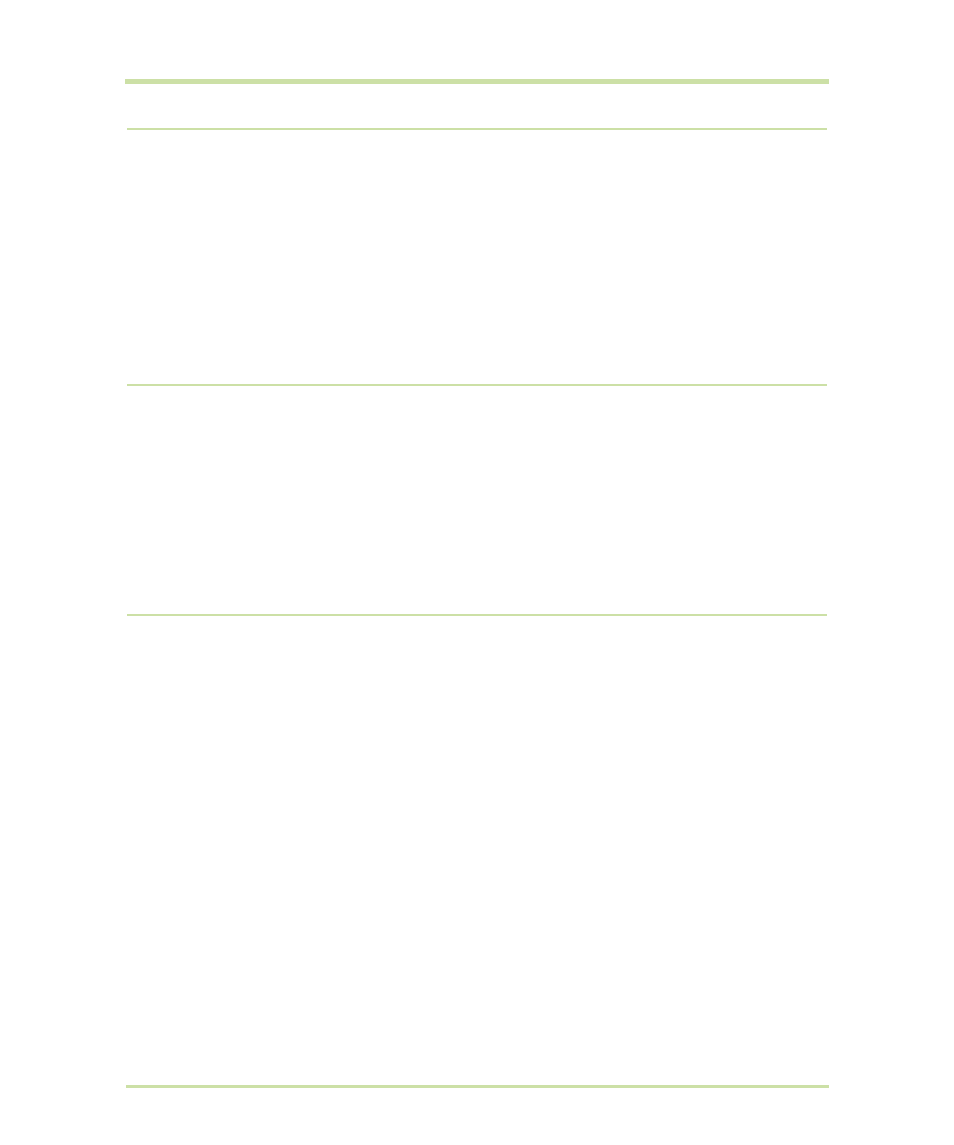
T-Mobile G1 User Guide R1.0
17
September 8, 2008
Navigate in lists
When viewing a list that scrolls off the screen or menu, you can navigate using keyboard shortcuts:
Silent mode
To silence your phone quickly, press & hold
END CALL
(two seconds). The Phone options menu opens.
Select
Silent mode
.
Other ways to silence your phone:
•
Press & hold the
–
volume button to zero volume.
•
Press
HOME
, then press
MENU
and select
Settings
>
Sound & display
. Select the
Silent
mode
check box.
Screen sleep
After a period of inactivity, your screen will go to sleep (display will turn black). In sleep, your phone
uses less battery power. You can control this behavior:
Page down
Press
SPACEBAR
Page up
Press
SHIFT
+
SPACEBAR
Jump to end of list Press
ALT
+
TRACKBALL
roll
DOWN
Jump to top of list
Press
ALT
+
TRACKBALL
roll
UP
Set screen timeout period
1
Press
HOME
, then press
MENU
and select
Settings
.
2
Select
Sound & display
.
3
Scroll down to the
Display settings
section and select
Screen timeout
. Select a time or “never timeout” from the
menu.
Prevent sleep while charging
1
Press
HOME
, then press
MENU
and select
Settings
.
2
Select
Applications
, then
Development
.
3
Select the
Stay awake
check box.
Lock screen & put phone to sleep
(immediately)
Except when on a phone call, from any screen, press
END
CALL
.
