Conversation labels – HTC G1 User Manual
Page 43
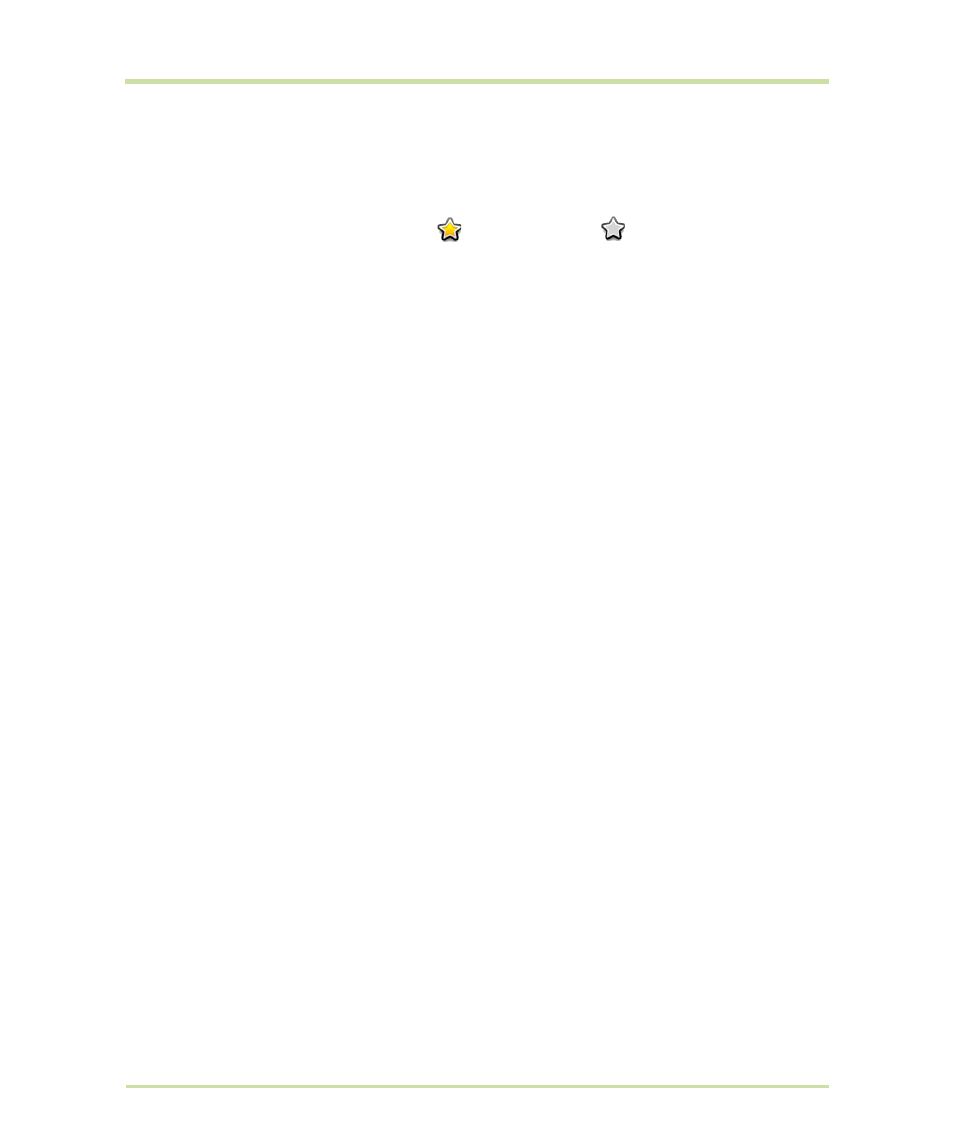
T-Mobile G1 User Guide R1.0
43
September 8, 2008
Conversation labels
Organize your email by labeling your conversations. You can filter the conversation list to show only
those with a specific label. You can apply as many labels to a conversation as you wish.
A “star” is a special system-provided label:
=starred message;
=unstarred message. Use
stars to mark important conversations, or any way that you wish. Other system labels include:
Inbox,
Sent
,
Outbox
,
Drafts
, and
All Mail
.
Here are some specific instructions on using labels:
Label a conversation
1
From a conversation list, touch & hold a conversation to open the
context menu.
2
Select
Change labels
.
3
The Labels menu appears. Labels already applied are marked with a
-
sign; unapplied labels are marked with a
+
sign.
4
Select the label to either apply it or remove it from the conversation,
then select
OK
to return to the conversation list.
Star a conversation
1
From a conversation list, touch & hold a conversation to open the
context menu.
2
Select
Add star
. If the conversation already is starred and you want
to remove it, select
Remove star
.
Star a message in a
conversation
1
From a conversation list, select a conversation to open it for reading.
2
Expand the message you want to star.
3
Touch the star to select it. To “unstar” the message, touch the star
again.
Filter conversations by
label
1
From a conversation list, press
MENU
and select
View labels
.
2
Select the label of the conversations you want to view, including
system labels.
3
A list appears, showing just the conversations marked with the label
you selected.
4
To return to the Inbox, press
MENU
and select
Back to Inbox
, or
press the
BACK
key.
