Find your location find any location, Find your location, Find any location – HTC G1 User Manual
Page 72
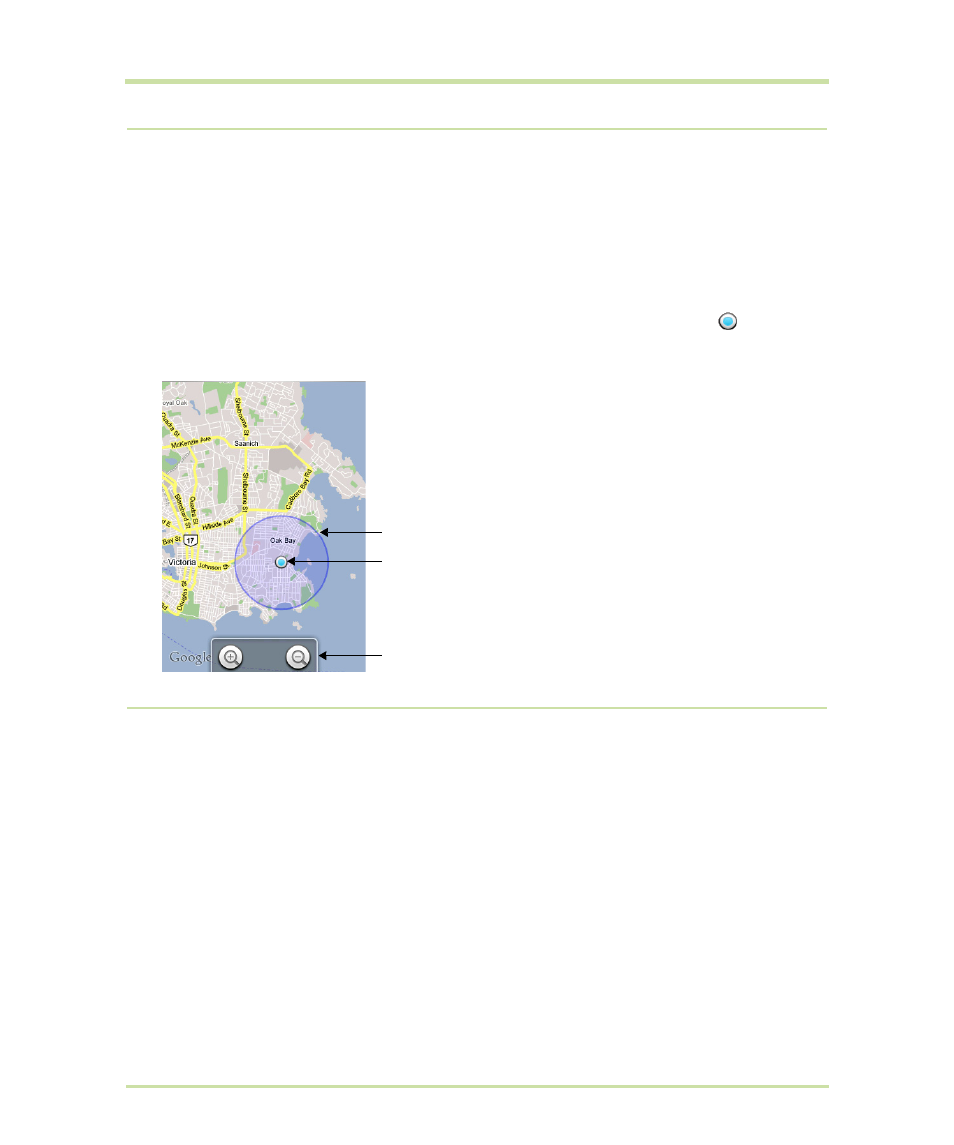
T-Mobile G1 User Guide R1.0
72
September 8, 2008
Find your location
1
Make sure you have enabled a “location source” in global Settings by doing the following:
• Press
HOME
, then press
MENU
and select
Settings
.
• Select
Security & location
.
• Select either
Wireless networks
or
GPS satellites
, or both.
2
From the main Map screen, press
MENU
and select
My Location
.
3
Your location is shown on the map as a blue blinking dot surrounded by a circle
. The
“accuracy circle” will typically have a larger radius when using wireless networks rather than
GPS to determine your location. (Read more in “My Location” on page 29.)
Find any location
1
From the main Map screen, press
MENU
and select
Search
.
2
You can use a variety of search criteria in the search box:
• Type an address.
• Type a type of business and city (e.g., sushi seattle).
• Select an address you’ve visited before in Maps from the drop-down menu (stored in
History).
You are here.
Touch the screen to open zoom controls.
Accuracy circle. (Your actual location is somewhere in this circle.)
