HTC G1 User Manual
Page 46
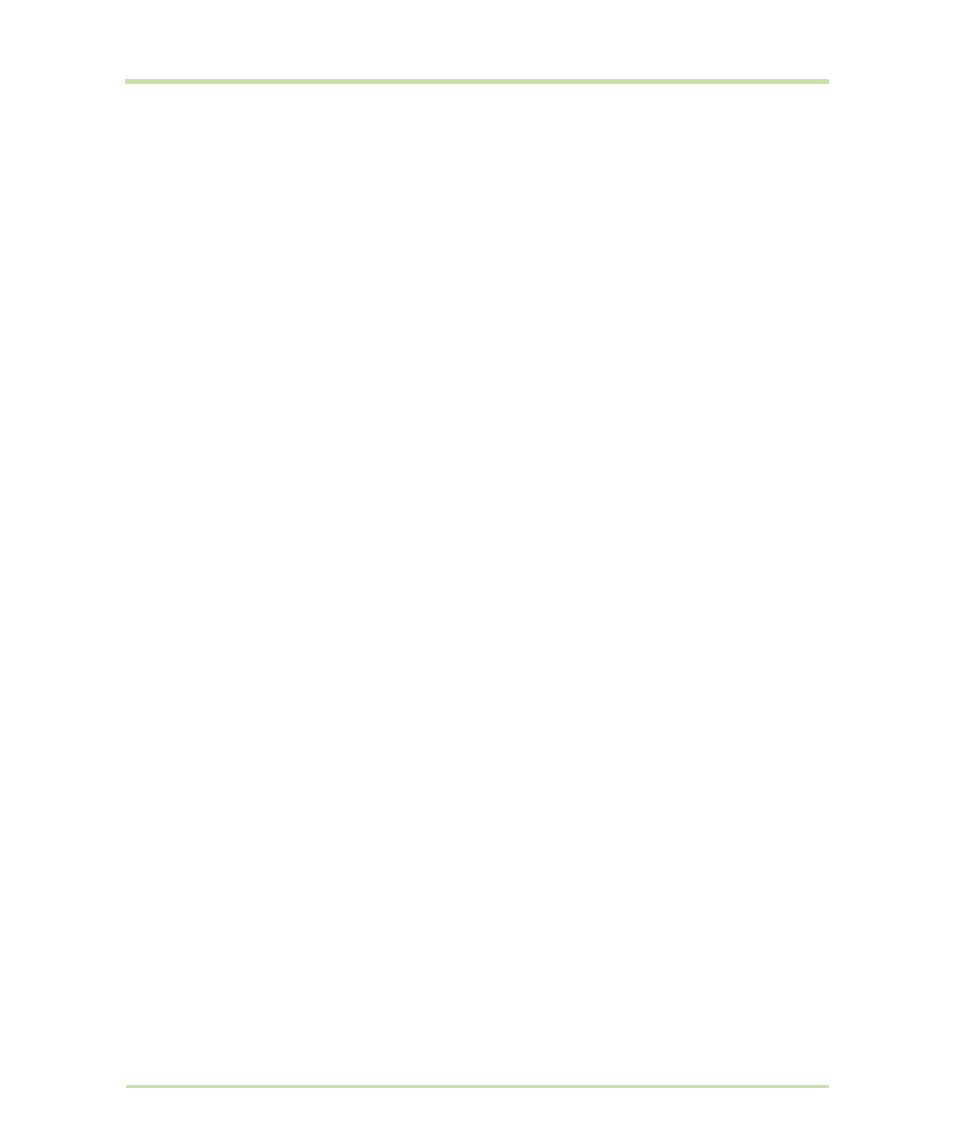
T-Mobile G1 User Guide R1.0
46
September 8, 2008
Compose email
Search for messages
In Gmail, you can search for a specific message by sender, word in subject, or label:
1
From a conversation list, press
MENU
and select
Search
. You can also open the keyboard and
press the
SEARCH
button.
2
Type your search string into the box, then select
Search
.
Add signature to messages
You can append a signature to every message you send:
1
From a conversation list, press
MENU
and select
Settings
.
2
Select
Signature
.
3
Type your signature in the box. Your signature can be multiple lines, as long as you like. When
finished,
OK
.
Select labels to synchronize
You can choose to synchronize messages based on the labels you’ve assigned to them. Limiting the
amount of email that is regularly synchronized will cut down on network data exchange.
1
From a conversation list, press
MENU
and select
Settings
.
2
Select
Labels
to open the Labels screen. In addition to the labels you’ve created, all the “system
labels” (Inbox, Starred, Chats, Sent, Spam, and Trash) are listed.
Compose new
1
Press
MENU
and select
Compose
.
2
Add recipients by typing a name or address in the To field.
Matching contacts will appear. Select the recipient or continue
typing the address. Add as many as you wish.
3
Type a subject and message.
4
To add a picture attachment, press
MENU
and select
Attach
.
Select a picture. To remove an attachment, select the
attachment’s
Remove
button.
5
Select
Send
or
Save as draft
when ready. Pressing
BACK
will
also save as draft.
Reply, Reply all, Forward
1
With a conversation highlighted or open for reading, scroll to the
end of the conversation.
2
Select
Reply
,
Reply all
, or
Forward
.
Tip:
Always double-check that you’ve made the right selection!
3
Compose your message and
Send
or
Save as draft
when
ready. Pressing
BACK
will also save as draft.
