Edit account settings – HTC G1 User Manual
Page 50
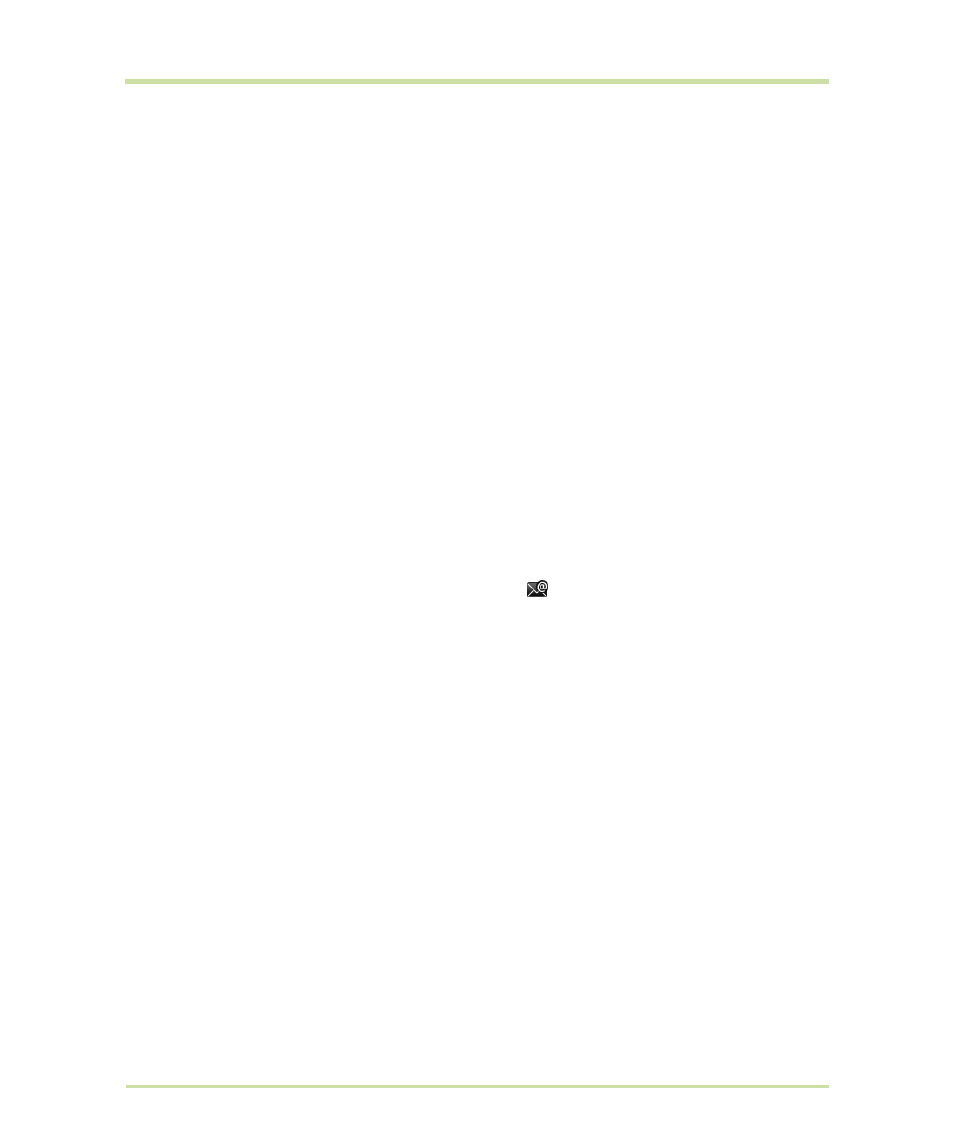
T-Mobile G1 User Guide R1.0
50
September 8, 2008
Edit account settings
To open your Account settings screen, do the following:
1
From your account Inbox, press
MENU
and select
Account settings
.
2
The Account settings screen appears. You can do the following from this screen:
3
To save your settings, press the
BACK
button.
Account name
Select to change the name of your account as it appears on
your Accounts screen.
Your name
Select to change your name as it appears in outgoing email.
Email check frequency
Select this pop-up menu to set how frequently your email
account is checked for new messages. Note that whenever you
open a folder, email is refreshed, regardless of this setting.
Default account
If you have more than one POP3 or IMAP email account set
up on your phone and want to use this account by default
when selecting
Compose
from the Accounts screen, select this
check box.
Email notifications
If you want an icon
to appear in the status bar when a
new message arrives, select this check box.
Incoming server settings
Select
Incoming settings
if you need to edit the username/
password, server, port, or option to delete email from server.
Outgoing server settings
Select
Outgoing settings
if you need to edit the SMTP
server, port, security type, option to require sign-in, or
username/password.
Add another POP3 or IMAP
account
To add another account (you can add up to five), select
Add
another account
.
