Chat – HTC G1 User Manual
Page 54
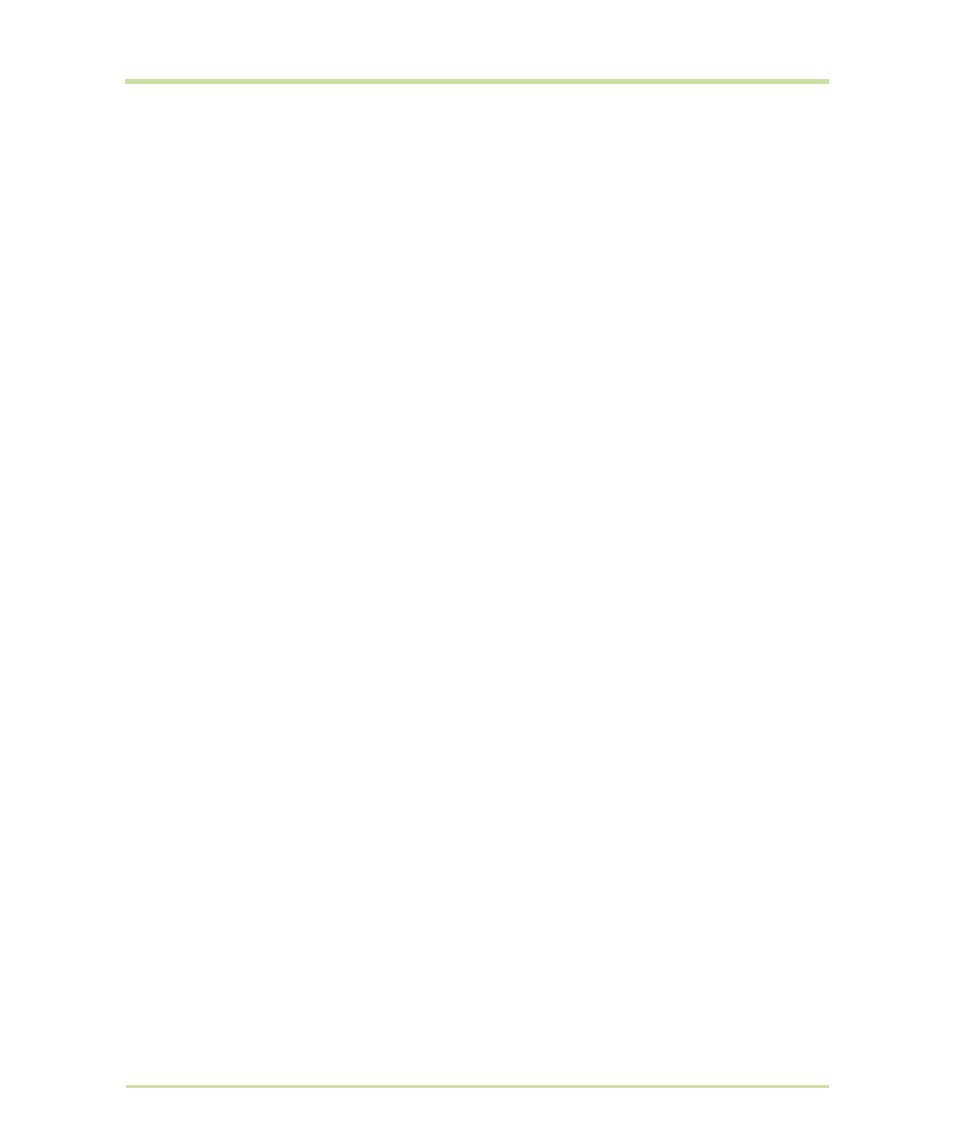
T-Mobile G1 User Guide R1.0
54
September 8, 2008
Chat
To start a chat, select a friend from the Friends list or highlight the friend and press
ENTER
. The Chat
screen opens. From here you can:
Switch between
active chats
If you have more than one chat going, you can switch between them by
pressing
MENU
and selecting
Switch chats
, or use the keyboard shortcut
MENU
+
SPACEBAR
. On the panel that opens, select the chat you want to
join.
Close a chat
From your Friends list, touch & hold the active chat to open the context
menu. Select
Close chat
.
Add a friend to your
Friends list
1
From the Friends list, press
MENU
and select
Add friend
.
2
You can add a friend stored in your Contacts application, or invite a
new friend.
• If you add from your Contacts, select a contact from the list.
• If you add a new friend, complete the information required on the Invite
screen and select
Invite
.
View invites
1
From the Friends list, press
MENU
and select
Invites
.
2
All chat invitations you’ve sent or have received are listed on the
Pending invitations screen.
3
To accept a pending invitation, select it. Choose to
Accept
or
Decline
.
4
When someone you invite to chat accepts, the pending invitation
disappears from the list.
Start a chat
1
Type your message using the keyboard.
2
To insert a smiley:
• Press
MENU
and select
Insert smiley
. The character smiley appears.
• Select a smiley from the list.
• When ready, select
Send
or press
ENTER
. You can also just type the
characters rather than selecting from the menu.
3
When ready, select
Send
or press
ENTER
.
Note:
In the Chat screen, after every one minute of inactivity, a timestamp
appears.
