Browser settings – HTC G1 User Manual
Page 69
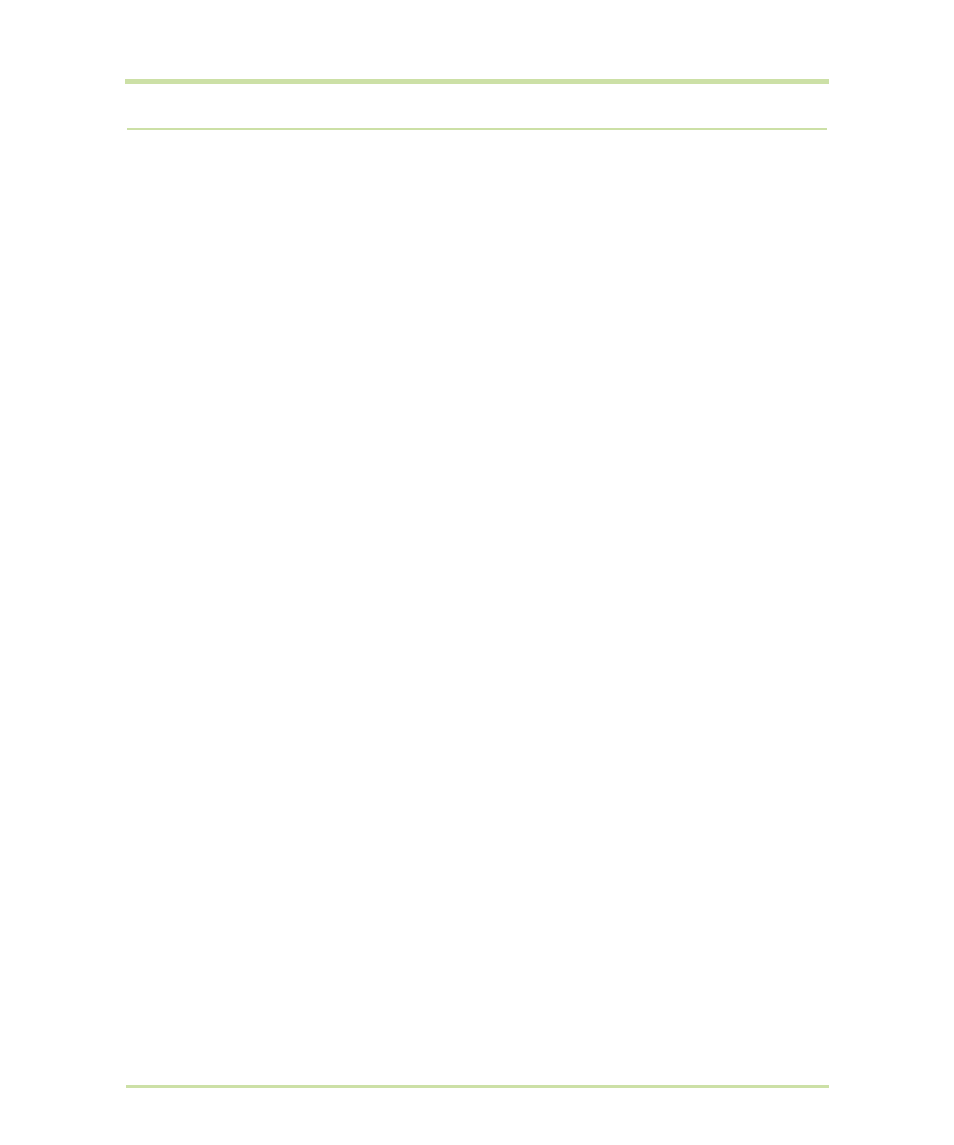
T-Mobile G1 User Guide R1.0
69
September 8, 2008
Browser settings
To set Browser preferences, from the Browser screen, press
MENU
and select
More
>
Settings
.
Page content settings
Text size
Select to open the
Text size
menu. Default setting is
Normal
, but you
can increase the size to
Larger
or
Largest
, or decrease to
Smaller
or
Smallest
. Note that this text size setting only affects pages you
view through the Browser.
Block pop-up windows
Select this check box if you want pop-up windows to be blocked.
Load images
Select this check box if you want images on Web pages to load. For
faster page loading, clear this check box.
Auto-fit pages
Select to size pages to the screen automatically.
Enable JavaScript™
Select to enable JavaScript on pages. Disabling JavaScript may
cause some Web pages to not work properly.
Open in background
Select if you want links to new pages to open in a new window in the
background.
Set home page
Your currently-set home page is shown on the Settings screen. To
change your home, select
Set home page
, type the URL for your
home page, then select
OK
.
Privacy settings
Select one of the privacy settings to clear the following:
• Browser cache
• Browser page-visited history
• stored cookie data
• saved form data
Accept cookies
Select this check box if you want the Browser to save cookies. Some
Web sites might not work properly with cookies disabled.
Remember form data
Select this check box if you want the Browser to remember text you
have typed in forms, so that you can select the same text later rather
than retyping it.
