Google maps, About google maps, Zoom and navigation in maps – HTC G1 User Manual
Page 71
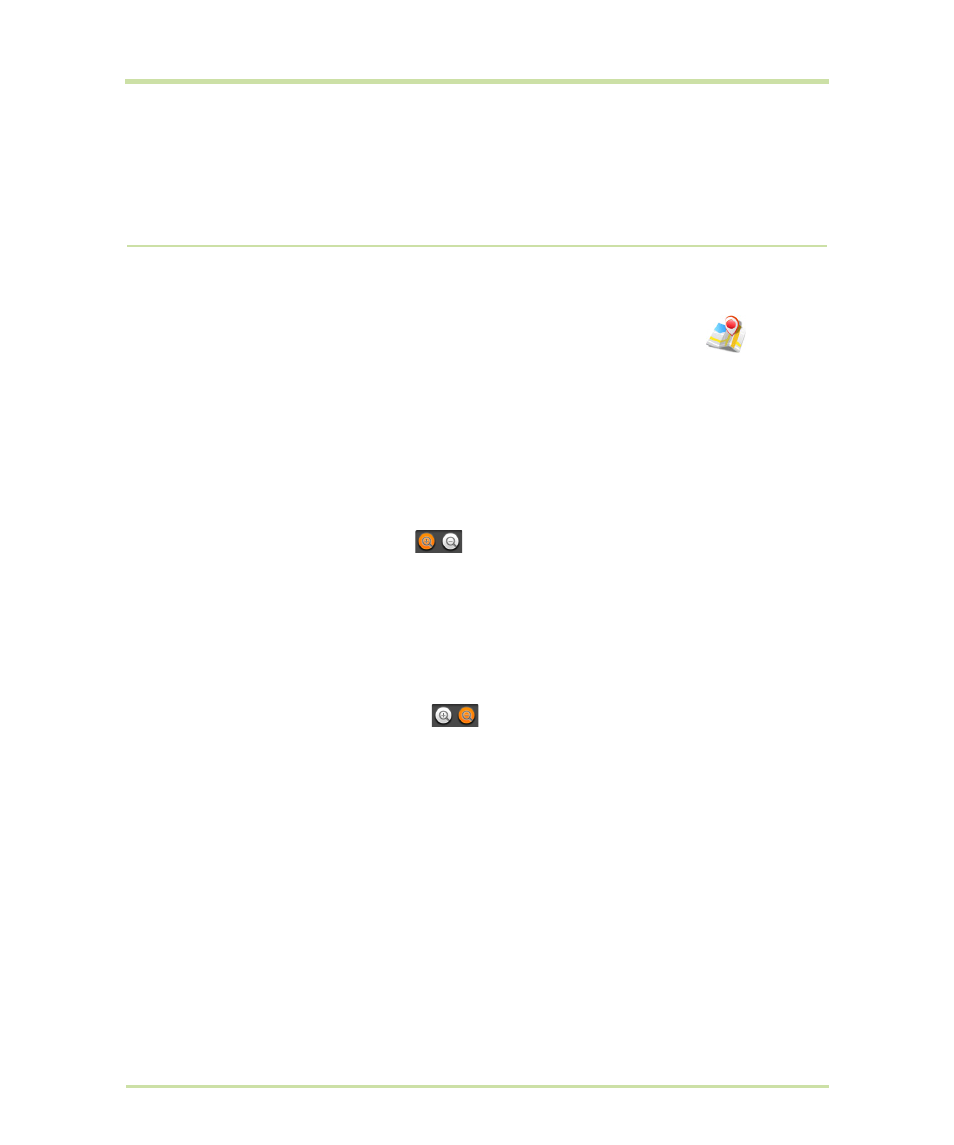
T-Mobile G1 User Guide R1.0
71
September 8, 2008
Google Maps
About Google Maps
To open Google Maps™ mapping service, press
HOME
and select the Maps icon
.
Maps opens by default in “Map mode”. To read more about the different map modes, read “Select
map mode” on page 76.
Zoom and navigation in maps
While viewing a map, take advantage of the following zoom and navigation techniques:
Zoom in
1
Use the keyboard shortcut
MENU
+
i
to zoom in. You can also open the zoom-in
and zoom-out controls
by doing one of the following:
• Touch the screen.
• Use the keyboard shortcut
MENU
+
z
.
• Press
MENU
and select
More
>
Zoom
.
2
If using the zoom controls, touch the
+
control to zoom in. With each touch you
zoom in closer.
Zoom out
1
Use the keyboard shortcut
MENU
+
o
to zoom out. You can also open the zoom-
in and zoom-out controls
by doing one of the following:
• Touch the screen.
• Use the keyboard shortcut
MENU
+
z
.
• Press
MENU
and select
More
>
Zoom
.
2
If using the zoom controls, touch the
–
control to zoom out. With each touch you
zoom out further.
Navigate
• Slide your fingertip in any direction to shift your map view.
• Roll the
TRACKBALL
in any direction to shift your map view.
