Set your home page – HTC G1 User Manual
Page 66
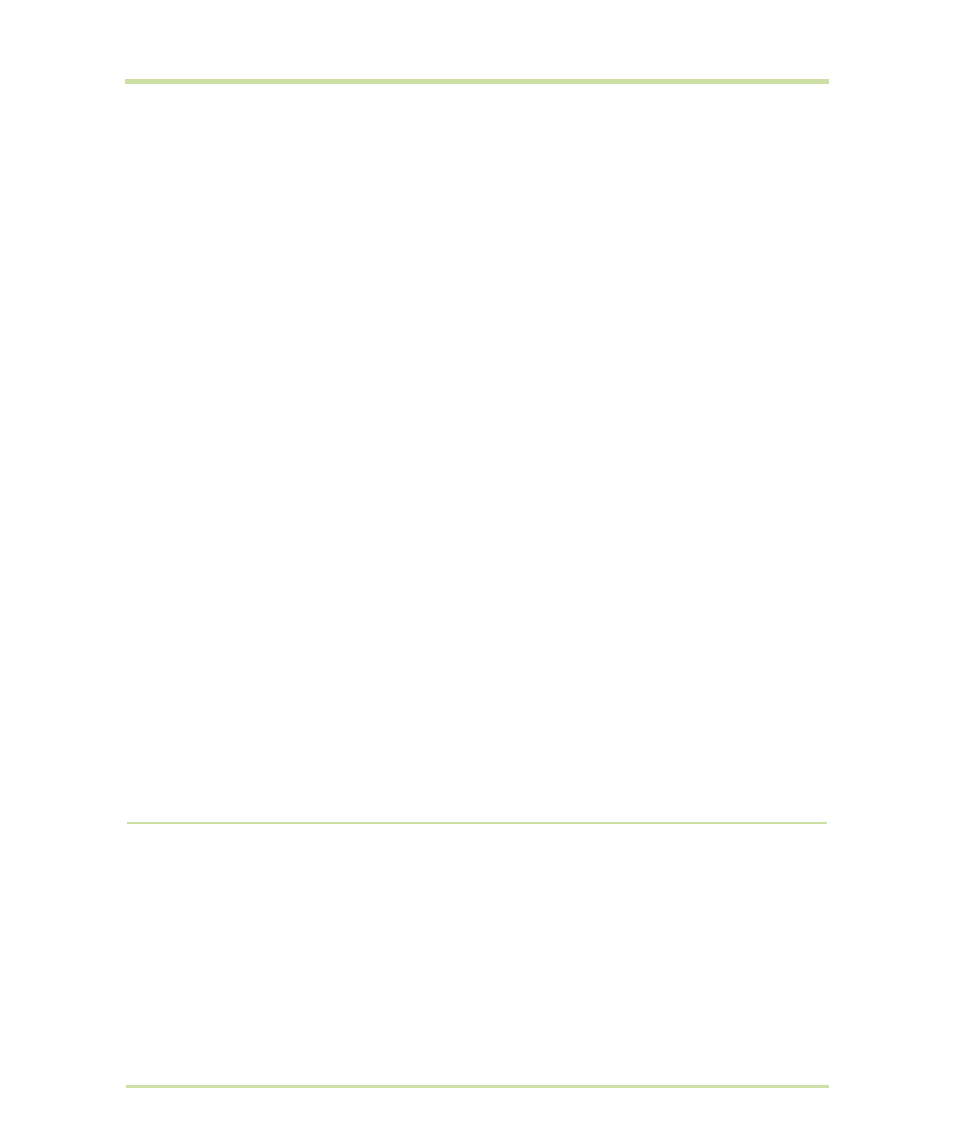
T-Mobile G1 User Guide R1.0
66
September 8, 2008
Set your home page
You set your home page from the Settings screen:
1
Press
MENU
and select
More
>
Settings
. The Settings screen opens.
2
In the
Page content
section, select
Set home page
to open the dialog box.
3
Type the URL of the page you want to set as home, then select
OK
.
Send bookmarked page’s
URL
1
Press
MENU
and select
Bookmarks
. The Bookmarks screen opens.
2
Touch & hold the bookmark you want to send. The context menu
opens.
3
Select
Share link
.
4
An email Compose screen opens with the URL as the message.
5
Address your message and finish composing.
6
Select
Send
or press
ENTER
.
View bookmarked page
1
Press
MENU
and select
Bookmarks
. The Bookmarks screen opens.
2
Touch & hold the bookmark you want to open. The context menu
opens.
3
Select
View page
or
Open in new window
.
Edit bookmark
1
Press
MENU
and select
Bookmarks
. The Bookmarks screen opens.
2
Touch & hold the bookmark you want to edit. The context menu
opens.
3
Select
Edit bookmark
. The edit bookmark dialog box opens.
4
Type your change and select
OK
.
Delete a bookmark
1
Press
MENU
and select
Bookmarks
. The Bookmarks screen opens.
2
Touch & hold the bookmark you want to send. The context menu
opens.
3
Select
Delete bookmark
. You will be asked to confirm.
Bookmark current page
1
Go to a Web page you want to bookmark.
2
Press
MENU
and select
Bookmarks
. The Bookmarks screen opens.
3
Press
MENU
and select
Bookmark last-viewed page
. The
Bookmark link dialog box opens. Confirm or edit the information,
then select
OK
.
