Set new message notifications, Sign out, Add other im accounts – HTC G1 User Manual
Page 56
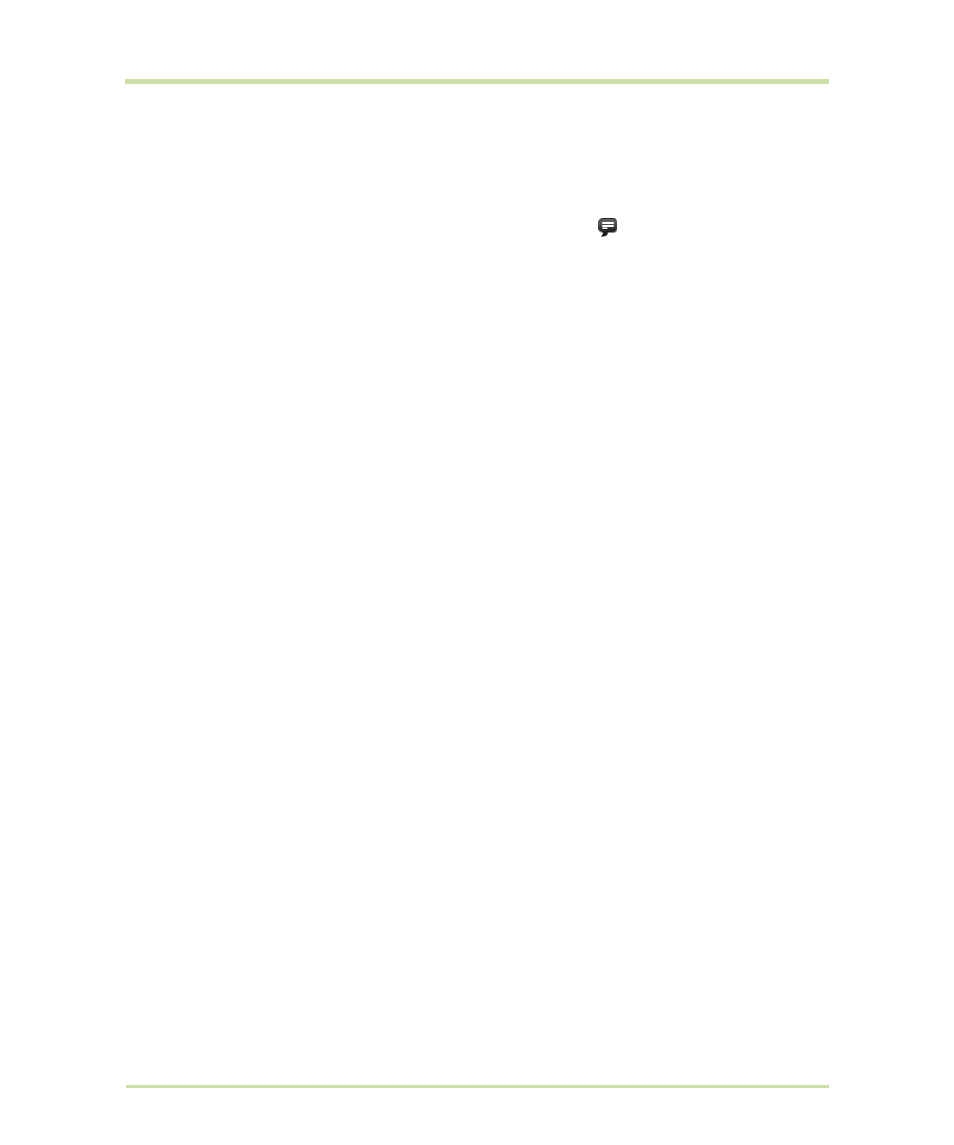
T-Mobile G1 User Guide R1.0
56
September 8, 2008
Set new message notifications
You can receive a notification each time you receive a new instant message:
1
From a Friends list, press
MENU
and select
Settings
.
2
Select the
IM notifications
check box to receive a notification
in the status bar when a new
message arrives.
3
If you want your phone to ring when a new message arrives, select
Select ringtone
. From the
ringtone menu, select a ringtone specific to new IM message notifications. Note that when you
check a ringtone, it plays briefly. If you don’t want a ringtone to play when you receive a new
message, select
Silent
.
4
If you want your phone to vibrate when you receive a new message, select the
Vibrate
check
box.
Sign out
To sign out, from the
Friends list
, press
MENU
and select
More
>
Sign out
.
Add other IM accounts
If you have another instant messaging account and if it is available on your phone, you can add it to
your list of accounts and use your phone to chat with those friends as well:
1
Go to the IM accounts screen. If you are viewing your
Friends list
, press
MENU
and select
More
>
Account list
. From a Chat screen, press
BACK
until you’re on the IM accounts screen.
2
Select the account type you want to add. The Sign-in screen appears.
3
Type your username and password. Select the
Remember my password
and the
Sign me in
automatically
check boxes if you want.
4
Select
Sign in
.
5
Your Friends list appears.
Note:
If your IM account displays
friend
s in groups, each group will appear in a collapsible group
“header”. Select the header to open the list; select again to close.
