Sign in automatically display mobile indicator, Sign in automatically, Display mobile indicator – HTC G1 User Manual
Page 55
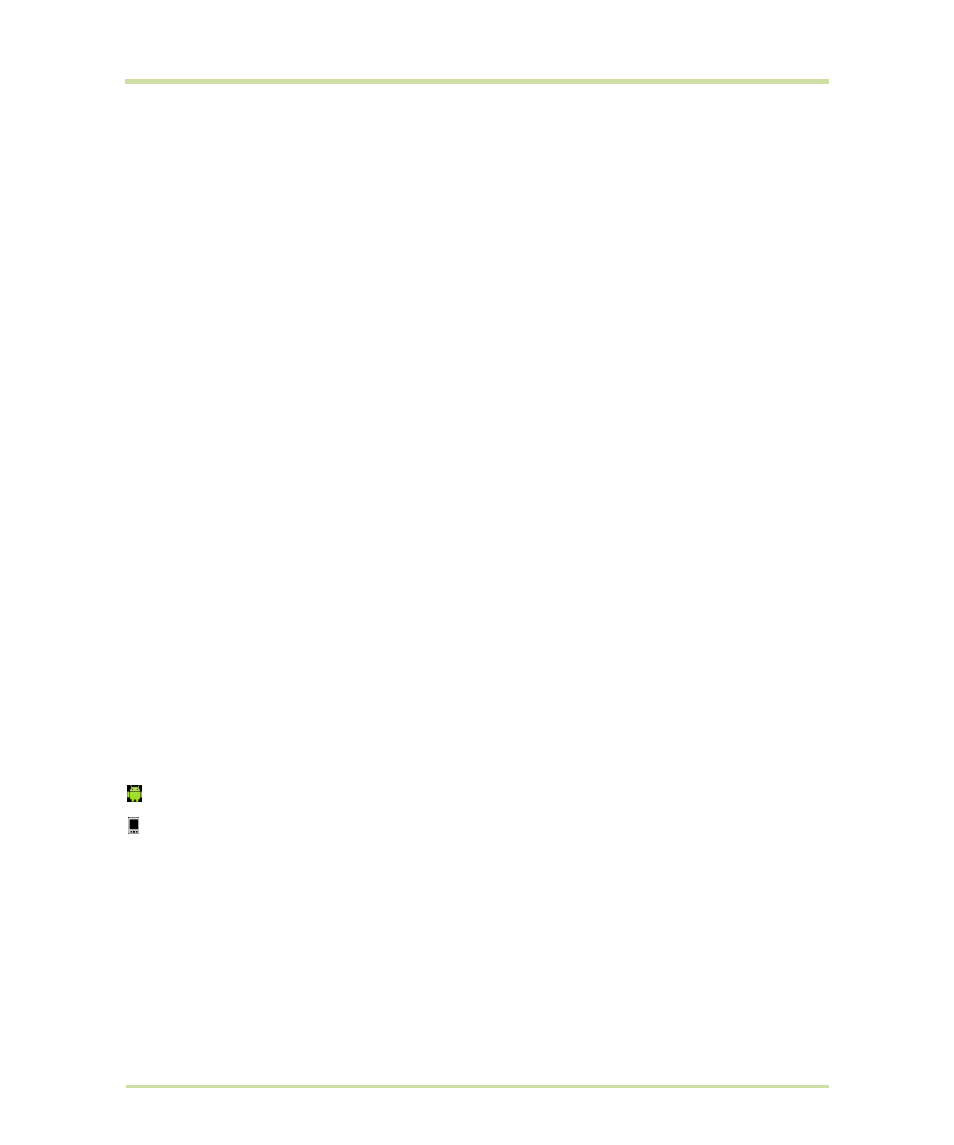
T-Mobile G1 User Guide R1.0
55
September 8, 2008
Sign in automatically
If you want to sign in to your Google Talk account automatically every time you power on your
phone, make this setting:
1
From the Friends list, press
MENU
and select
More
, then select
Settings
from the menu that
opens.
2
Select the
Automatically sign in
check box.
3
Press
BACK
to save your setting.
Display mobile indicator
You can select to display an icon in others’ Friends lists that indicate what type of mobile client you’re
using:
1
From the Friends list, press
MENU
and select
More
, then select
Settings
from the menu that
opens.
2
Select the
Mobile indicator
check box.
3
Press
BACK
to save your setting.
The appropriate mobile icon will now display to the far right of your name in others’ Friends lists:
- Signed in from Android phone
- Signed in from mobile phone
If you are signed in from a computer, no indicator will display. If you are signed in from multiple
clients, then the client you’ve most recently signed in from will display.
Start a group chat You can invite more friends to chat from an existing Chat screen:
1
Press
MENU
and select
Add friend to chat
.
2
Select the additional friend to invite.
3
When the additional friend joins, a notification that the chat is now a
“group chat” appears in the Chat screen for all participants to see.
Close chat
To close the current chat, press
MENU
and select
Close chat
.
Block a friend
While in a chat with a friend, if you want to block them from contacting in the
future, press
MENU
and select
Block friend
.
