HP 8000M User Manual
Page 151
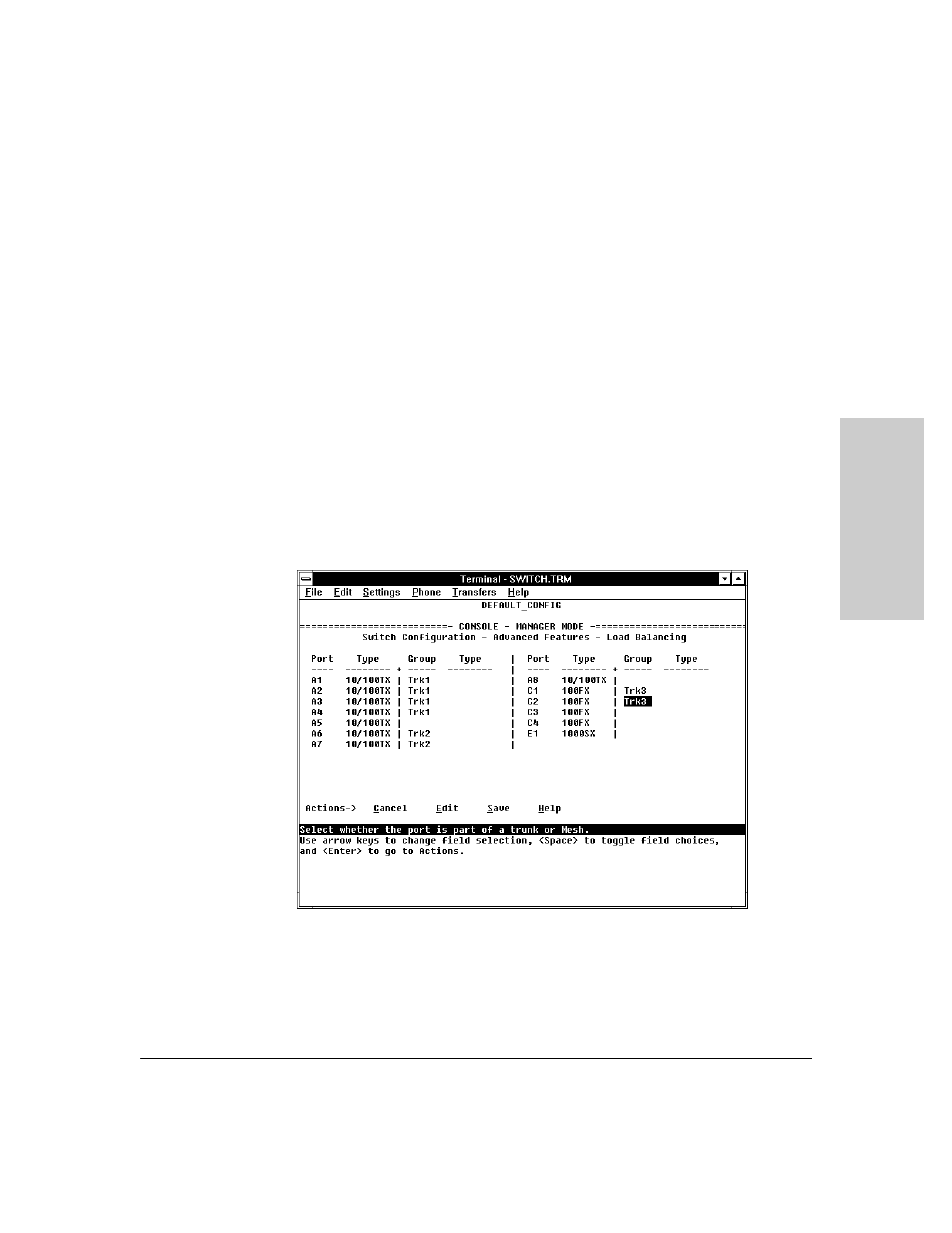
6-75
Configuring the Switch
Load Balancing: Port Trunking
C
o
n
fig
u
rin
g
th
e
Sw
itc
h
4.
In the Group column, move the cursor to the port you want to configure.
5.
Use the Space bar (or type the trunk name, such as trk5) to choose a trunk
assignment for the selected port.
•
All ports in a trunk should have the same media type and mode (such
as 10/100TX set to 100HDx, or 100FX set to 100FDx). The flow control
and broadcast limit settings should also be the same for all ports in a
given trunk. To verify these settings, refer to “Port Settings” on page
6-30.
•
You can configure up to ten different trunks (Trk1...Trk9,Trk0), with one,
two, three, or four ports per trunk. A port can be assigned to only one
trunk. However, you can move ports between trunks. If multiple
VLANs are configured, all ports within a given trunk will be assigned
to the same VLAN or set of VLANs. (With the 802.1Q VLAN capability
built into the switch, more than one VLAN can be assigned to a trunk.
Refer to “Port-Based Virtual LANs (VLANs)” on page 6-51.)
(To return a port to a non-trunk status, keep pressing the Space bar
until a blank appears in the highlighted Group value for that port.)
Figure 6-50. Example of Trunk Group Assignments for Several Ports
