Mac os x installation, Windows installation, Getting started – Blackmagic Design DeckLink Studio 4K Capture & Playback Card User Manual
Page 9
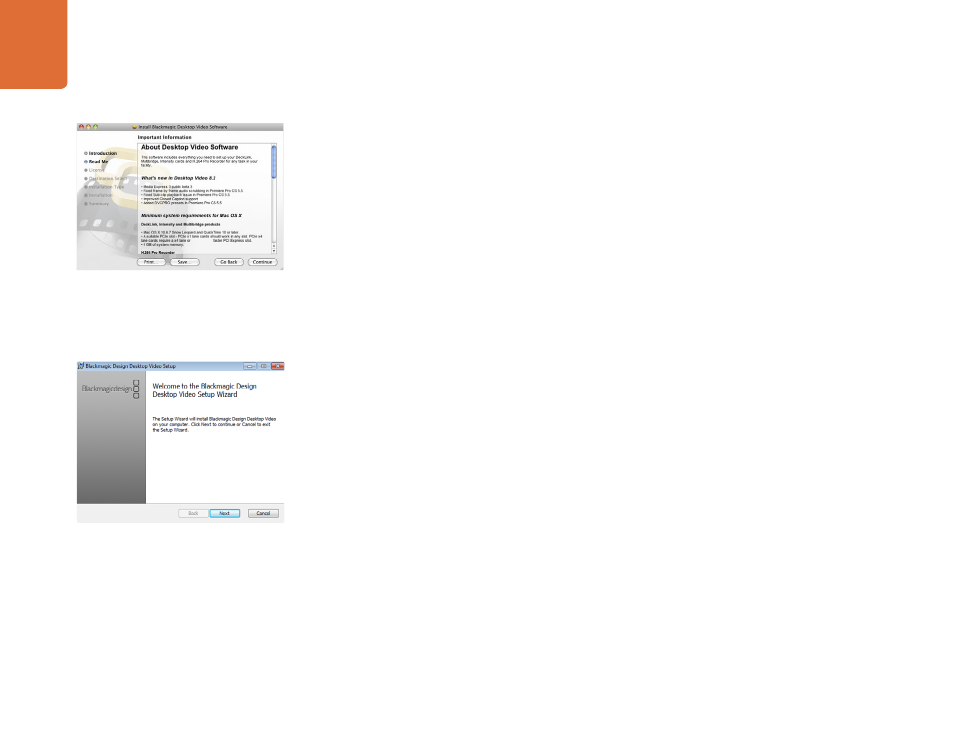
Getting Started
9
Mac OS X Installation
Make sure you have administrator privileges before installing any software.
Step 1.
Ensure you have the very latest driver. V
Step 2.
Open the “Desktop Video Installer” folder from the disc or downloaded disk image and launch
the “Desktop Video Installer” installer.
Step 3.
Click the Continue, Agree and Install buttons to install the software.
Step 4.
Restart your computer to enable the new software drivers.
Automatic Updates
When your Mac restarts the software will check the internal software version of your hardware. If the internal
software version does not match the driver version, you will be prompted to update the internal software.
Click OK to start the update and restart your Mac to complete the process.
Windows Installation
Step 1.
Ensure you have the very latest driver. V
Step 2.
Open the “Desktop Video” folder and launch the “Desktop Video” installer.
Step 3.
The drivers will now be installed on your system. An alert will appear: “Do you want to allow the
following program to install software on this computer?” Click Yes to continue.
Step 4.
You will see a dialog bubble saying “found new hardware” and the hardware wizard will appear.
Select “install automatically” and the system will find the required Desktop Video drivers. Another
dialog bubble will appear saying “your new hardware is ready for use.”
Step 5.
Restart your computer to enable the new software drivers.
Automatic Updates
When your computer restarts the software will check the internal software version of your hardware. If the
internal software version does not match the driver version, you will be prompted to update the internal
software. Click OK to start the update and restart your computer to complete the process.
Desktop Video Installer for Mac
Desktop Video Installer for Windows
