Linux installation, Getting started – Blackmagic Design DeckLink Studio 4K Capture & Playback Card User Manual
Page 10
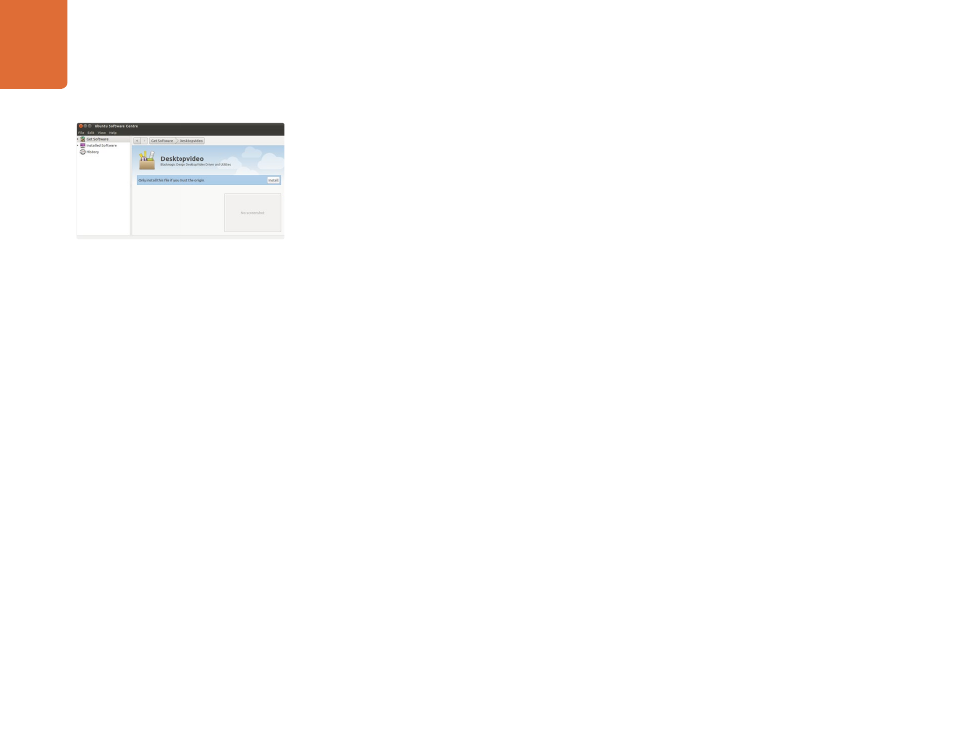
Getting Started
10
Linux Installation
Step 1.
Download the latest Desktop Video software for Linux fr
Step 2.
Open the “Desktop Video” folder and locate and open the “Desktop Video” package for your
Linux distribution.
Step 3.
Click the "Install" button and wait for the progress bar to complete.
Step 4.
If there are messages about missing dependencies, ensure they are installed first and then rerun
the Desktop Video installer.
Step 5.
When finished, the installer will return to the same screen.
Step 6.
Restart the computer to enable the drivers or type the following command:
# modprobe blackmagic
If you cannot find a native Desktop Video package for your Linux distribution, or if you prefer to install from
a command line, refer to the ReadMe file for detailed installation instructions.
Updates
After your computer has restarted, the drivers will check the Blackmagic video hardware to see what internal
software the hardware contains. If the internal software version does not match the driver version, Desktop
Video will prompt you to update. To find out the card ID of any cards that need updating, open the terminal
and type the following command:
# BlackmagicFirmwareUpdater status
A message similar to the following will appear:
/dev/blackmagic/card0
[DeckLink HD Extreme 3] UPDATED
/dev/blackmagic/card1
[DeckLink HD Extreme 3] NEEDS_UPDATE
Note the ID of the card that needs to be updated and then update the firmware by typing:
# BlackmagicFirmwareUpdater update
Desktop Video software ready to be installed from
the Ubuntu Software Center.
