Avid media composer, Using your favorite 3rd party software – Blackmagic Design DeckLink Studio 4K Capture & Playback Card User Manual
Page 24
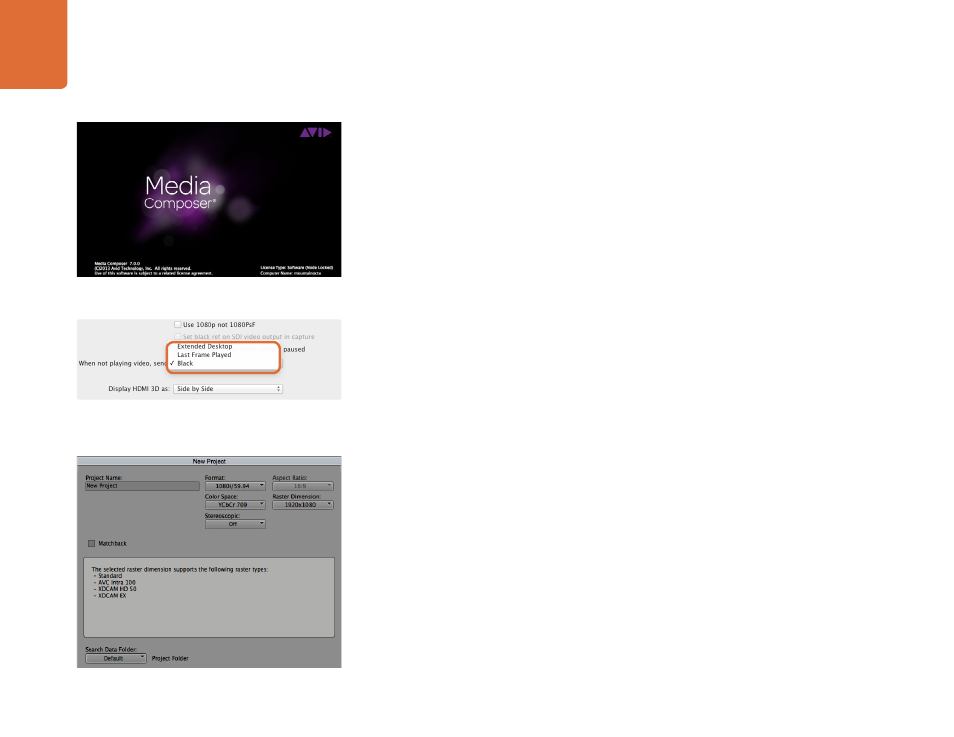
Using your Favorite 3rd Party Software
24
Avid Media Composer
Avid Media Composer
Avid Media Composer captures and plays back standard definition and high definition video and audio
with Blackmagic video hardware and also supports RS-422 deck control. Blackmagic plug-ins for Media
Composer are automatically installed if Media Composer is installed before the Desktop Video software.
Setting Up
Step 1.
Launch Media Composer and the Select Project dialog box will appear.
Step 2.
Choose your preferred User Profile if you have previously created one.
Step 3.
Select the folder in which you want to create the project: Private, Shared or External.
Step 4.
Click the New Project button.
Step 5.
Type a project name and set the project options including Format, Color Space and Stereoscopic.
Click OK. The color space and stereoscopic settings can be changed later in the Format tab of the
project.
Step 6.
Double-click the project name in the Select Project dialog box. The Media Composer interface
will appear along with the project window for your new project. You have completed setting up
your project.
Playback
As a quick test to make sure everything is connected correctly, go to the Media Composer Editing Guide
and follow the section entitled "Importing Color Bars and Other Test Patterns". Double-click the imported
file to play it in a pop-up monitor. You should now see the image on both your computer monitor and your
Blackmagic output.
If you can’t see any video on your Blackmagic output, check the connections again and ensure you have the
correct output settings configured within the Blackmagic Design system preferences by choosing Tools >
Hardware Setup from within Media Composer.
If using a single computer monitor, open the Blackmagic Design
system preferences and send Black when not playing video.
Step 5. Type a project name and set the project options.
