Using your favorite 3rd party software, After effects® cc, After effects – Blackmagic Design DeckLink Studio 4K Capture & Playback Card User Manual
Page 18
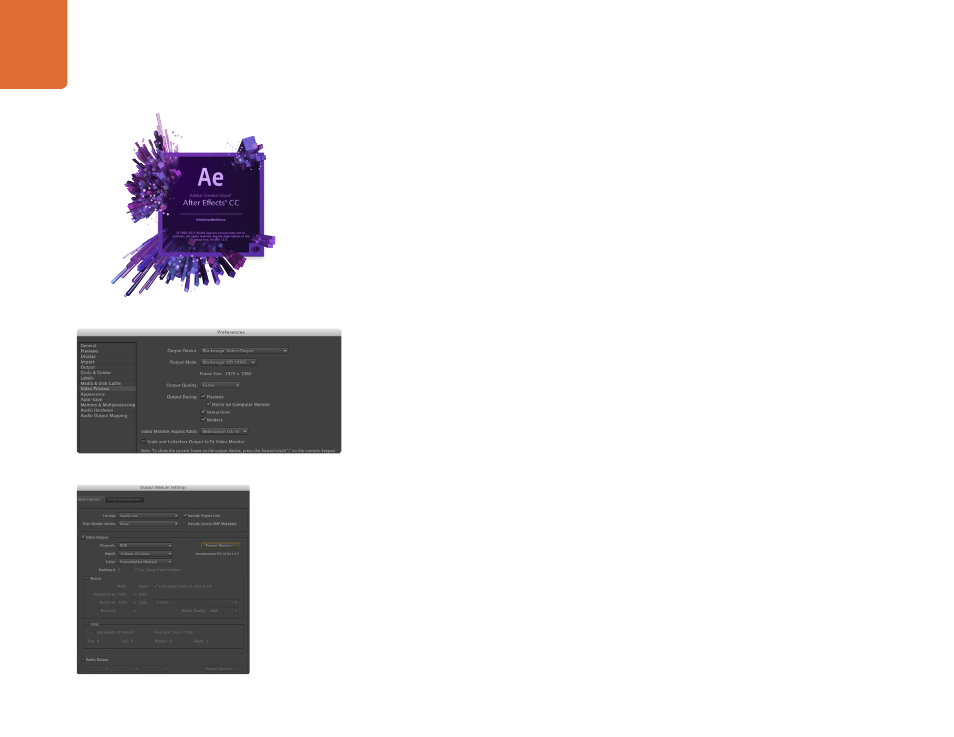
Using your Favorite 3rd Party Software
18
After Effects
®
CC
How to Preview Video
To display your After Effects
®
CC composition in real-time through your Blackmagic hardware, go to
Preferences > Video Preview. Select Blackmagic Video Output and the appropriate Output Mode. You can
now use a broadcast monitor to view your After Effects compositions in the correct video colorspace.
To listen to audio through your Blackmagic hardware, go to System Preferences in
Mac OS X or Control Panel in Windows and set Blackmagic Audio as your default sound output device.
In After Effects, go to Preferences>Audio Hardware and make sure your audio output is now set to
System Default Input/Output on Mac OS X or Blackmagic Audio on Windows.
Rendering
When you have completed your composition, you will need to render to a codec supported by your
Blackmagic video hardware. You can render a DPX image sequence or any of the following codecs:
Other codecs including ProRes and DVCPRO HD will be available if you have Final Cut Pro installed.
Other codecs including DVCPRO HD and DVCPRO50 will be available if you have Adobe
®
Premiere Pro
®
CC installed.
After Effects
®
CC
“Output Module Settings” rendering options
“Video Preview” preferences
Blackmagic RGB 10 bit (uncompressed)
Apple Uncompressed YUV 10 bit 4:2:2
Apple Uncompressed YUV 8 bit 4:2:2
Apple Photo - JPEG (compressed)
Apple DV - NTSC (compressed)
Apple DV - PAL (compressed)
Blackmagic 10 bit 4:4:4 (uncompressed)
Blackmagic 10 bit 4:2:2 (uncompressed)
Blackmagic HD 8 bit 4:2:2 (uncompressed)
Blackmagic SD 8 bit 4:2:2 (uncompressed)
Blackmagic 8 bit MJPEG (compressed)
AVI codecs on Windows
Blackmagic RGB 10 bit (uncompressed)
Blackmagic 10 bit (uncompressed)
Blackmagic 8 bit (uncompressed)
Apple Photo-JPEG (compressed)
Apple DV - NTSC (compressed)
Apple DV - PAL (compressed)
QuickTime codecs on Windows
QuickTime codecs on Mac OS X
Using your Favorite 3rd Party Software
