Editing video and audio files to tape, Blackmagic media express – Blackmagic Design DeckLink Studio 4K Capture & Playback Card User Manual
Page 44
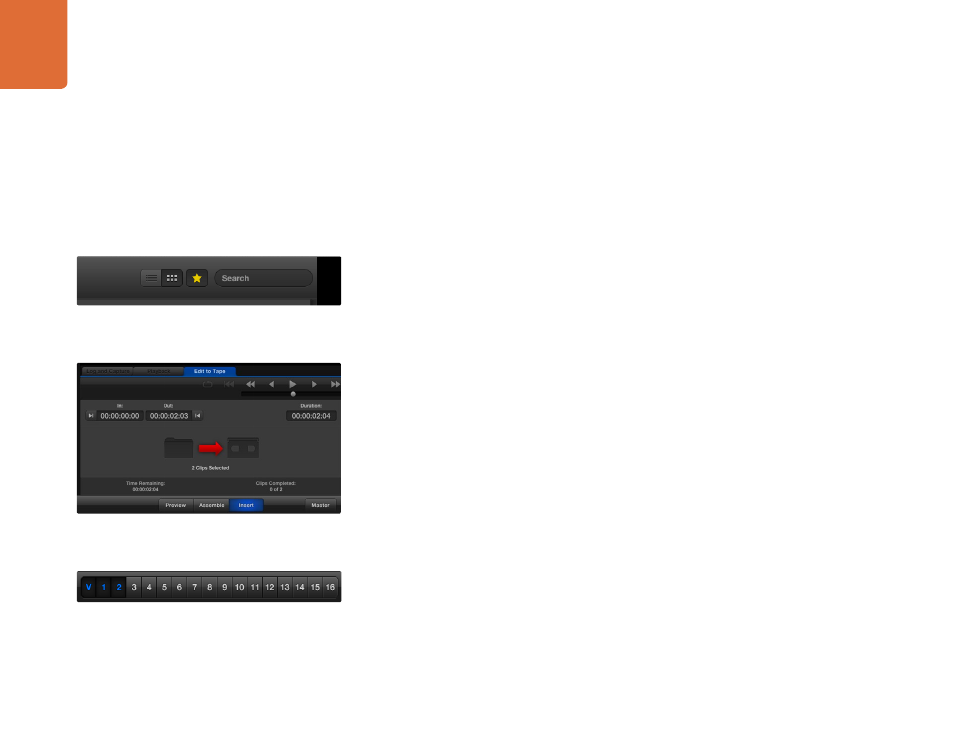
Blackmagic Media Express
44
Editing Video and Audio Files to Tape
While we usually talk about mastering or editing to "tape", it doesn't matter if your deck uses tapes or disks.
To master your clips:
Select the clips you want to send to tape.
Click the blue Edit to Tape tab.
Set the In point and type of edit.
Master to tape.
Selecting clips to master
From the Media List, select the clips you wish to master to tape. You can even insert multichannel audio-only
clips to replace the master audio track on a master tape. If you only want to send your favorite clips to tape,
click the favorite (star) icon at the top of the Media List to show your favorites and hide all other clips. Then
select the favorite clips you wish to send to tape.
Insert and Assemble to tape
Click the blue Edit to Tape tab. Enter the In point of the tape by entering timecode into the In point field,
or by cueing the tape to the desired point via the transport control and then clicking the Mark In button.
If no Out point is entered, Media Express will set the duration of the edit to the total length of the clips in
the Media List. If an out point is defined, Media Express will stop recording once the Out point timecode is
reached, even if some clips have not been output.
Choose to master to tape using Assemble or Insert edit. Then press the Master button.
Preview mode mimics the edit process but does not record to tape. This mode lets you check the edit point.
Preview edit operations should always be checked on monitors connected directly to the output of the
deck. This lets you view the video already on tape in conjunction with the new video.
If Record Inhibit is enabled either on the deck or on the tape, Media Express will report this when you click
the Master button. Disable Record Inhibit before trying again.
Select the video and audio channels you wish to output via the track enable/disable buttons. Deselect the
video channel if you only want to output audio.
Click the favorite (star) icon at the top of the Media List to show
only your favorites.
Two clips have been selected for output to tape.
Set the desired number of audio channels to be mastered.
