Paper source settings options, Selecting the universal print settings, Universal print settings options – Epson WorkForce Pro WF-C4310 Wireless Color Printer User Manual
Page 79
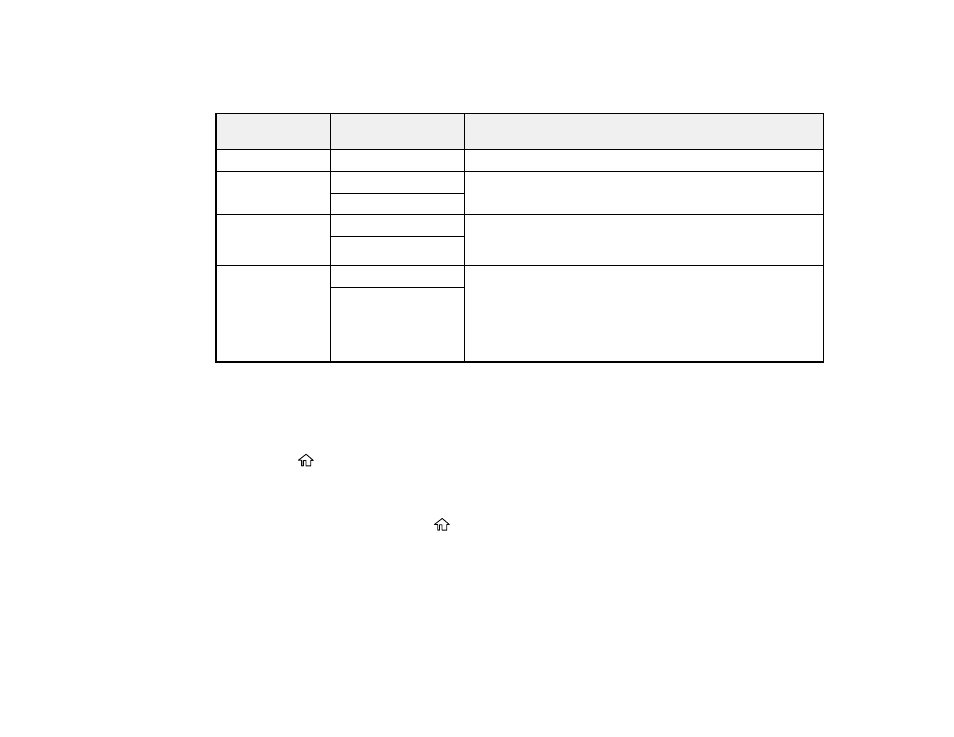
79
Paper Source Settings Options
Select the paper source options you want to use for your print jobs.
Paper Source
Settings option
Available settings
Description
Paper Setting
Various
Select the paper size and type for each paper source
A4/Letter Auto
Switching
On
Select
On
to switch the selected paper size to match the
loaded paper (Letter or A4) if the wrong size is selected
Off
Error Notice
Paper Size Notice
Select
On
for either of these settings to display an error
message when the selected paper type or size does not
match the loaded paper
Paper Type Notice
Paper Setup
Auto Display
On
Select
On
to automatically display a menu that lets you
select the paper size and type when you load paper in the
product
Note:
If this setting is disabled, you cannot print over
AirPrint.
Off
Parent topic:
Selecting the Default Paper Source Settings
Selecting the Universal Print Settings
You can change the default universal print settings using the control panel on the product.
1.
Press the
home button, if necessary.
2.
Select
Settings
>
General Settings
>
Printer Settings
>
Universal Print Settings
.
3.
Adjust the settings as necessary.
4.
When you are finished, press the
home button to exit.
Universal Print Settings Options
Parent topic:
Universal Print Settings Options
Select the universal print setting options you want to use for your print jobs.
