Printing from a smartphone or tablet – Epson WorkForce Pro WF-C4310 Wireless Color Printer User Manual
Page 124
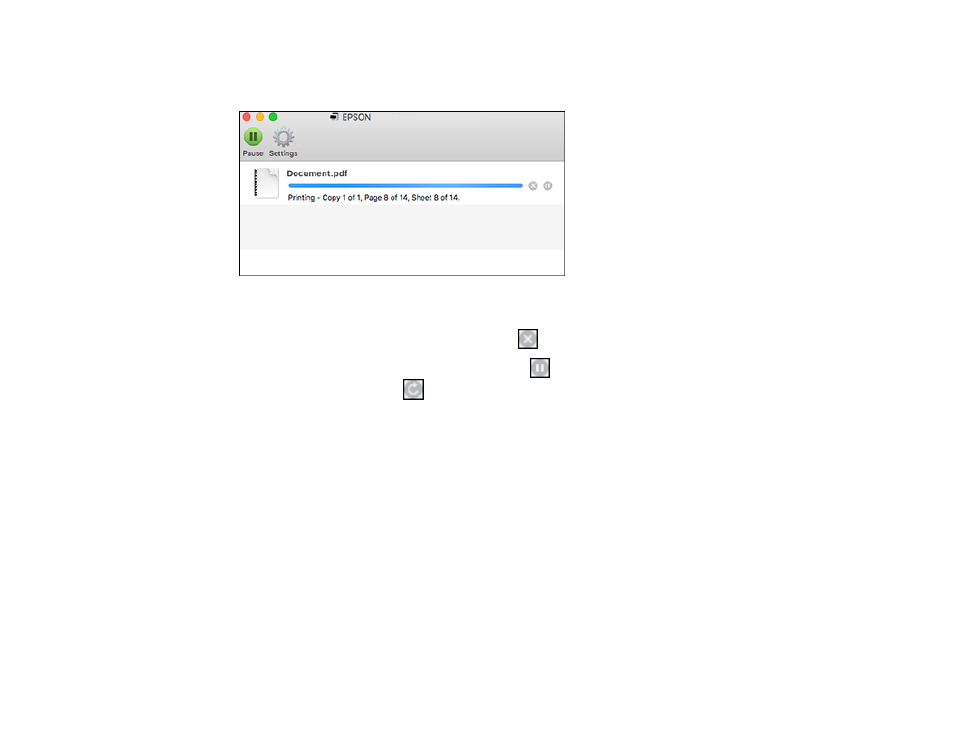
124
1.
Click the printer icon when it appears in the Dock.
You see the print status window:
2.
Select the following options as necessary for your Mac OS version:
• To cancel printing, click the print job and click
or
Delete
.
• To pause a print job, click the print job and click
or
Hold
. To resume a print job, click the
paused print job and click
or
Resume
.
• To pause printing for all queued print jobs, click
Pause
or
Pause Printer
.
• To display other printer information, click
Settings
or
Supply Levels
.
Parent topic:
Printing from a Smartphone or Tablet
You can print from a smartphone or tablet running iOS or Android using the Epson Smart Panel app.
Note:
Your device must be connected to the same wireless network as your Epson product, and Epson
Smart Panel must be configured for use with your product.
1.
Download the Epson Smart Panel app from your device's app store or from Epson's website. See
the link below.
2.
Open the Epson Smart Panel app and select a print menu on the home screen.
3.
Follow the on-screen instructions to begin printing.
