Printing is slow – Epson WorkForce Pro WF-C4310 Wireless Color Printer User Manual
Page 177
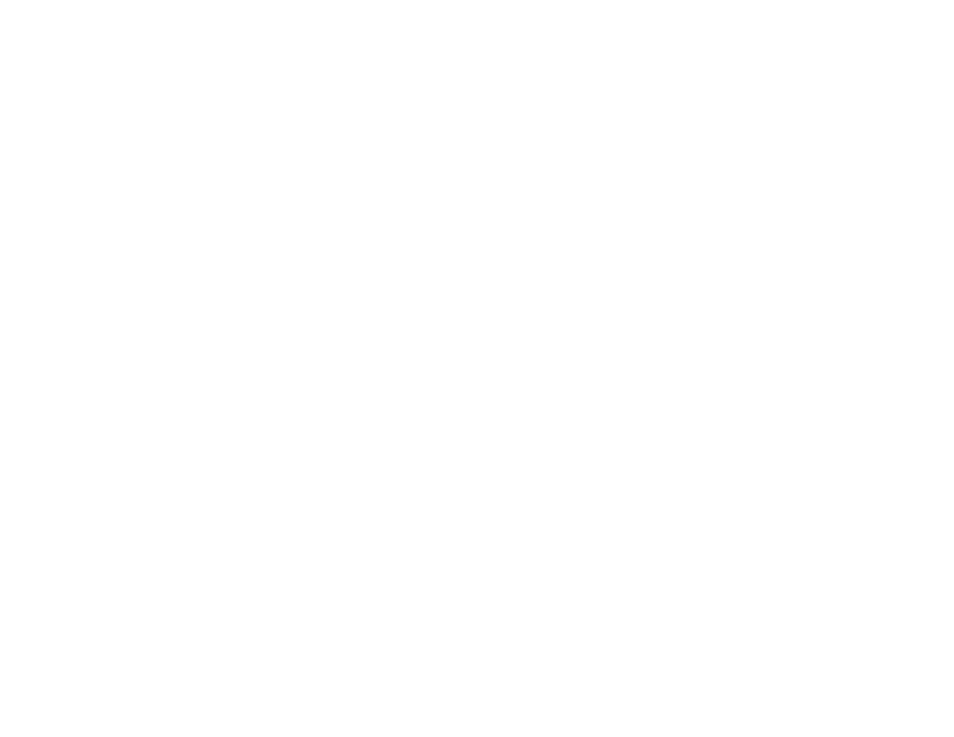
177
Printing is Slow
If printing becomes slow, try these solutions:
• Make sure your system meets the requirements for your operating system. If you are printing a high-
resolution image, you may need more than the minimum requirements. If necessary, increase your
system's memory.
• If you are using Windows 7, close the
Devices and Printers
window before you print.
• On a Mac, make sure you download and install the Epson printer driver.
• Make sure
Quiet Mode
is turned off.
• Clear space on your hard drive or run a defragmentation utility to free up existing space.
• Close any programs you are not using when you print.
• If your product is connected to a USB hub, connect it directly to your computer instead.
• If printing becomes slower after printing continuously for a long time, the product may have
automatically slowed down to protect the print mechanism from overheating or becoming damaged.
Let the product rest with the power on for 30 minutes, then try printing again.
• If you are printing over a wireless network, factors such as interference, network traffic, or weak signal
strength may affect your printing speed.
For the fastest printing, select the following settings in your product software:
• Make sure the paper type setting matches the type of paper you loaded.
• Turn on any high speed settings in your product software.
• Select a lower print quality setting.
•
Windows
: Click the
Maintenance
or
Utility
tab, select
Extended Settings
or
Speed and Progress
,
and select the following settings:
•
Always Spool RAW Datatype
•
Page Rendering Mode
•
Print as Bitmap
•
Windows
: Select
Printing preferences
, click the
More Options
tab, and make sure the
Bidirectional printing
setting is enabled.
•
Mac
: Select
System Preferences
, select
Printers & Scanners
, and select your product. Select
Options & Supplies
, select
Options
(or
Driver
), and enable the
Bidirectional printing
setting.
