Using power saving settings, Changing the sleep timer settings, Changing the power off timer settings – Epson WorkForce Pro WF-C4310 Wireless Color Printer User Manual
Page 26
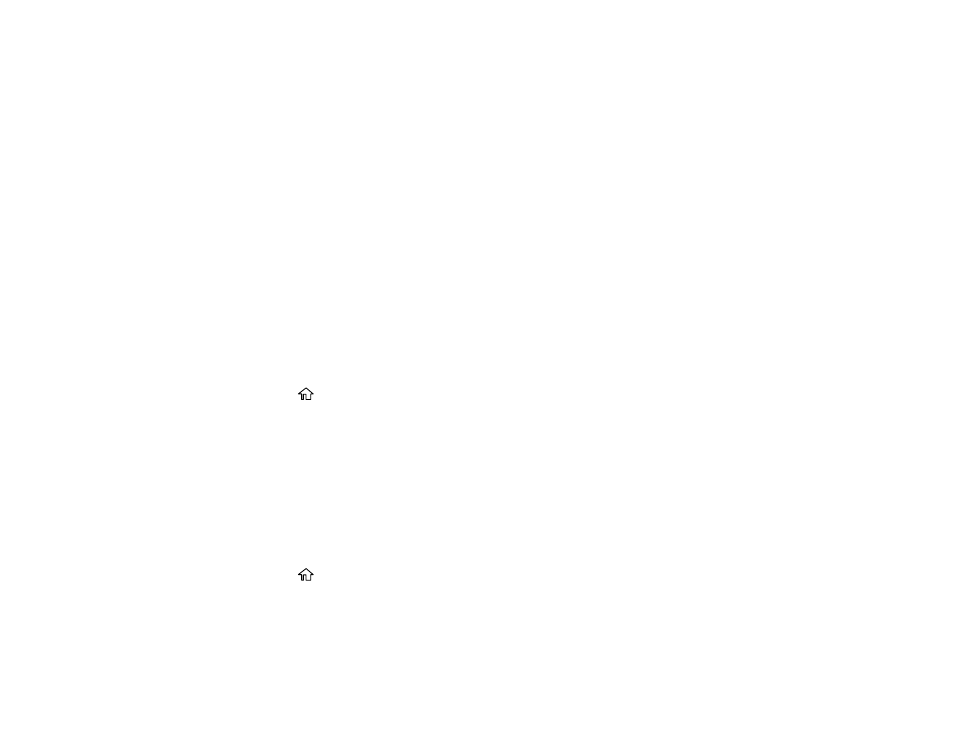
26
1
Maintenance box cover
2
Rear cover
3
LAN
port
4
USB
port
5
AC inlet
Parent topic:
Using Power Saving Settings
Your product enters sleep mode automatically and turns off the LCD screen if it is not used for a period
of time. You can make the time period shorter and select other options to save energy and resources.
Changing the Sleep Timer Settings
Changing the Power Off Timer Settings
Parent topic:
Changing the Sleep Timer Settings
You can adjust the time period before your product enters sleep mode and turns off the LCD screen.
1.
Press the
home button, if necessary.
2.
Select
Settings
>
General Settings
>
Basic Settings
>
Sleep Timer
.
3.
Press the
OK
button.
4.
Use the displayed keypad to select a time period.
5.
When you are finished, select
Done
on the Sleep Timer screen.
Parent topic:
Changing the Power Off Timer Settings
You can have the product turn off automatically if it is not used for a specified period of time.
1.
Press the
home button, if necessary.
2.
Select
Settings
>
General Settings
>
Basic Settings
>
Power Off Timer
.
3.
Select a time period between
30minutes
and
12h
(12 hours).
Parent topic:
