Replacing the maintenance box, Printing with expended color cartridges - windows – Epson WorkForce Pro WF-C4310 Wireless Color Printer User Manual
Page 135
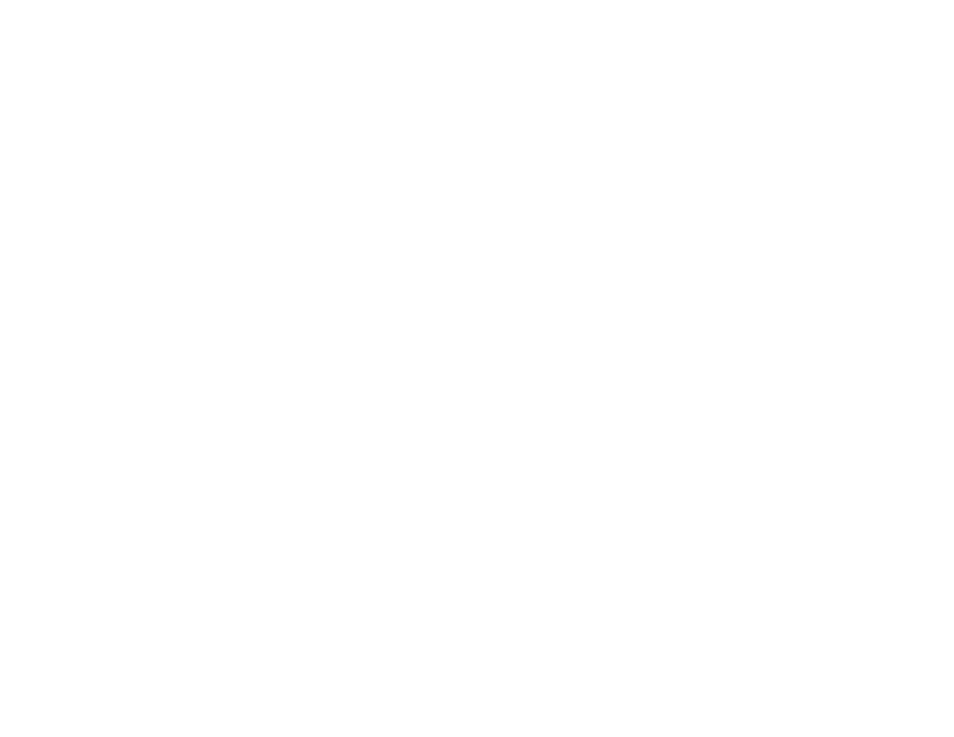
135
Parent topic:
Replacing Ink Cartridges and Maintenance Boxes
Related references
Related tasks
Conserving Low Black Ink with Windows
Related topics
Printing with Black Ink and Expended Color Cartridges
Replacing the Maintenance Box
If the maintenance box is full, a message appears on your product's LCD screen. Select
How To
and
press the
OK
button, then follow the steps on the LCD screen to replace the maintenance box. Make
sure you have a new maintenance box before you begin.
Note:
In some print cycles a small amount of surplus ink may be collected in the maintenance box. To
prevent ink leakage from the maintenance box, the product is designed to stop printing when the
absorbing capacity of the maintenance box has reached its limit. Whether and how often this is required
will vary according to the number of pages you print, the type of material you print on and the number of
cleaning cycles that the printer performs.
Caution:
Do not reuse a maintenance box that has been removed and left uninstalled for more than a
week. Keep the maintenance box away from direct sunlight.
Parent topic:
Replacing Ink Cartridges and Maintenance Boxes
Printing with Black Ink and Expended Color Cartridges
When a color ink cartridge is expended, you can temporarily continue printing from your computer using
black ink. Replace the expended color cartridge as soon as possible for future printing.
Printing with Expended Color Cartridges - Windows
Printing with Expended Color Cartridges - Mac
Parent topic:
Replacing Ink Cartridges and Maintenance Boxes
Printing with Expended Color Cartridges - Windows
If you see a message during printing telling you that you can temporarily print in black ink with an
expended color cartridge, you can cancel your print job and select print settings.
