Using a digital certificate, About digital certification, Obtaining and importing a ca-signed certificate – Epson WorkForce Pro WF-C4310 Wireless Color Printer User Manual
Page 58
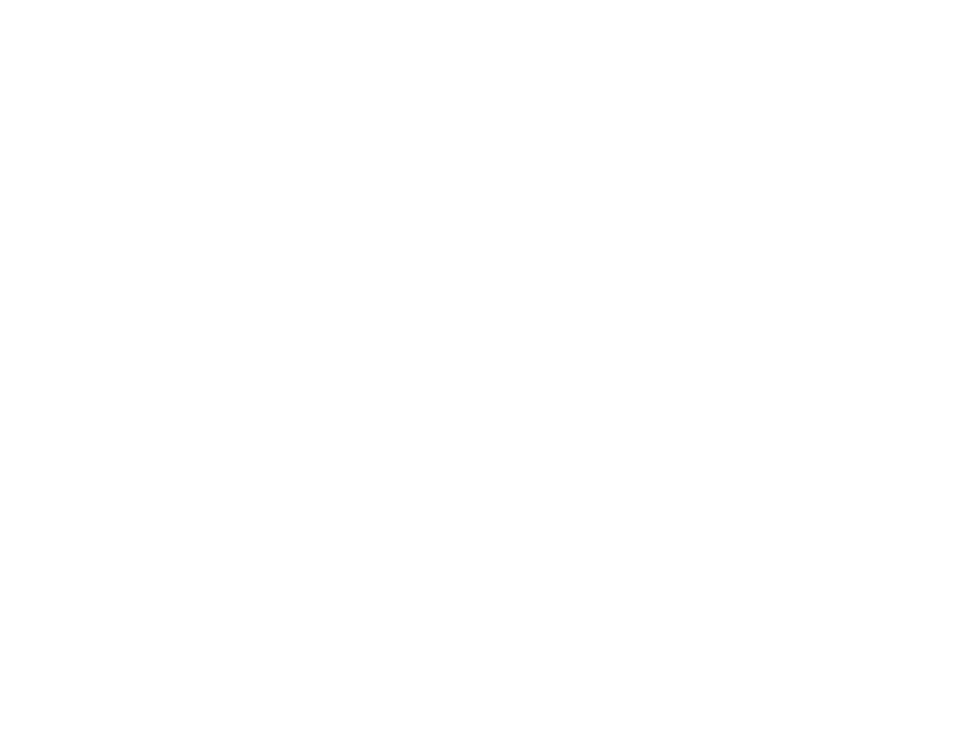
58
Parent topic:
Configuring SSL/TLS Communication
Related tasks
Accessing the Web Config Utility
Using a Digital Certificate
Follow the instructions in these sections to configure and use digital certificates using Web Config.
About Digital Certification
Obtaining and Importing a CA-signed Certificate
CSR Setup Settings
CSR Import Settings
Deleting a CA-signed Certificate
Updating a Self-signed Certificate
Importing a CA Certificate
Deleting a CA Certificate
Parent topic:
Using Your Product on a Secure Network
About Digital Certification
You can configure the following digital certificates for your network using Web Config:
CA-signed Certificate
You can ensure secure communications using a CA-signed certificate for each security feature. The
certificates must be signed by and obtained from a CA (Certificate Authority).
CA Certificate
A CA certificate indicates that a third party has verified the identity of a server. You need to obtain a
CA certificate for server authentication from a CA that issues it.
Self-signed Certificate
A self-signed certificate is issued and signed by the product itself. You can use the certificate for only
SSL/TLS communication, however security is unreliable and you may see a security alert in the
browser during use.
Parent topic:
Obtaining and Importing a CA-signed Certificate
You can obtain a CA-signed certificate by creating a CSR (Certificate Signing Request) using Web
Config and submitting it to a certificate authority. The CSR created in Web Config is in PEM/DER format.
You can import one CSR created from Web Config at a time.
1.
Access Web Config and select
Network Security
.
