Deleting a ca-signed certificate, Updating a self-signed certificate – Epson WorkForce Pro WF-C4310 Wireless Color Printer User Manual
Page 61
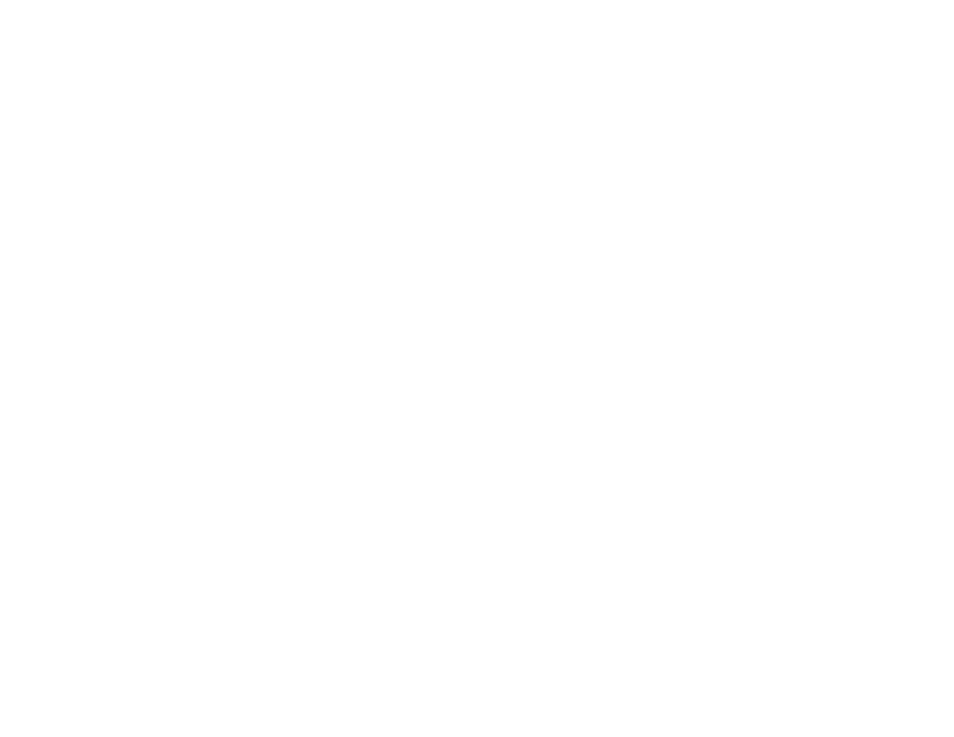
61
Parent topic:
Deleting a CA-signed Certificate
You can delete an imported CA-signed certificate with Web Config when the certificate expires or if you
have no more need for an encrypted connection.
Note:
If you obtained a CA-signed certificate from Web Config, you cannot import a deleted certificate;
you must obtain and import a new certificate.
1.
Access Web Config and select
Network Security
.
2.
Select
SSL/TLS
and select
Certificate
.
3.
Click
Delete
.
You see a completion message.
4.
Click
OK
.
Parent topic:
Related tasks
Accessing the Web Config Utility
Updating a Self-signed Certificate
If your product supports the HTTPS server feature, you can update a self-signed certificate using Web
Config.
1.
Access Web Config and select
Network Security
, select
SSL/TLS
, and select
Certificate
.
2.
Click
Update
.
3.
Enter an identifier for your product from 1 to 128 characters long in the
Common Name
field.
Note:
You can add up to 5 IPv4 addresses, IPv6 addresses, host names, or FQDNs; separated by
commas. The first value is assigned to the Common Name field, and the rest are added to the Alias
field of the certificate subject. You cannot enter a space before or after a comma.
4.
Select a validity period for the certificate as the
Certificate Validity (year)
setting.
5.
Click
Next
.
You see a completion message.
6.
Click
OK
.
7.
Click
Confirm
to verify the certificate information.
