Cleaning the print head using a computer utility – Epson WorkForce Pro WF-C4310 Wireless Color Printer User Manual
Page 145
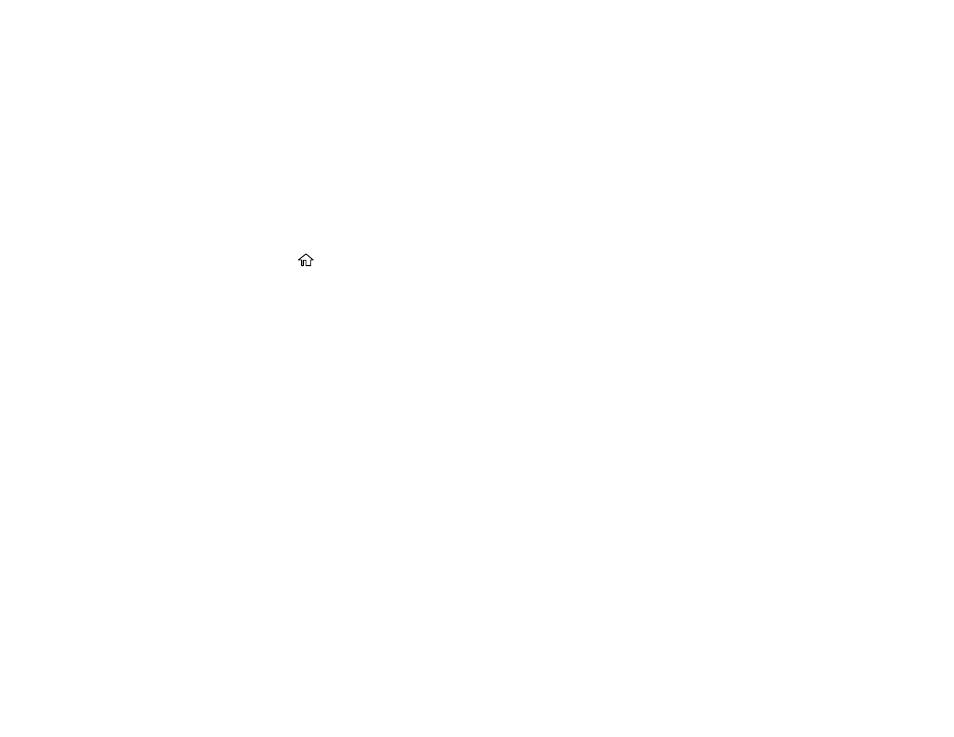
145
Note:
You cannot clean the print head if an ink cartridge is expended, and may not be able to clean it
when a cartridge is low. You must replace the cartridge first.
Parent topic:
Cleaning the Print Head Using the Product Control Panel
You can clean the print head using the control panel on your product.
1.
Make sure there are no errors on the LCD screen.
2.
Load a few sheets of plain paper in the product.
3.
Press the
home button, if necessary.
4.
Use the arrow buttons to select
Maintenance
and press the
OK
button.
5.
Press the down arrow button, select
Print Head Cleaning
and press the
OK
button.
6.
Select
Start
and press the
OK
button to clean the print head.
When the cleaning cycle is finished, a nozzle check pattern is printed.
Caution:
Never turn off the product or open the front cover during a cleaning cycle or you may not
be able to print.
7.
Do one of the following:
• If there are no gaps, select
O
and press the
OK
button.
• If there are gaps or the pattern is faint, select
X
and press the
OK
button.
If you don’t see any improvement after cleaning the print head up to 3 times, wait at least 12 hours
without printing. Then try cleaning the print head again. If quality still does not improve, contact Epson.
Parent topic:
Related tasks
Checking the Nozzles Using the Product Control Panel
Loading Paper in the Cassette
Cleaning the Print Head Using a Computer Utility
You can clean the print head using a utility on your Windows or Mac computer.
1.
Make sure there are no errors on the LCD screen.
