Configuring ssl/tls settings, Configuring a server certificate for the product – Epson WorkForce Pro WF-C4310 Wireless Color Printer User Manual
Page 57
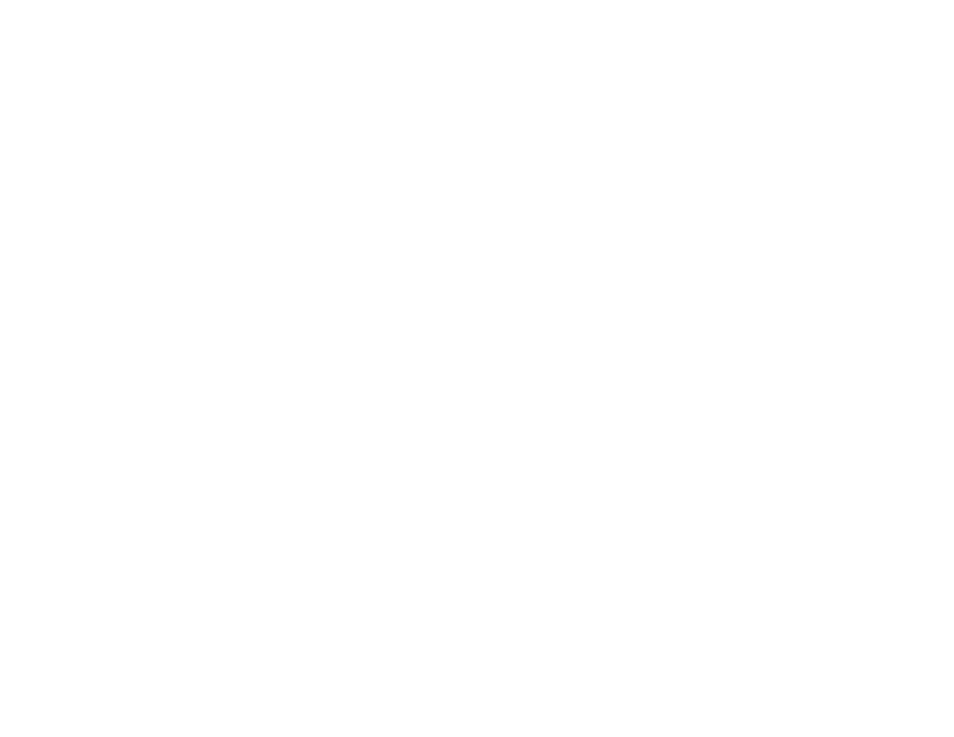
57
Configuring a Server Certificate for the Product
Parent topic:
Using Your Product on a Secure Network
Configuring SSL/TLS Settings
If your product supports HTTPS, you can configure SSL/TLS to encrypt communications with your
product.
1.
Access Web Config and select
Network Security Settings
.
2.
Select
SSL/TLS
and select
Basic
.
3.
Select one of the options for the
Encryption Strength
setting
4.
Select
Enable
or
Disable
for the
Redirect HTTP to HTTPS
setting as necessary.
5.
Click
Next
.
You see a confirmation message.
6.
Click
OK
.
Parent topic:
Configuring SSL/TLS Communication
Related tasks
Accessing the Web Config Utility
Obtaining and Importing a CA-signed Certificate
Updating a Self-signed Certificate
Configuring a Server Certificate for the Product
You can configure a server certificate for your product.
1.
Access Web Config and select the
Network Security
tab.
2.
Under
SSL/TLS
, select
Certificate
.
3.
Select one of the following options:
•
CA-signed Certificate
: Select
Import
if you have obtained a CA-signed certificate. Choose the
file to import and click
OK
.
•
Self-signed Certificate
: Select
Update
if you have not obtained a CA (Certificate Authority)-
signed certificate and want the product to generate a self-signed certificate.
4.
Click
Next
.
You see a confirmation message.
5.
Click
OK
.
