Setting up epson connect services – Epson WorkForce Pro WF-C4310 Wireless Color Printer User Manual
Page 27
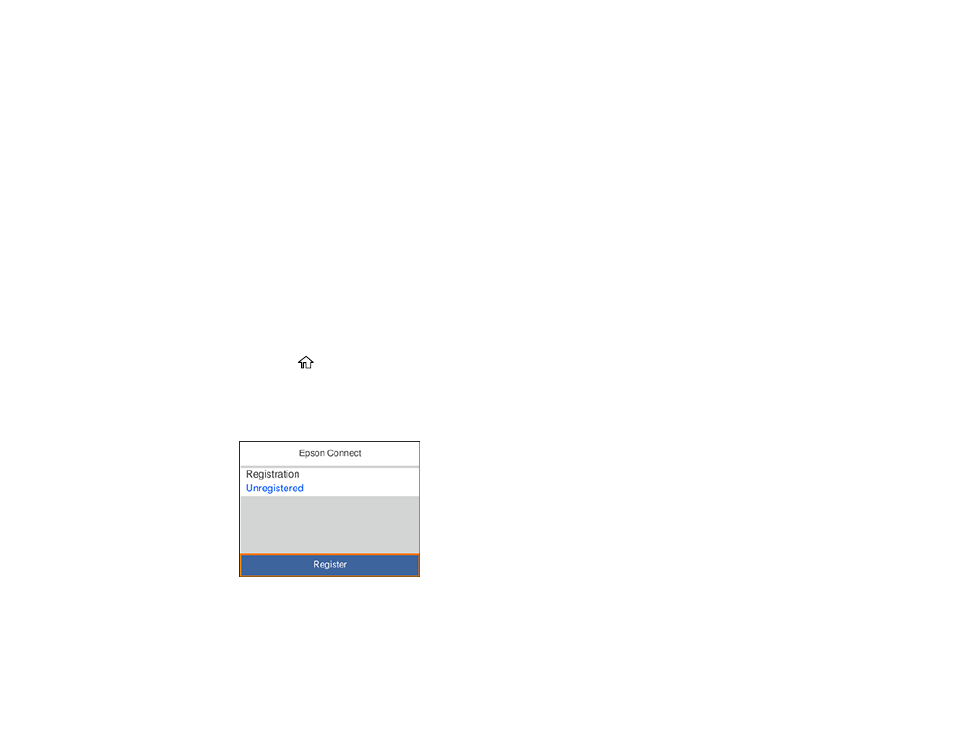
27
Epson Connect Solutions for Smartphones, Tablets, and More
Use your smartphone, tablet, or computer to print documents, photos, emails, and web pages from your
home, office, or even across the globe.
Note:
If you are using your Epson product with the Windows 10 S operating system, you cannot use the
software described in this section. You also cannot download and install any Epson product software
from the Epson website for use with Windows 10 S; you must obtain software only from the Windows
Store.
Setting Up Epson Connect Services
Using Epson Email Print
Using Epson Remote Print
Parent topic:
Setting Up Epson Connect Services
If you did not activate your product's email address for use with Epson Connect when you set up your
product, you can activate it using the product control panel.
1.
Press the
home button, if necessary.
2.
Press the right arrow button to select
Settings
>
General Settings
>
Web Service Settings
>
Epson Connect Services
.
You see a screen like this:
3.
Select
Register
.
4.
Select
Start Setup
.
