Incorrect characters print, Incorrect image size or position – Epson WorkForce Pro WF-C4310 Wireless Color Printer User Manual
Page 181
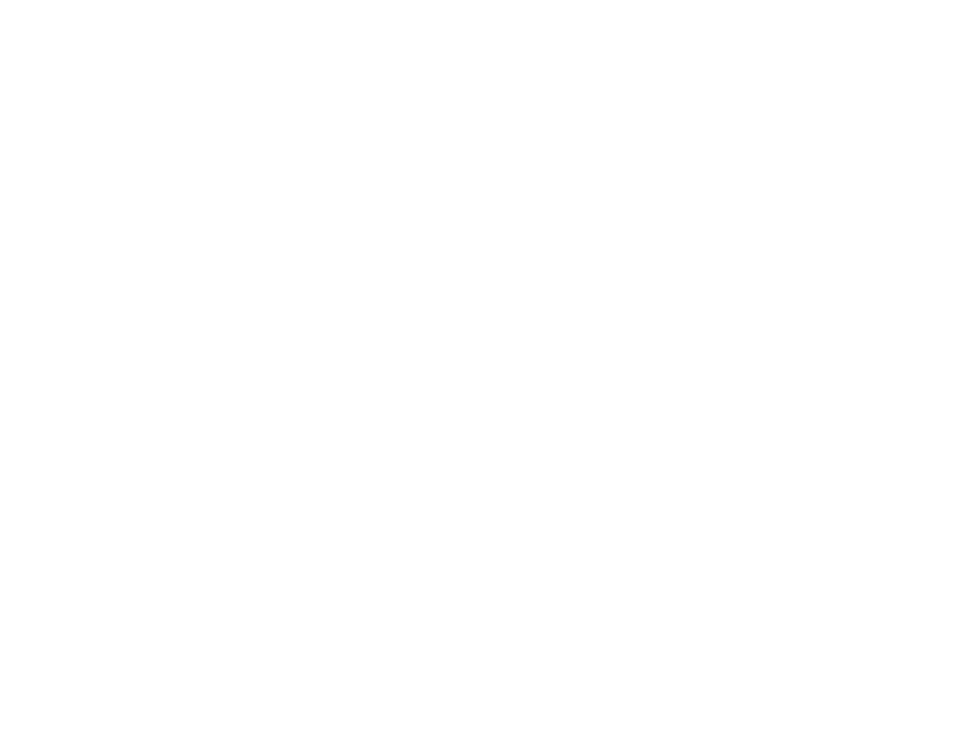
181
• Make sure the image size and the paper size are set correctly; if the image is small, the enlargement
may not be enough to cover the paper.
• Access the Extended Settings (Windows) or Printing Preferences (Mac) and select
Remove White
Borders
.
• Make sure you have stored the paper correctly. Paper can expand or contract if it is not stored
properly. See the instructions that came with your paper for storage instructions.
Parent topic:
Solving Page Layout and Content Problems
Related tasks
Selecting Extended Settings - Windows
Selecting Printing Preferences - Mac
Selecting Basic Print Settings - Windows
Selecting Basic Print Settings - Mac
Incorrect Characters Print
If incorrect characters appear in your prints, try these solutions before reprinting:
• Make sure any cables are securely connected at both ends.
• In Windows, delete all jobs from the Windows Spooler. Click
Print Queue
on the Maintenance tab in
the printer settings window, and cancel any stalled print jobs.
• On a Mac, cancel any paused print jobs.
• If your product is connected to a USB hub, connect it directly to your computer instead.
• If your computer entered sleep mode the last time you printed, the next print job after your computer
exits sleep mode may contain garbled characters. Print your document again.
• Make sure you are using the printer software for this product. Check the product name at the top of the
driver window.
Parent topic:
Solving Page Layout and Content Problems
Incorrect Image Size or Position
If your printed image is the wrong size or in the wrong position, try these solutions:
• Make sure you selected the correct paper size and layout settings in your printing program and printer
software.
• Make sure you selected the correct paper size on the control panel.
• Make sure your paper is positioned correctly for feeding into the printer.
