Disabling wi-fi features, Using your product on a secure network, Accessing the web config utility – Epson WorkForce Pro WF-C4310 Wireless Color Printer User Manual
Page 50
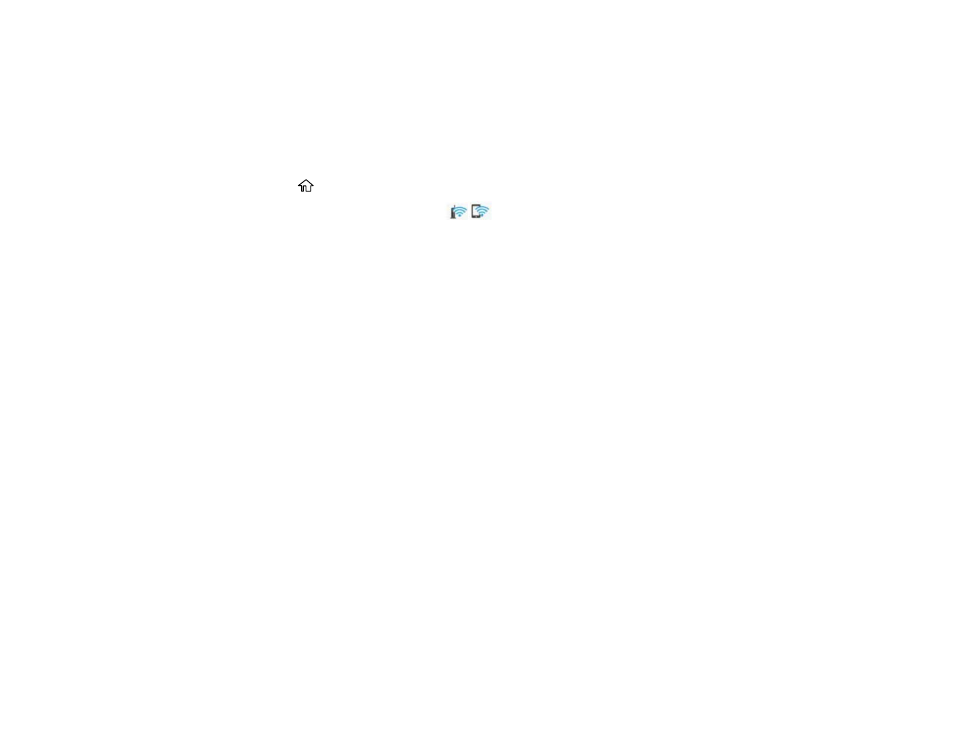
50
Disabling Wi-Fi Features
You may need to disable your product's Wi-Fi features if you change your network connection type or
need to solve a problem with your network connection.
Note:
Before disabling Wi-Fi features, make a note of your product's SSID (network name) and
password, and any network settings selected for the Epson Connect services you may use.
1.
Press the
home button, if necessary.
2.
Use the arrow buttons to select the
icon and press the
OK
button.
3.
Press the
OK
button to select
Router
.
4.
Use the down arrow button to select
Change Settings
and press the
OK
button.
5.
Use the down arrow button to select
Others
and press the
OK
button.
6.
Use the down arrow button to select
Disable Wi-Fi
and press the
OK
button.
7.
Press the
OK
button again to disable Wi-Fi.
Parent topic:
Changing or Updating Network Connections
Using Your Product on a Secure Network
Follow the instructions in these sections to configure security features for your product on the network
using the Web Config software.
Accessing the Web Config Utility
Changing the Administrator Password in Web Config
Setting Up AirPrint
Configuring Protocols and Services in Web Config
Configuring SSL/TLS Communication
Using a Digital Certificate
Parent topic:
Accessing the Web Config Utility
You can select your product's network settings and confirm its operating status using a web browser.
You do this by accessing your product's built-in Web Config utility from a computer or other device that is
connected to the same network as your product.
