Selecting default print settings - windows – Epson WorkForce Pro WF-C4310 Wireless Color Printer User Manual
Page 103
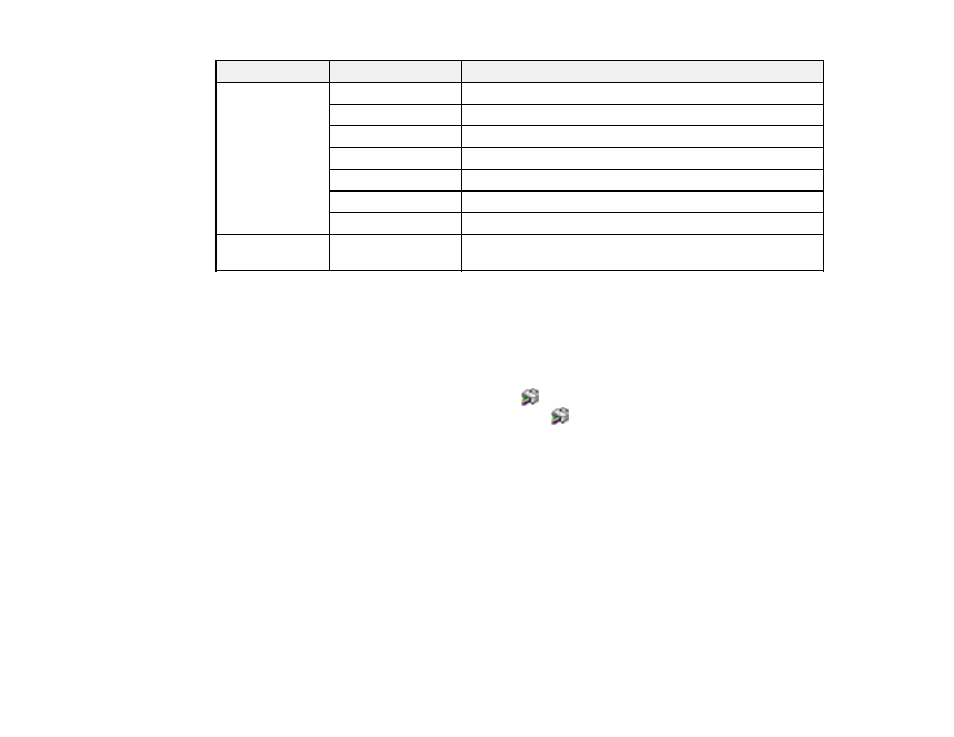
103
Setting
Options
Description
Multi-Page
Off
Prohibits multi-page settings
2-Up
Allows printing of 2 pages on one sheet of paper
4-Up
Allows printing of 4 pages on one sheet of paper
6-Up
Allows printing of 6 pages on one sheet of paper
8-Up
Allows printing of 8 pages on one sheet of paper
9-Up
Allows printing of 9 pages on one sheet of paper
16-Up
Allows printing of 16 pages on one sheet of paper
All Document
Settings
—
Lets you lock all print settings
Parent topic:
Locking Printer Settings - Windows
Selecting Default Print Settings - Windows
When you change your print settings in a program, the changes apply only while you are printing in that
program session. If you want to change the print settings you use in all your Windows programs, you can
select new default print settings.
1.
Access the Windows Desktop and right-click the
icon for your product in the right side of the
Windows taskbar, or click the up arrow and right-click
.
2.
Select
Printer Settings
.
