Inverted image, Too many copies print – Epson WorkForce Pro WF-C4310 Wireless Color Printer User Manual
Page 179
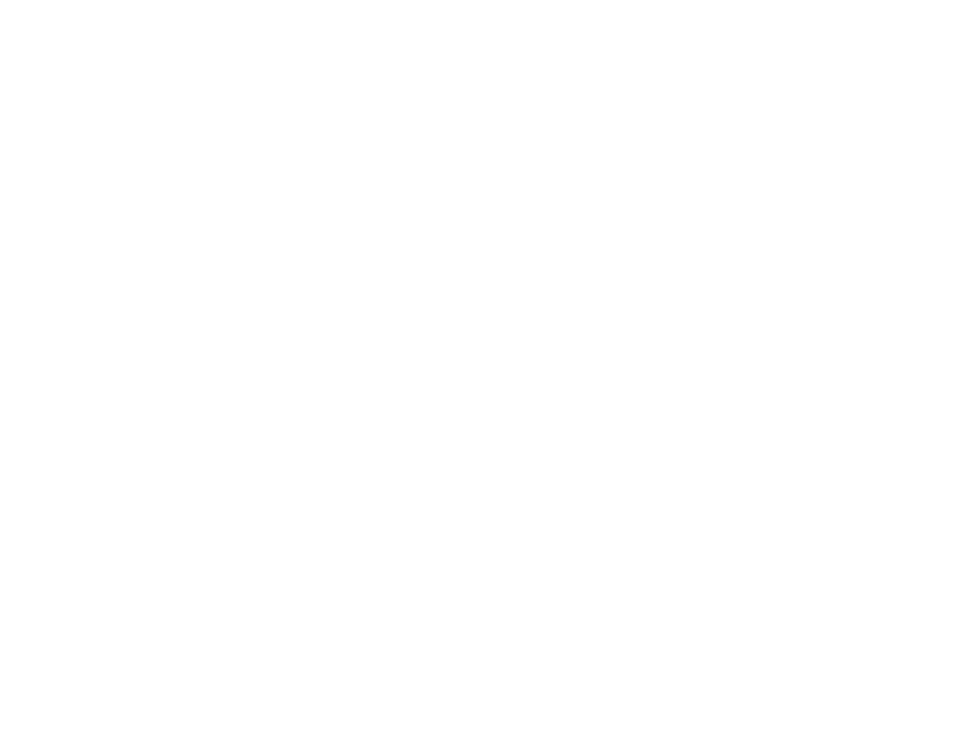
179
Parent topic:
Inverted Image
If your printed image is inverted unexpectedly, try these solutions:
• Turn off any mirror or inversion settings in your printing application.
• Turn off the
Mirror Image
,
Flip horizontally
, or
Reverse page orientation
settings in your printer
software. (This option has different names, depending on your operating system version.)
Parent topic:
Solving Page Layout and Content Problems
Related tasks
Selecting Extended Settings - Windows
Selecting Printing Preferences - Mac
Too Many Copies Print
Make sure that the
Copies
setting in your printing program or printer software is not set for multiple
copies.
Parent topic:
Solving Page Layout and Content Problems
Related tasks
Selecting Basic Print Settings - Windows
Selecting Basic Print Settings - Mac
Blank Pages Print
If blank pages print unexpectedly, try these solutions:
• Make sure you selected the correct paper size settings in your printing program and printer software.
• If a blank page exists in a document you are printing and you want to skip printing it, select the
Skip
Blank Page
setting in your printer software, if available.
• Run a print head nozzle check to see if any of the nozzles are clogged. Then clean the print head, if
necessary.
• Make sure your product is selected as the printer in your printing program.
• Make sure your product is on a flat surface and operating in the recommended environmental
conditions or multiple sheets of paper may be fed at the same time.
Parent topic:
