Updating firmware, Saving and uploading the configuration, Controlling an ip link-enabled mlc – Extron Electronics MLC 104 Plus Series User Manual
Page 55: Preliminar y
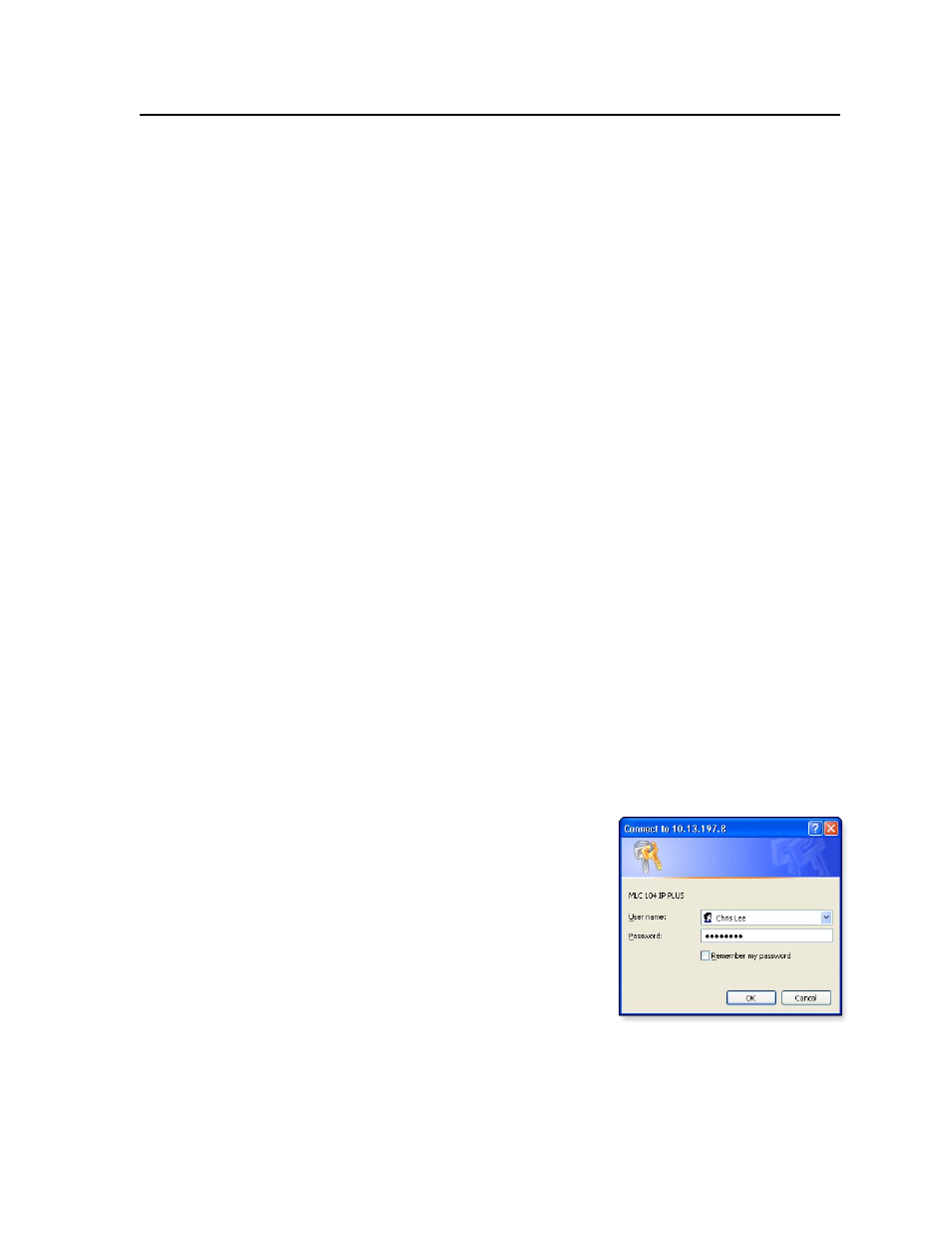
3-15
MLC 104 Plus Series • Software-based Configuration and Control
PRELIMINAR
Y
GC processes the information about the selected device(s), generates a document
containing the wiring diagram, and opens that document in Word. Print the
diagram(s), save the file, if desired, and exit Word. Close the Global Configurator
Print Wiring Diagrams window.
Updating firmware
If the need arises, you can replace the MLC’s firmware without opening the unit or
changing firmware chips. See
appendix B, “Firmware Updates”
, for instructions on
how to update the controller’s firmware.
N
Save the existing configuration project before replacing the firmware.
Saving and uploading the configuration
This is not an advanced configuration function, but when you finish creating the
configuration in Global Configurator, you must save the GC project and upload the
configuration to one or more MLC units. See chapter 3 of the MLC 104 Plus Series
Setup Guide
(shipped with the MLC) for instructions.
Controlling an IP Link-enabled MLC
You can control the MLC 104 IP Plus and devices connected to it by using the
MLC’s factory-embedded Web pages or its GlobalViewer (GV) Web pages that were
created when you uploaded the GC configuration or a customized graphical user
interface (GUI).
Embedded Web pages
The MLC 104 IP Plus features an embedded Web server, which includes factory-
set Web pages. These pages can be replaced with user-designed files, but the
default Web pages provide many basic features for monitoring, configuring, and
controlling the MLC via a Web browser. These Web pages provide some of the
features of the configuration program. This section provides an overview of the
embedded Web pages.
To access the embedded Web pages,
1.
Launch a Web browser (Internet Explorer, Netscape Navigator, Mozilla
Firefox) on the connected PC, and enter the MLC’s IP address in the address
field.
2.
In the Connect to
box, shown at right, enter the MLC’s IP
address or text of your choice in the User
Name field, type in the administrator
password in the Password field, and click
OK
. The MLC 104 IP Plus’s default Web
page appears.
N
If the MLC has not already been
configured with a password, this
password dialog box does not appear; the
default Web page opens directly.
N
Passwords must contain 4 to 12 alphanumeric characters. Symbols and spaces
are not allowed, and the passwords are case sensitive.
N
Administrators have access to all of the Web pages and are able to make
changes to settings. Users can access the System Status and Control: User
Mode
pages only.
