Using the arp command -4, Preliminar y, Software-based configuration and control, cont’d – Extron Electronics MLC 104 Plus Series User Manual
Page 44
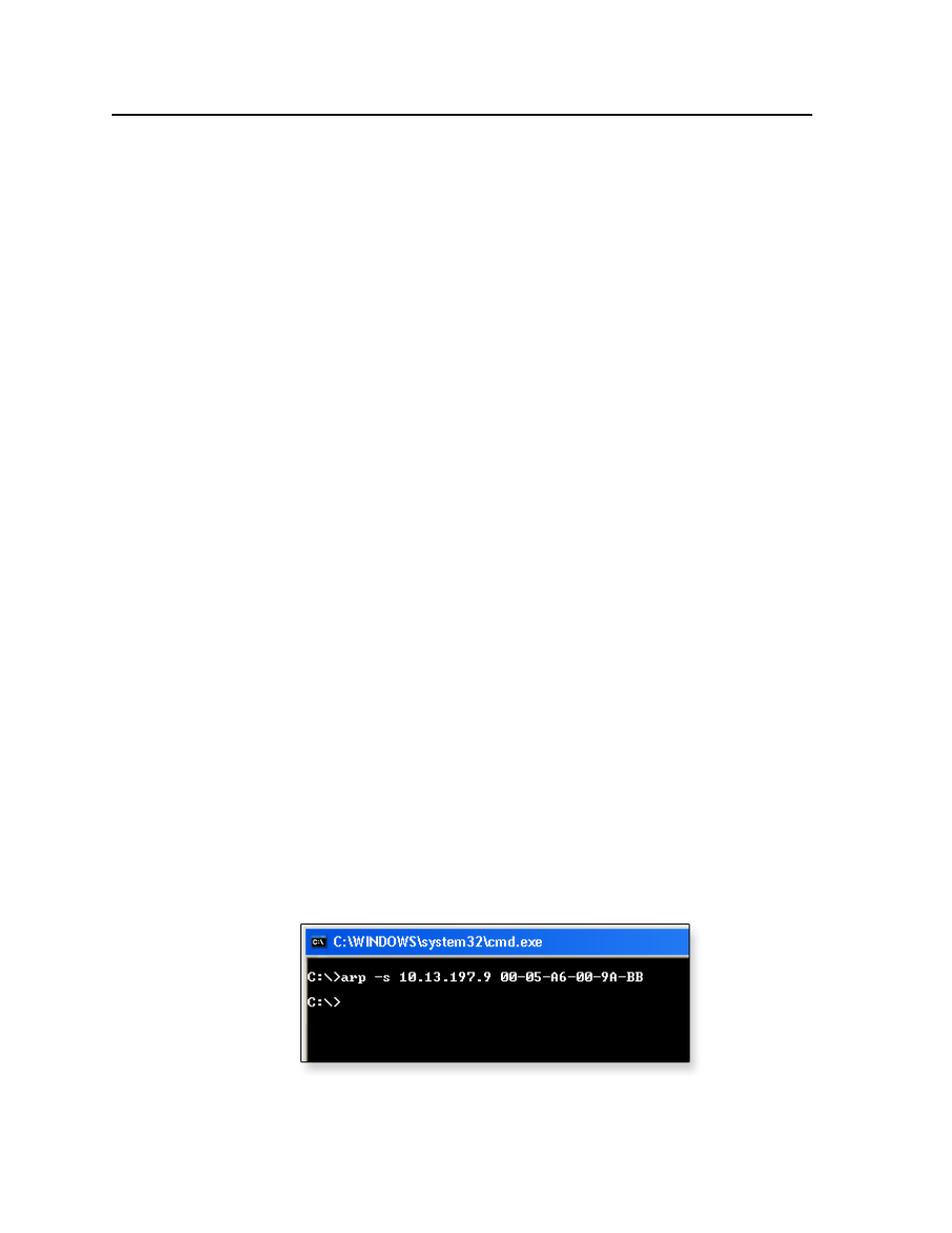
Software-based Configuration and Control, cont’d
MLC 104 Plus Series • Software-based Configuration and Control
3-4
PRELIMINAR
Y
Once an IP-enabled controller has been configured, an Ethernet (intranet or
Internet) connection can be used to contact, configure, or control it.
N
Both your computer and the MLC must be connected to the same subnet on a LAN
(using a straight‑through cable). Alternatively, you can use a crossover Ethernet
cable to connect the controller directly to your computer’s Ethernet card.
The following instructions assume that you have already connected the
Windows-based PC to the MLC 104 IP Plus’s LAN port or to the Config port, and
powered on the controller and the PC.
Configuring the MLC 104 IP Plus for network communication
via Global Configurator software
You can configure the controller’s IP address via an IP/Ethernet connection using
the Extron Global Configurator (GC) Windows-based software.
Read the Global Configurator help file for basic information on using
Global Configurator software and setting up a project. Also read the MLC 104 Plus
Series Setup Guide
, revision B or higher, included with the controller, for step-by-step
instructions of how to use GC to set up the MLC’s IP address.
Configuring the MLC 104 IP Plus for network communication
using the ARP command
You can use the ARP command to set up an IP address for the controller. The ARP
command tells your computer to associate the controller’s MAC (media access
control) address with the assigned IP address. You must then use the ping utility to
access the controller, at which point the controller’s IP address is reconfigured.
Use ARP to configure the MLC’s IP address as follows:
1.
Obtain a valid IP address for the controller from your network administrator.
2.
Obtain the controller’s MAC address (UID #) from the label on its rear, top, or
side panel. The MAC address should have this format: 00-05-A6-xx-xx-xx.
3.
If the MLC has never been configured and is still set for factory defaults, go
to step 4. If not, perform a Mode 4 system reset. For detailed information on
C
The MLC must be configured with the factory default IP address
(192.168.254.254) before the ARP command is executed, as described below.
4.
At the PC, access the MS-DOS command prompt, then enter the arp –s
command. Enter the desired new IP address for the MLC and the MLC’s
MAC address. For example:
arp –s 10.13.197.9 00-05-A6-00-9A-BB
N
The MAC address is listed on the controller’s rear or bottom panel.
After the arp -s command is issued, the controller changes to the new address
and starts responding to the ping requests, as described in the next step.
