Using the front panel (all models), Using the front panel (all models) -7, Preliminar y – Extron Electronics MLC 104 Plus Series User Manual
Page 23
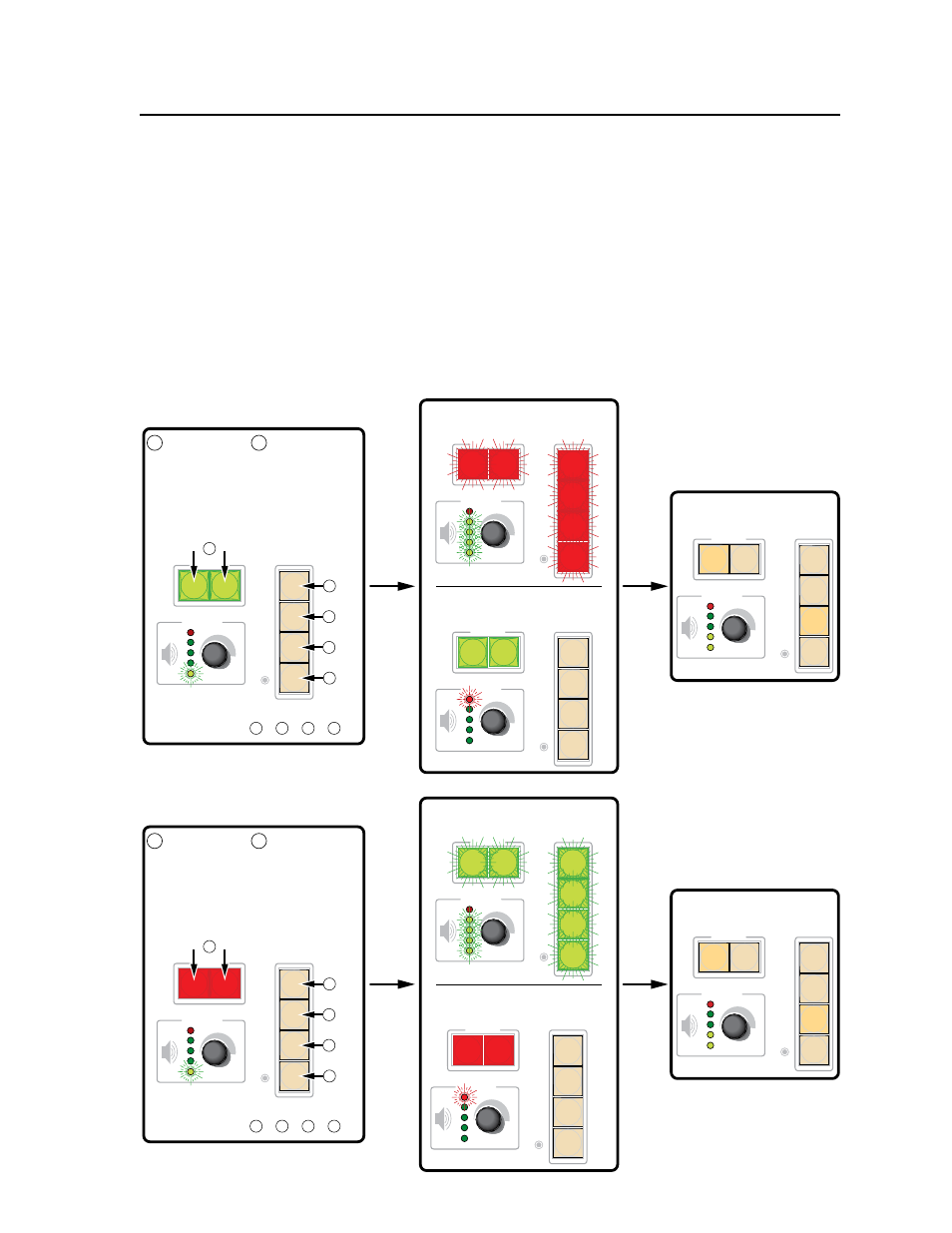
2-7
MLC 104 Plus Series • Operation, Features, and Cabling
PRELIMINAR
Y
Using the front panel (all models)
One or more PINs must be configured before this procedure can be used. See
“Preparing the MLC for front panel lockout” on page 2-8. To lock/unlock the front
panel, you use the Display On/Off buttons to change modes and use the input
buttons as a numeric keypad.
N
Make sure the projector or display is off before using a PIN to lock the front panel.
N
Failure to configure the On or Off buttons to send display/projector commands
upon button release (instead of button press) may cause problems with the PIN
Mode feature. (If one On/Off button is pressed before the other, and the buttons
are configured to send commands at the button press, the first button’s actions
can be executed, preventing you from locking the front panel until the display’s
warm‑up or cooldown period finishes.)
CONFIG
DISPLAY
VOLUME
ON
OFF
ON
OFF
1
2
3
4
1
2
3
4
CONFIG
DISPLAY
VOLUME
ON
OFF
1
2
3
4
1
2
3
4
CONFIG
DISPLAY
VOLUME
1
2
3
4
1
2
3
4
CONFIG
DISPLAY
VOLUME
ON
OFF
1
2
3
4
CONFIG
DISPLAY
VOLUME
ON
OFF
1
2
3
4
CONFIG
DISPLAY
VOLUME
ON
OFF
1
2
3
4
1
2
3
4
ON
OFF
ON
OFF
CONFIG
DISPLAY
VOLUME
1
2
3
4
1
2
3
4
CONFIG
DISPLAY
VOLUME
1
2
3
4
1
2
3
4
Press and hold
both Display On/Off
buttons
simultaneously.
The Display On/Off
buttons light green,
the other buttons
dim, and the bottom
Volume LED blinks.
While still pressing the
Display buttons,
enter
the PIN. Use the
input selection buttons
as a 4-key numeric
keypad; press one
button at a time.
One green Volume
LED lights at a time
as the buttons are
pressed.
Release
all
buttons.
Release
all
buttons.
If the correct PIN is entered, the green Volume
LEDs flash and all buttons flash red 3 times,
indicating that front panel is locked.
Locking the Front Panel of an
MLC 104 Plus Series Controller
Unocking the Front Panel of an
MLC 104 Plus Series Controller
1
1
2
If an incorrect PIN is entered, no buttons
flash, the green Volume LEDs turn off,
and the red (top) LED blinks.
Release
all
buttons.
If the correct PIN is entered, the green Volume
LEDs flash and all buttons flash green 3
times, indicating that front panel is locked.
If an incorrect PIN is entered, no buttons
flash, the green Volume LEDs turn off,
and the red (top) LED blinks.
This example shows the
default administrator PIN:
1 2a , 4 2b , 2 2c , 3 2d .
2a
2b
2c
2d
1
This example shows the
default administrator PIN:
1 2a , 4 2b , 2 2c , 3 2d .
2a
2b
2c
2d
Press and hold
both Display On/Off
buttons
simultaneously.
The Display On/Off
buttons light red,
the other buttons
dim, and the bottom
Volume LED blinks.
While still pressing the
Display buttons,
enter
the PIN. Use the
input selection buttons
as a 4-key numeric
keypad; press one
button at a time.
One green Volume
LED lights at a time
as the buttons are
pressed.
1
2
Then the buttons light as they were lit
before front panel lockout was set.
Then the buttons light as they were lit
before front panel lockout was set.
Release
all
buttons.
N
The PIN can be
entered via either the
MLC or the SCP.
