Setup checklist: how to proceed with installation, Preliminar y, Operation, features, and cabling – Extron Electronics MLC 104 Plus Series User Manual
Page 18
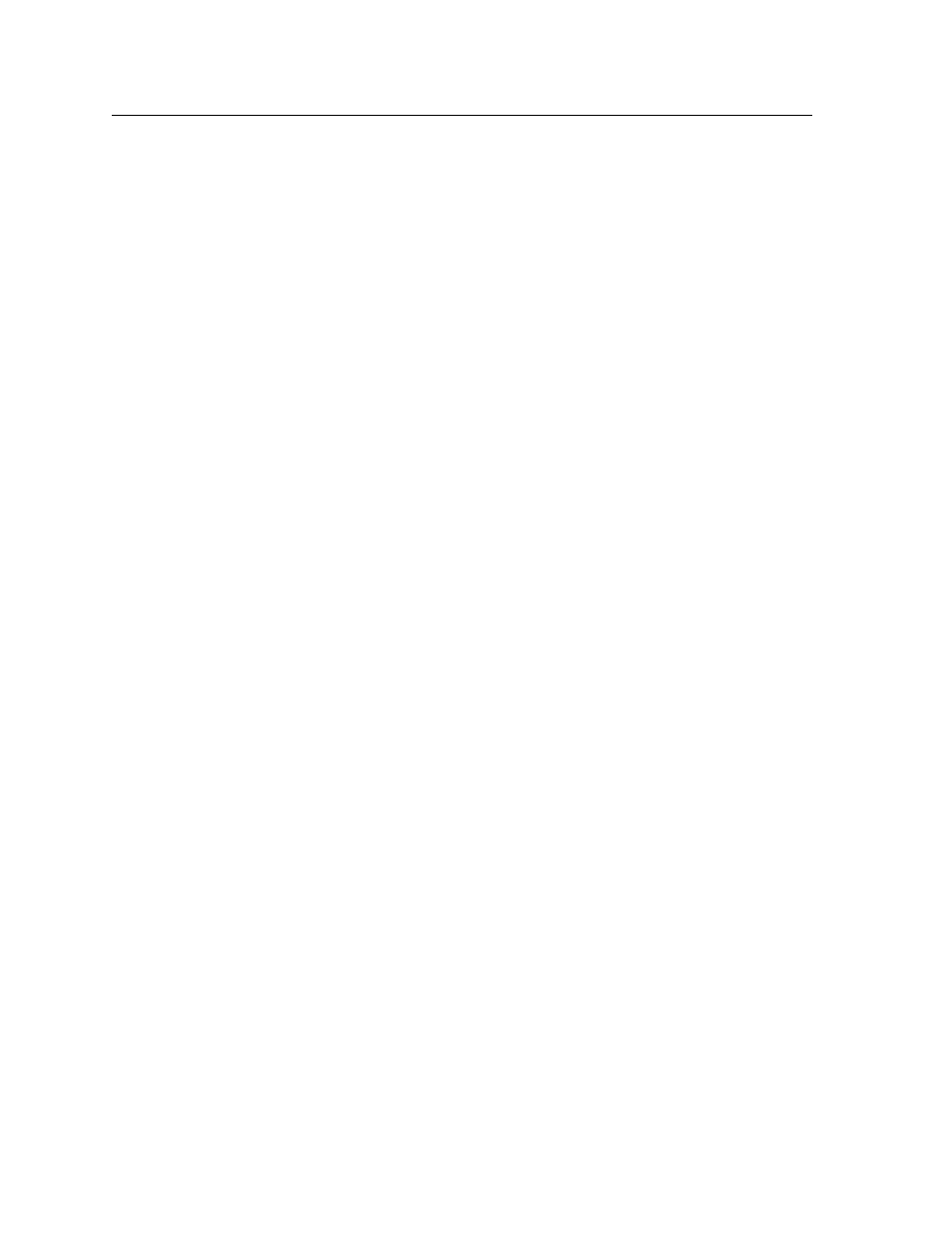
MLC 104 Plus Series • Operation, Features, and Cabling
2-2
Operation, Features, and Cabling
PRELIMINAR
Y
Setup Checklist: How to Proceed With Installation
Get Ready
Familiarize yourself with the MLC's features.
Download and install the latest version of the Extron Global Configurator software
and the latest driver package. (See the MLC 104 Plus Series Setup Guide, chapter 1.)
Obtain IP setting information from the network administrator for the MLC.
(Read the MLC 104 Plus Series Setup Guide, chapter 3.)
Configure the MLC
Connect the MLC to the included external power supply.
(See MLC 104 Plus Series Setup Guide, chapter 2.)
Connect the PC to the MLC via Ethernet patch or crossover cable.
(See MLC 104 Plus Series Setup Guide, chapter 2.)
Configure MLC using Global Configurator. (Refer to MLC 104 Plus Series Setup Guide,
chapter 3, and the Global Configurator help file.)
Create a new Global Configurator project.
Set the MLC’s IP address, subnet mask, and other IP settings (for IP models).
Define the MLC’s GlobalViewer Tree location.
Add the MLC to the project.
Define e-mail settings and contacts.
Add serial and IR drivers.
Configure ports (Display, MLS, and Digital I/O) and assign device drivers as
needed.
Configure front panel buttons.
Configure control module buttons.
Create a display shutdown schedule.
Create a display lamp hours warning e-mail (for IP models).
Create a display disconnection warning e-mail (for IP models).
Perform configurations for special applications, if needed. (See chapter 5.)
Save the Global Configurator project/configuration.
Build and upload the configuration.
Perform Physical Installation
Install or replace button labels.
Cable peripheral devices to ports on the MLC.
(See chapters 2 and 6 of this manual or chapter 2 of the setup guide.)
Test the system.
Mount the MLC to an electrical box, wall, furniture, or rack and ground the unit.
(See chapter 6 in this manual.)
