Preliminar y – Extron Electronics MLC 104 Plus Series User Manual
Page 175
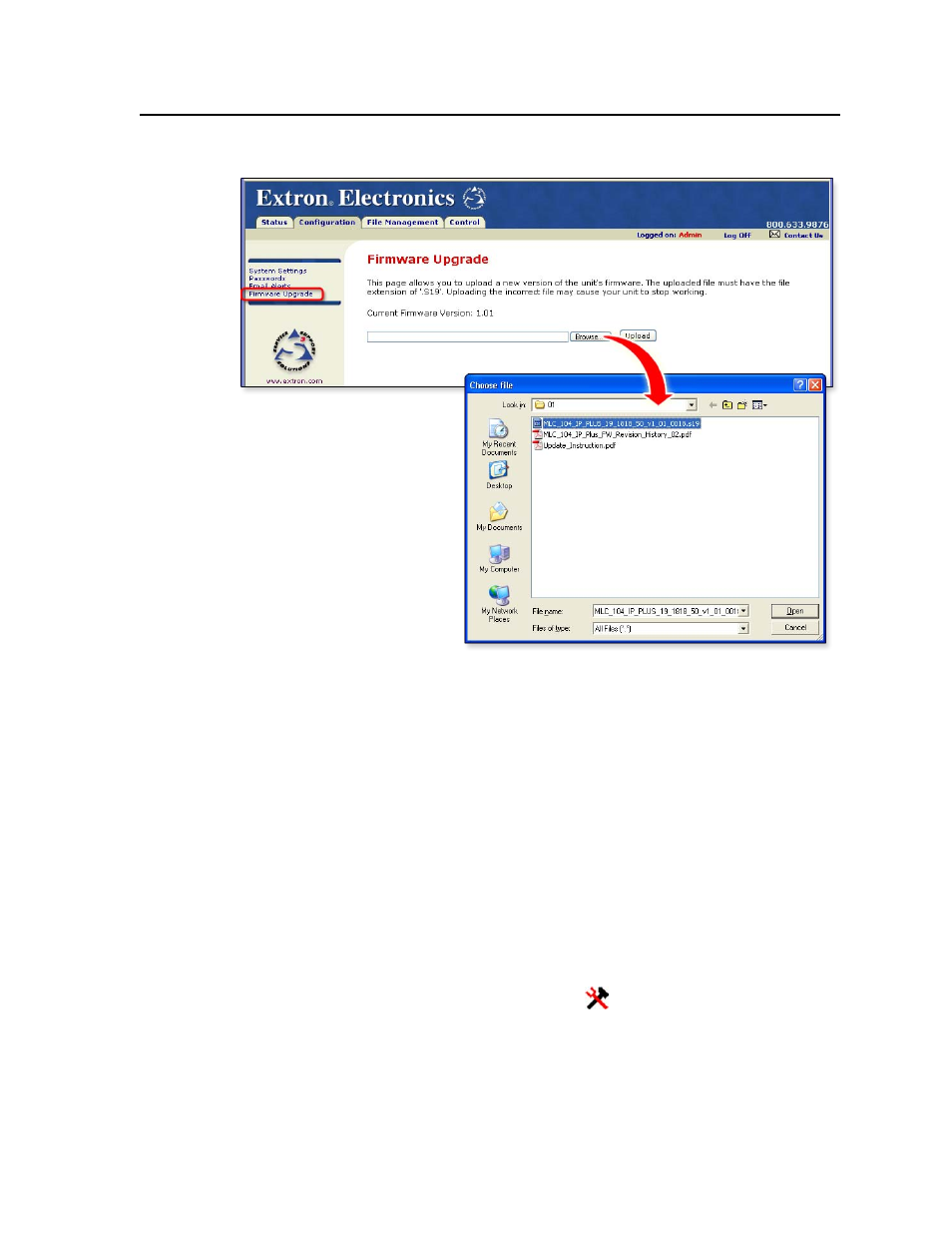
B-5
MLC 104 Plus Series • Firmware Updates
PRELIMINAR
Y
4.
Click on the Browse button.
5.
In the Choose file dialog box, locate and select the firmware file (*.s19) you
downloaded to C:\Program Files\Extron\Firmware\MLC_104_IP_Plus\xx,
and click the Open button.
6.
Click on the Web page’s Upload button to upload the firmware into the
controller. It takes a while to load the file into the controller. You will not see
any on-screen indication when the upload has finished. Once the firmware
upload is completed, all the front panel buttons on the MLC and on any
connected optional SCPs light/flash as the controller performs a reset.
7.
Follow the instructions in “Resetting the MLC and restoring its configuration”
later in this chapter.
Updating firmware via Extron Firmware Loader software
This method allows you to update one MLC at a time via either IP or RS-232
communication.
N
The MLC 104 Plus requires Firmware Loader version 4.0 or higher.
1.
Download the firmware file.
2.
Start the Firmware Loader (FWLoader,
) software on the connected PC.
3.
Choose the communication type and settings.
a.
For IP communication, select TCP/IP and set the communication settings.
Enter the unit’s IP address, verify or change the Telnet port number, and
enter an administrator password if a password has been set for the unit.
N
Passwords must contain 4 to 12 alphanumeric characters. Symbols and spaces
are not allowed, and the passwords are case‑sensitive.
