Determining the firmware version, Using the global configurator software, Using a web browser (ip models only) – Extron Electronics MLC 104 Plus Series User Manual
Page 172: Preliminar y, Firmware updates
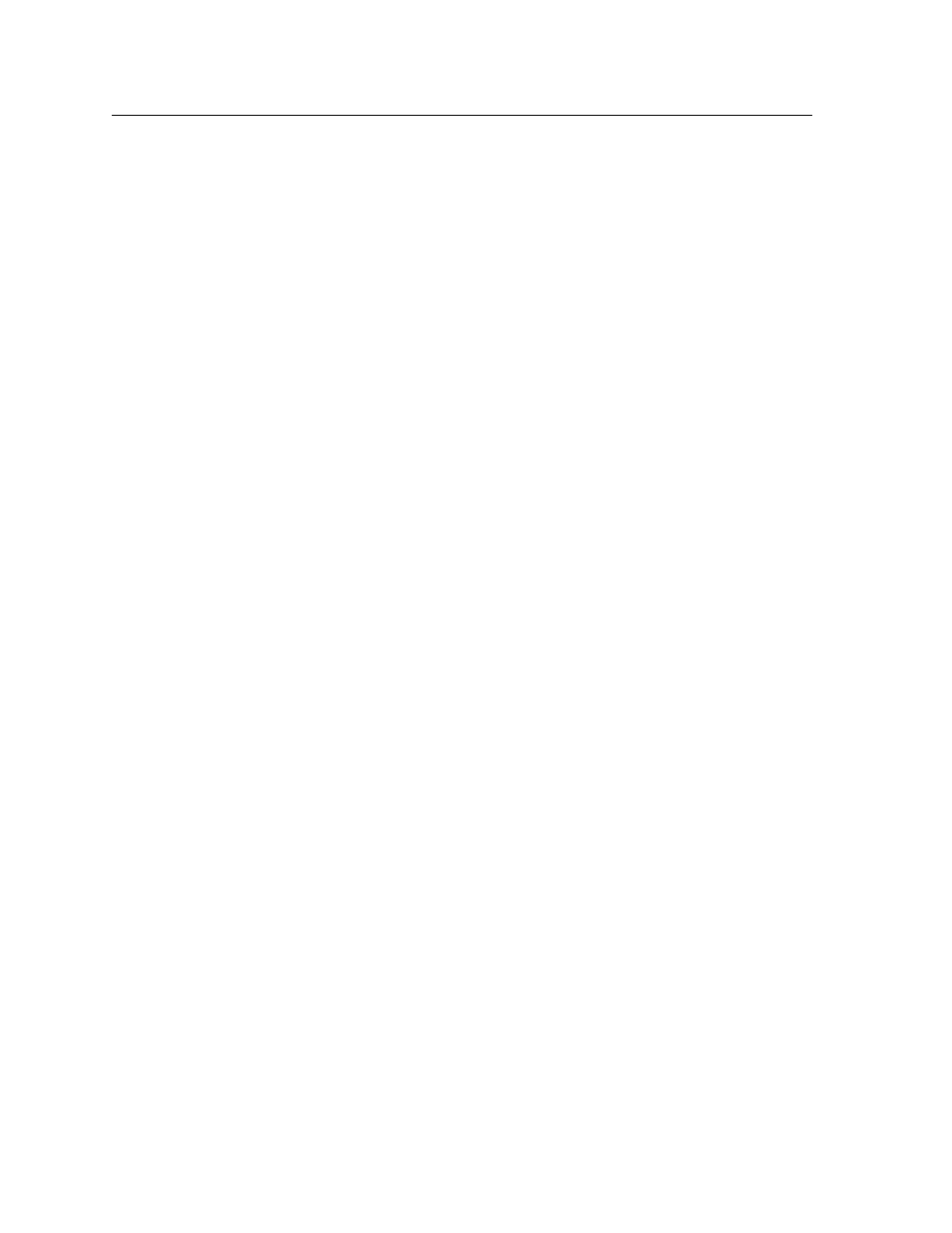
MLC 104 Plus Series • Firmware Updates
B-2
Firmware Updates
PRELIMINAR
Y
If the need arises, you can replace the Extron MLC controller’s main firmware
without opening the unit or changing firmware chips.
Determining the Firmware Version
There are several ways to check which version of firmware the controller is using:
• the IP Link Settings tab within Extron Global Configurator software
• the System Status or the System Settings page of the controller’s embedded Web
pages (for IP models)
• the Info page of GlobalViewer
®
Web pages (if installed on an IP model controller)
• the Version column within Extron IP Link
®
Device Manager software
• the response from the MLC to an SIS command of 1Q or 0Q (See chapter 5.)
Using the Global Configurator software
1.
Via RS-232 or Ethernet, connect a PC (on which the Global Configurator
program has been installed) to the MLC.
2.
Start the Global Configurator (GC) program and open a project. (See the
MLC 104 Plus Series Setup Guide
and chapter 4 of this manual for details.)
3.
In the window on the left side of the GC screen, click on the name of the MLC
for which you want to check the firmware level.
4.
In the right side of the GC screen, click the IP Link Settings tab.
5.
Click the Refresh button. The firmware version is listed in the System
Description area.
Using a Web browser (IP models only)
The controller comes with a set of factory default embedded Web pages. Also, if
the MLC controller is used as part of a network of devices based on Extron IP Link
®
technology, such as IP Link interfaces, the GlobalViewer application could be
installed in the MLC as well as in other IP Link devices within the network. Refer
to the Global Configurator help file for information on how to use that software and
the resulting Web pages.
1.
Connect the controller to a PC via an Ethernet connection, or connect the
controller and the PC to a network/LAN. See chapters 2 and 4 of this manual
and read the MLC 104 Plus Series Setup Guide for details.
2.
Start a Web browser program (such as Microsoft
®
Internet Explorer
®
or
Netscape
®
Navigator
®
).
3.
Type the MLC’s IP address into the browser’s address area and log on to the
MLC’s internal Web page (see chapter 4) or to the optional GlobalViewer Web
page stored in the MLC. (See the Global Configurator help file for details.)
N
If GlobalViewer is installed in the MLC, the GlobalViewer Web pages appear by
default.
• GlobalViewer Web pages are supported by Internet Explorer, but not by other
browsers. GlobalViewer features may not work properly when viewed via
Navigator, Mozilla
®
Firefox
®
, or other browser programs.
• To reach the factory default Web pages on a controller that has been set
up for GlobalViewer, type http://
the browser’s address area, substituting the unit’s actual IP address for
“
http://10.13.196.42/nortxe_index.html.
