Moving a button cap to a different button, Wiring peripherals to the mlc, Moving a button cap to a different button -3 – Extron Electronics MLC 104 Plus Series User Manual
Page 143: Preliminar y, Extron comm-link cable
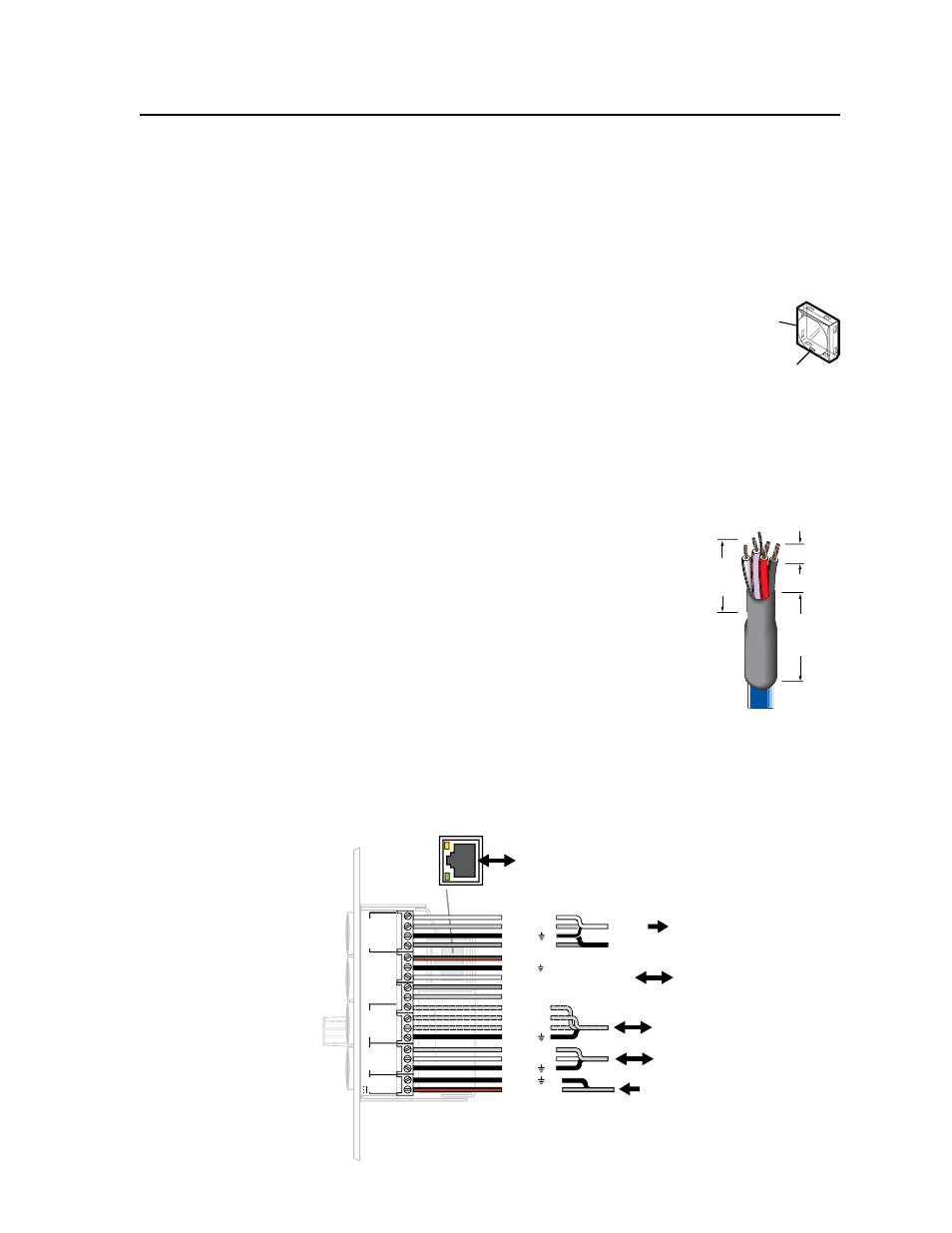
6-3
MLC 104 Plus Series • Labeling, installation, and Mounting
PRELIMINAR
Y
8.
Align the tabs on the MLC’s plunger with the notches on the diffuser plate.
Gently, but firmly, press the reassembled button into place in the MLC’s or
SCP’s front panel.
9.
Repeat steps 1 to 8 as needed to relabel other buttons.
Moving a button cap to a different button
For ease of use in darkened rooms and by people with visual impairment, the
MLC’s buttons produce an audible click at each button press and
each button release. Also, the cap of one button features a small
tactile bump, much like the bumps on a computer keyboard’s “F”
and “J” keys. This cap is factory installed on the input 1 button,
but you can move it to a different button.
Wiring Peripherals to the MLC
Now that the MLC has been configured and the buttons have been labeled to match
the installation, you can cable equipment to the MLC at the installation site.
1.
Install the wall box, mud ring, or other mounting hardware.
2.
Run cables through the wall, floor, or furniture and out through the opening
where the MLC will be installed.
3.
Remove cable jackets to about 7/8" from the end, then
strip wires no more than 3/16" (5 mm) from the end.
4.
Install heat shrink around bare drain wires, and install
a larger heat shrink around the area where the outer
cable jacket ends and the inner conductors are exposed.
See the diagram at right for reference.
5.
Connect wires to the MLC’s connectors and to
peripheral devices (display/projector, source devices,
optional Extron switcher, control devices, IRCMs,
SCPs). See chapter 2 for wiring details for each port.
6.
For IP models, connect the network cable’s RJ-45
connector to the LAN port, and wire the included
12 VDC power supply to the MLC’s Power port, referring to chapter 2 of this
manual and the diagram below as needed
2
3
GROUND
1
IR IN
GROUND
IR OUT
CM
SCP
GROUND
GROUND
Tx
Rx
DISPLA
Y
RS-232/IR
LAN
PRESS
TAB
WITH
TWEEKER
TO REMO
VE
A
B
MLS
PWR
RS-232 12V
DIGIT
AL
I/O
A B C D E
COMM LINK
+V OUT
GROUND
Tx
Rx
+12V IN
LAN
LAN
PRE
SS
TAB
WIT
H
TWEEKER
TO
REM
O
VE
MLC 104 Plus Series
Right Side Panel
To / from sensors, switches,
control equipment (screen controllers,
lights, relays), LEDs,
etcetera
Ground ( )
Transmit (Tx)
Receive (Rx)
To/from an optional Extron switcher
From an external 12 VDC, 2 A (max.)
power supply
Ground ( )
Receive (Rx)
Transmit (Tx)
To a projector or display
(or source device)
RS-232
IR
IR Output
Ground ( )
Digital I/O
Digital I/O
Digital I/O
Ground ( )
+12 VDC input
SCP communication (IR)
Modulated IR (for IR Link or IRL 20)
Ground ( )
IRCM, ACM, RCM
+12 VDC
To / from optional Extron
control modules, IR Link IR
repeater, or SCP control pads
To / from LAN
or Internet
(IP models only)
Button
Cap
Lens
Tactile
Bump
3/16”
(5 mm) Max.
7/8”
(22 mm)
Heat Shrink on
Outer Jacket to
Inner Conductor
Transition
Extron
Comm-Link
Cable
