Controlling a second projector/display, Preliminar y, Special applications, cont’d – Extron Electronics MLC 104 Plus Series User Manual
Page 132
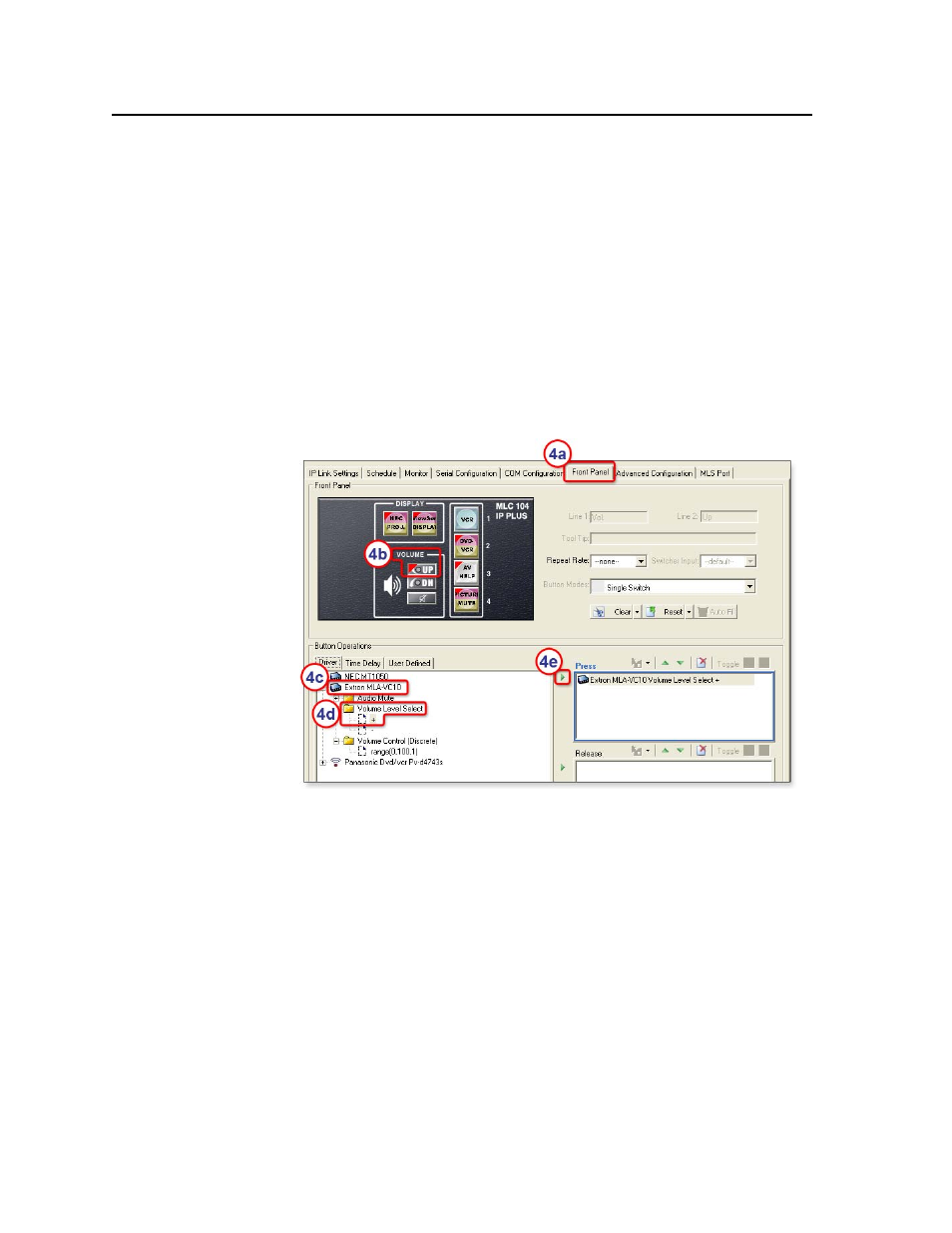
Special Applications, cont’d
MLC 104 Plus Series • Special Applications
5-28
PRELIMINAR
Y
be reflected in the MLC’s GlobalViewer Web pages after you build and
upload the configuration to the MLC.
•
De-activate or re-activate the buttons and functions by clicking on their
respective check boxes.
•
Change the function name by selecting the function, then clicking on the
pencil icon at the top, right corner, or by right-clicking over a function
name and selecting Rename.
•
Change the vertical positions of the functions by highlighting a function
and using the green up/down arrows to move the selected function up or
down in the tree.
4.
Configure the front panel volume control knob to control the MLA-VC10.
a.
Click on the Front Panel tab.
b.
Click on the Volume Up button.
c.
In the Button Operations area’s Driver tab, double-click on “MLA-VC10.”
A list of available driver functions displays below the driver name.
d.
Double-click Volume Level Select and click +.
e.
Click the green arrow adjacent to the Press area or drag the command to
the Press area.
f.
Click on the Volume Dn (down) button.
g.
In the Button Operations area’s Driver tab, double-click on “MLA-VC10.”
h.
Double-click Volume Level Select and click –.
i.
Click the green arrow adjacent to the Press area or drag the command to
the Press area.
5.
Complete the rest of the configuration as desired, then save the project and
build and upload the configuration to the MLC.
