Configuring the mlc for screen control, Configuring the mlc for screen control -21, Preliminar y – Extron Electronics MLC 104 Plus Series User Manual
Page 125
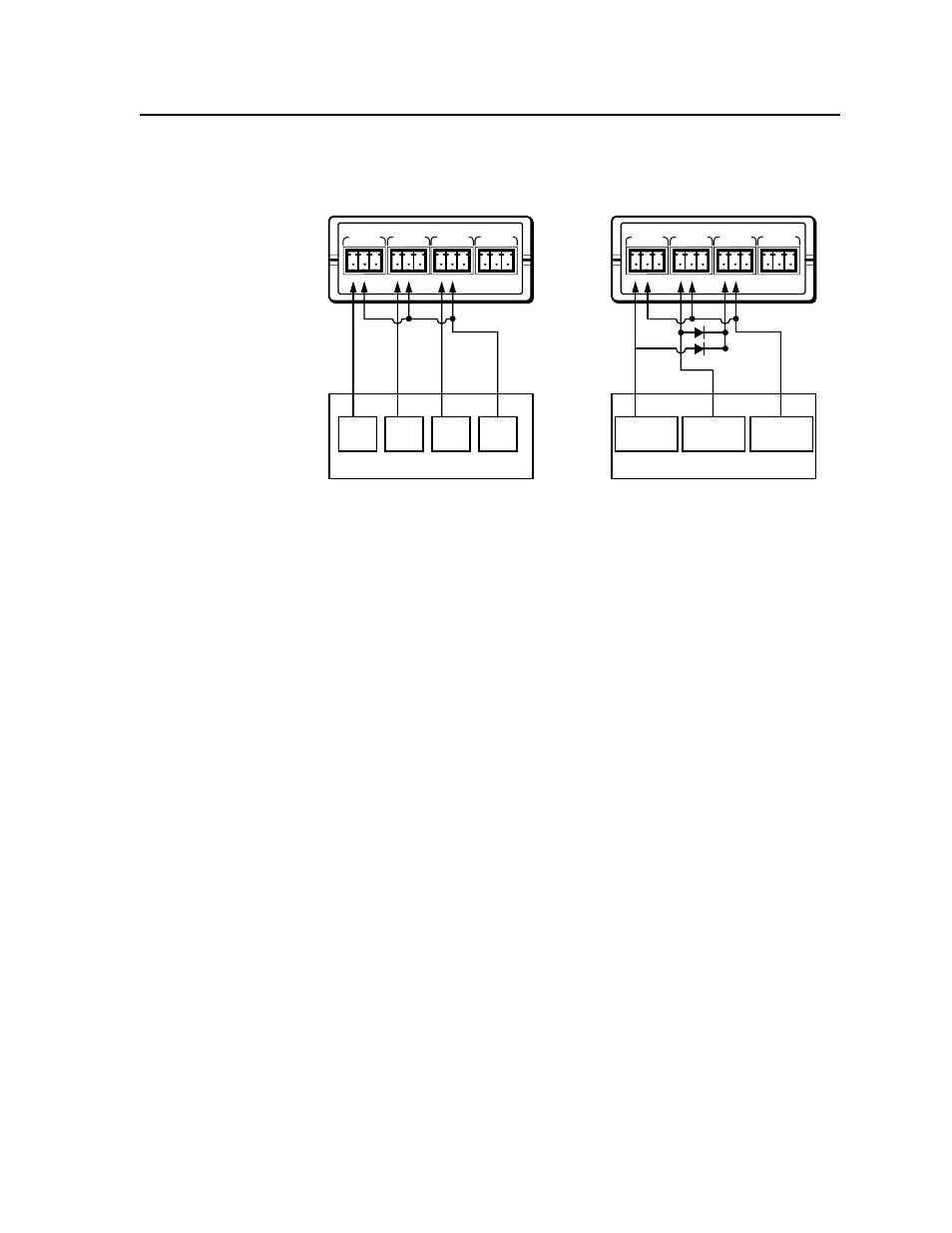
5-21
MLC 104 Plus Series • Special Applications
PRELIMINAR
Y
equipment may require different wiring. Refer to the manufacturer’s specific
wiring instructions for the screen controller you are using.
NO C NC
NO C NC
NO C NC
NO C NC
RELAY 1
RELAY 2
RELAY 3
RELAY 4
NO C NC
NO C NC
NO C NC
NO C NC
RELAY 1
RELAY 2
RELAY 3
RELAY 4
UP
DOWN
STOP
Low Voltage Controller
COMMON
RED
BLACK
Low Voltage Controller
WHITE (DALITE)
BLUE (DRAPER)
IPA T RL4
IPA T RL4
3.
Cable the screen controller to the screen’s drive motor according to that
equipment’s installation instructions.
Configuring the MLC for screen control
You must first configure the digital I/O ports and then associate the MLC’s front
panel buttons with the digital output ports and, therefore, with relays that trigger
screen controller actions.
The Display Power On button will be used to turn the display/projector power
on and also make the screen go down. You will set up this button to pulse digital
output 1 for 2 seconds to make the screen controller lower the screen. Likewise,
you will configure the Display Power Off button to pulse digital output 2 to make
the screen controller raise the screen when the projector is turned off.
To configure the MLC, perform these steps:
Configure the MLC’s digital I/O ports to control the IPA T RLY4’s relays
1.
Connect the MLC to a PC using an RJ-45 crossover cable or a serial cable, as
described in chapter 2, and power on the equipment.
2.
Start the Global Configurator software and create or open a project that
includes an MLC 104 Plus Series controller and a projector or display panel.
N
Refer to the Global Configurator help file for instructions on basic setup steps for
projector control. This example assumes that you already configured the MLC
for projector control.
