Setting up monitoring conditions, Setting up monitoring conditions -4, Preliminar y – Extron Electronics MLC 104 Plus Series User Manual
Page 108: Special applications, cont’d
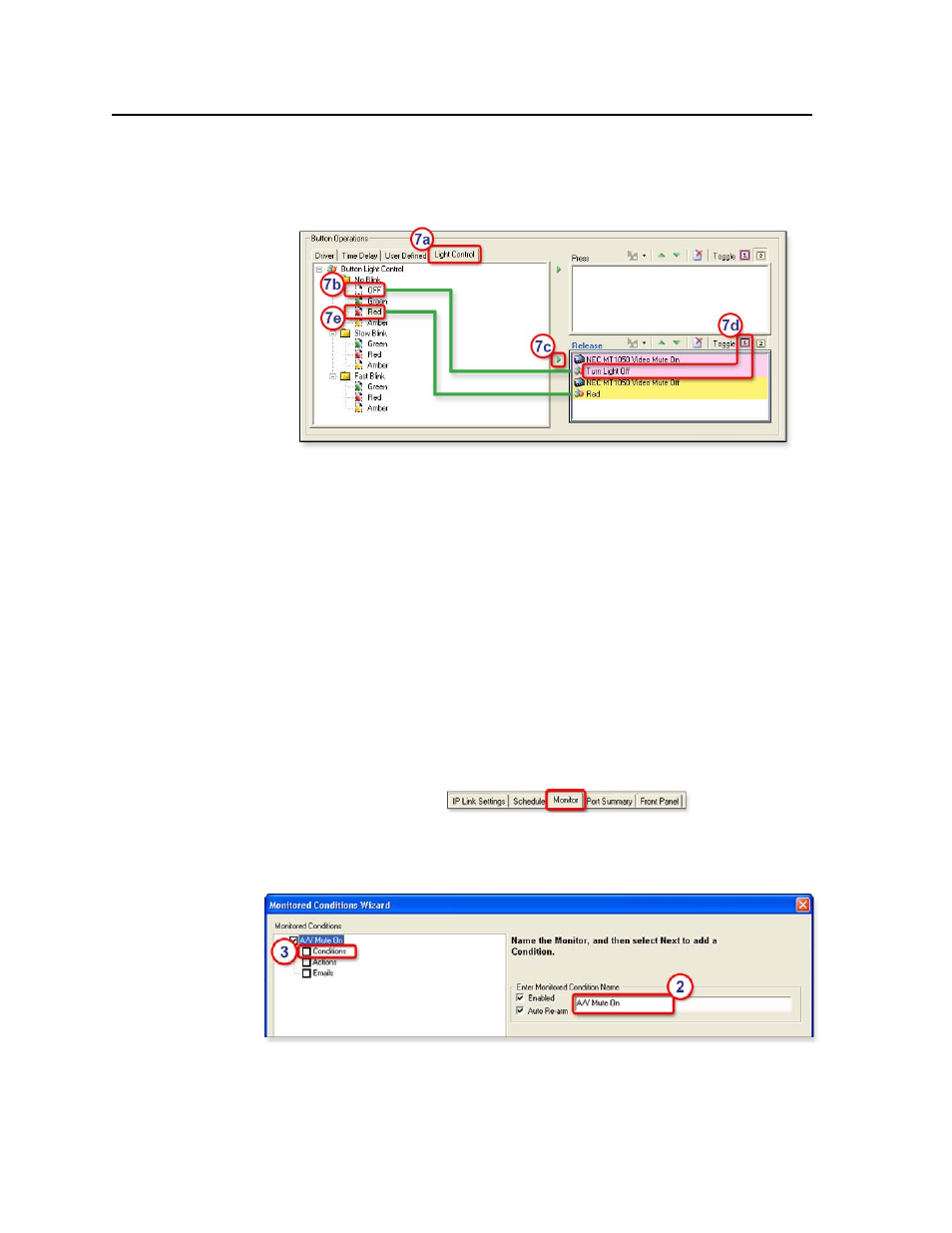
Special Applications, cont’d
MLC 104 Plus Series • Special Applications
5-4
PRELIMINAR
Y
f.
For Toggle, click 2 to associate the Video Mute Off command with the
second button release.
7.
If desired, configure the button’s lights.
a.
In the Button Operations area, click the Light Control tab.
b.
Click on the desired button light setting, a combination of color and
action (nonblinking, slowly blinking, fast blinking).
c.
Click the green arrow adjacent to the Release area.
d.
Click the name of the light setting in the Release area, then for Toggle,
click 1 to associate that button lighting setting with the first button
release.
e.
Repeat steps 7b and 7c to select a button light setting for the second
button release.
f.
Click on the newly added button lighting command in the Release area.
g.
Click Toggle 2.
N
Basic button setup is covered in the front panel tab section of the Global
Configurator help file, in case you need a refresher during configuration.
Setting up monitoring conditions
1.
Click the Monitor tab (
), then click
Add Monitor
(near the bottom of the GC window). The Monitor Conditions
Wizard window appears.
2.
Type in the name of the first monitored condition: AV Mute On, as shown in
the following picture.
3.
Select Conditions in the Monitored Conditions area.
4.
Click on the name of the projector in the Subject Port area
(NEC MT1050, in this example).
