Setting up a front panel button, Setting up a front panel button -3, Preliminar y – Extron Electronics MLC 104 Plus Series User Manual
Page 107
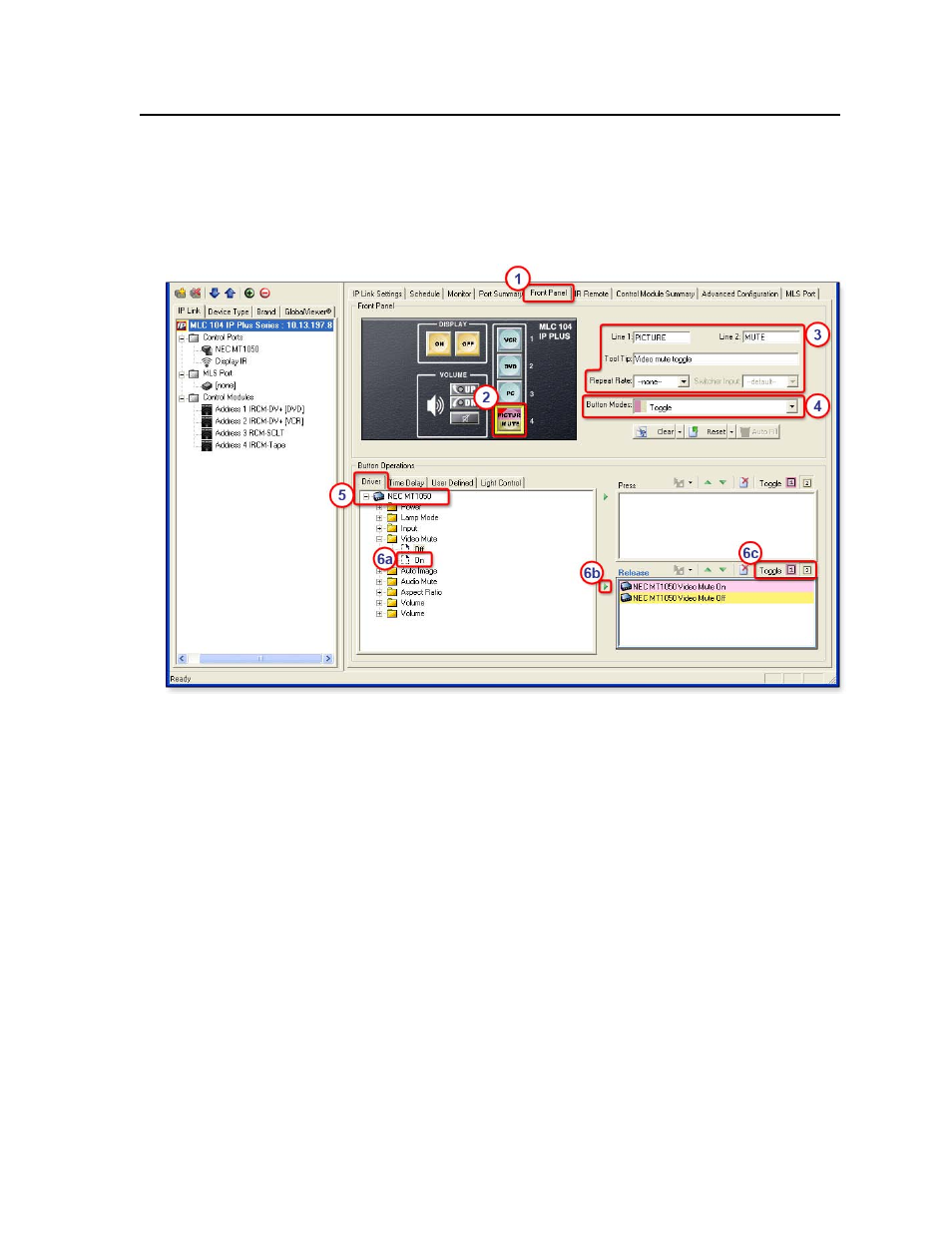
5-3
MLC 104 Plus Series • Special Applications
PRELIMINAR
Y
Setting up a front panel button
This section describes a procedure for setting up monitoring of audio and video
muting status on the MLC, the example introduced on page 5-2. You can tailor this
procedure to other functions that you want to set up.
1.
Click on the Front Panel tab.
2.
Click the input 4 button.
3.
If desired, type in text for the onscreen button label and the tool tip (text that
appears when the mouse pointer hovers over that button).
4.
In the Button Mode list box, select Toggle. This changes the button from
single switch mode to toggle mode, which allows you to configure the button
for two sets of presses and releases instead of the default of one press and
release.
5.
In the Button Operations area’s Driver tab, double-click the name of the
projector. A list of available driver functions displays below the driver name.
6.
Set the button press actions for projector A/V mute.
a.
Double-click Video Mute and click On.
b.
Click the green arrow adjacent to the Release area or drag the command
to the Release area.
N
Extron recommends that you always assign monitored functions to the button
release for best results.
c.
For Toggle, click 1 to associate the Video Mute On command with the
first button release.
d.
Click Video Mute, then click Off.
e.
Click the green arrow adjacent to the Release area or drag the command
to the Release area.
