Thinconnect4, 3 10base-t cable (pc connection) – EXP Computer ThinConnect4 User Manual
Page 21
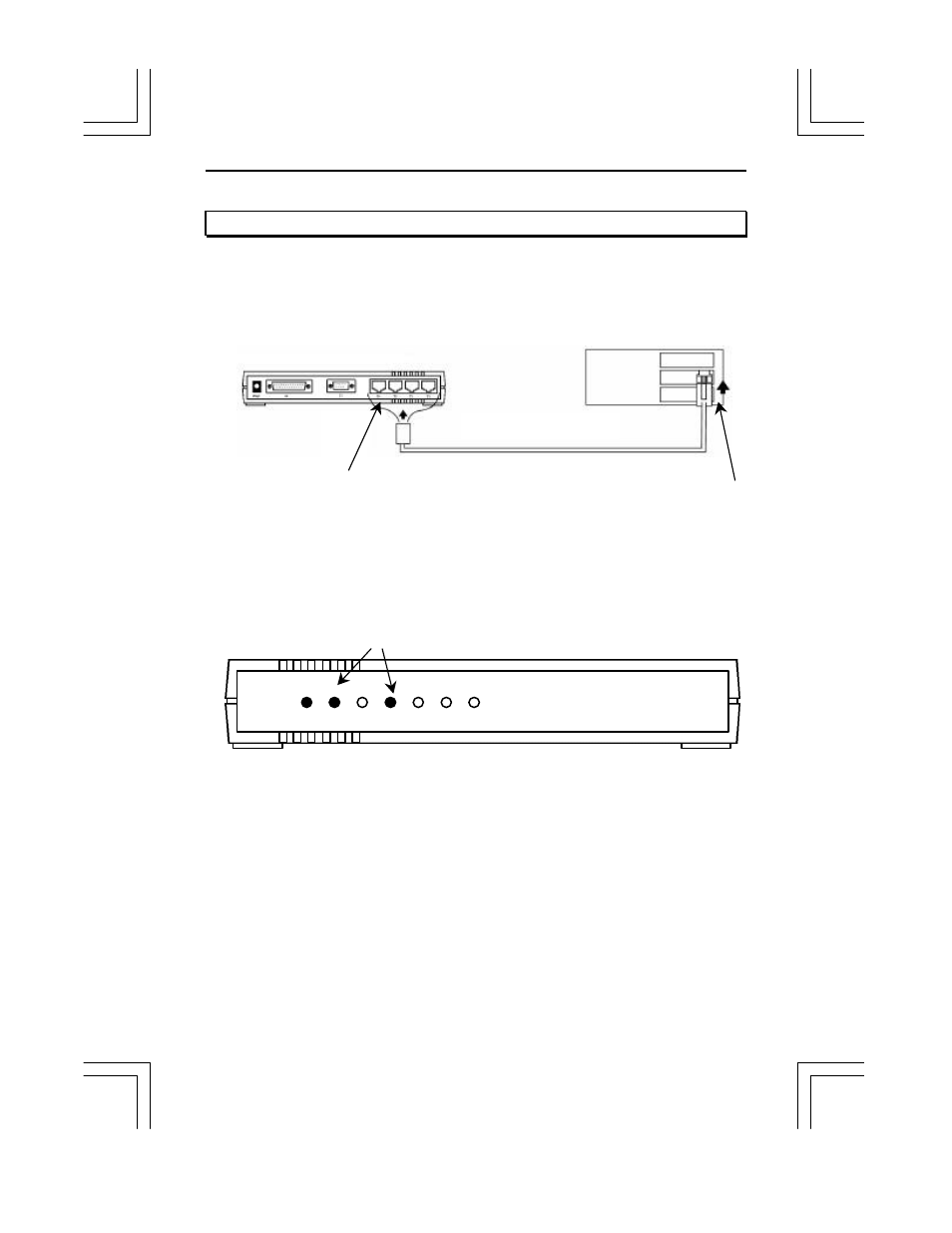
ThinConnect4
<11>
2.5.3 10BASE-T Cable (PC connection)
Turn the PC and ThinConnect4 power off before connecting the Ethernet cable.
1. Use 10BASE-T straight cable to connect Ethernet adapters and ThinConnect4
10BASE-T ports (T1 to T4).
2. Power on ThinConnect4 and PC. Make sure that the Link Rx LED lit up in
correspondence to the 10BASE-T port.
For example: If you connect the cables to port T1 and T3 the Link Rx LED L1 and L3
should light up. If the LED does not light up, go to the next page.
Note: If you are installing your LAN with a HUB to ThinConnect4, make sure the HUB
connection has a cascade (invert lines) switch, otherwise, connect with 10BASE-T
crossover cable.
Insert the RJ-45 connector firmly until you hear a click sound to secure lock of the
cable.
Windows 95 user:
Please proceed to 2.6 PC Windows 95 Settings for LAN Connection
(Page 13 to 19)
PWR L1 L2 L3 L4 S1 S2
ThinConnect4
ThinConnect4 port T1 to T4
Link Rx LED
10BASE-T straight cable
Connecting 10BASE-T port of
Ethernet adapter on PC
PC
- AudioDrive Ver. 3.0 (86 pages)
- Bluetooth: Pairing to the Ericsson T68 Phone Using BTW 1.2 (9 pages)
- Bluetooth: HP 995C Bluetooth-Enabled Printer (14 pages)
- Bluetooth: iPAQ H3850 (4 pages)
- Bluetooth: iPAQ H3870 (13 pages)
- Bluetooth: Serial Port Profile (13 pages)
- Bluetooth: Pairing to the Ericsson T39 Phone Using BTW 1.2 (11 pages)
- Bluetooth: Wireless HotSync of the Handspring Visor (16 pages)
- Bluetooth: Surfing the Web from Your Laptop Computer (9 pages)
- CD-420_CD-421_CD-621_CD-821 (33 pages)
- CD-620 (34 pages)
- CD-820_CDG-820 (37 pages)
- CD-940E (30 pages)
- CD-RW Station (19 pages)
- CD Station (27 pages)
- CD Traveler Plus (43 pages)
- CD Traveler Series CD-620, CD-820, CD-1020, and CD-2020 with Portable CD-ROM card (38 pages)
- CDG-821 (32 pages)
- CDG Game Upgrade (12 pages)
- CDS-620_820 (32 pages)
- CRW-726 (13 pages)
- CRW-940 (11 pages)
- CRW-944 (11 pages)
- CRW-944 (New) (13 pages)
- CRW with CDROM Card (32 pages)
- CRW with DVD ROM Card (40 pages)
- CRW with USB 2.0 Cable (32 pages)
- Data Traveler 336E (14 pages)
- DVD-785 (19 pages)
- DVD-to-Go DVD_Mpeg2 (29 pages)
- DVD-785 (new revision) (27 pages)
- DVD Station (22 pages)
- EXP CD-Rewriter Bundled S_W (130 pages)
- EXP Serial Card Single COM port (3 pages)
- EXP Serial Card Dual COM port (2 pages)
- EXP Sound card (20 pages)
- Game Traveler (3 pages)
- Hard Disk Traveler Plus (24 pages)
- HD TRAVELER E PCMCIA (including Win 2000 XP) (36 pages)
- HD Traveler E (23 pages)
- HD Traveler (15 pages)
- IEEE 1394 Firewire CD-RW Station (13 pages)
- PowerSync-HV (1 page)
- MIDI Traveler, Game Traveler, and Game Traveler Plus (19 pages)
