2 leased line ip connection, Thinconnect4, Branch office – EXP Computer ThinConnect4 User Manual
Page 103: Head office
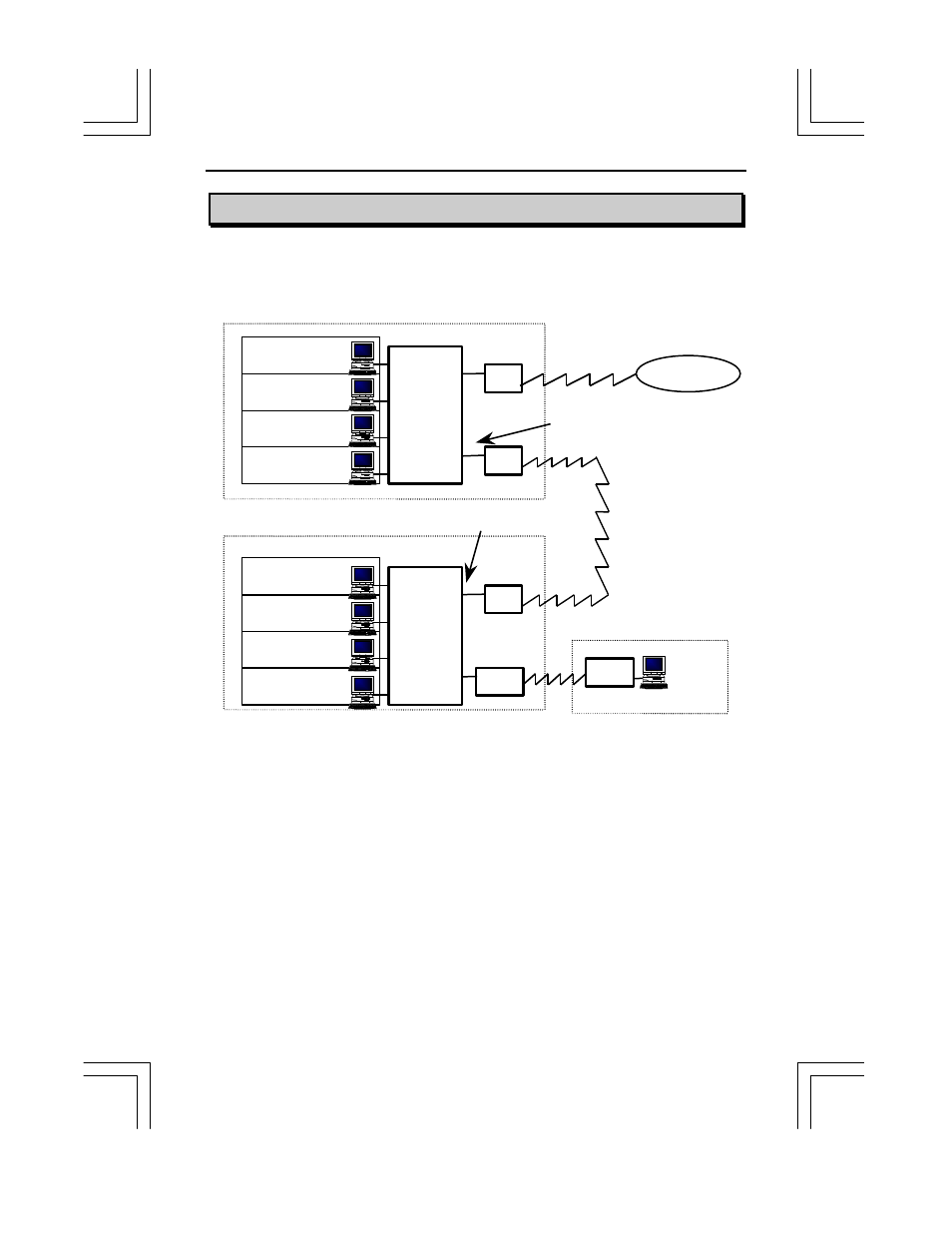
ThinConnect4
<93>
6.2 Leased Line IP Connection
This section shows example of a point to point connection.
See the following figure and set Default Gateway and Static Routing Table.
l Default Gateway and Static Routing
As shown in the figure above, the “Head office” is set for “Static Routing Table”
and the “Branch office” is the side to “Default Gateway”.
Default Gateway sends only packet except the use IP address range
(xxx.xxx.1.1 to xxx.xxx.1.255) to the branch office.
Static Routing Table sends only packet in the IP address range
(xxx.xxx.1.1 to xxx.xxx.1.255) which was specified with IP address and Subnet
Mask to the branch office.
When the side of the head office doesn't connect with ISP, uses
“Static Routing Table” as the side of the branch office.
Leased Line
Branch office
TA
TA
ISP
Head office
Internet
Modem
Leased Line
Modem
Home or Remote Site
S2
S1
ThinConnect4
xxx.xxx.0.1
255.255.255.0
TA
S2
S1
IP: xxx.xxx.0.2
IP: xxx.xxx.0.3
IP: xxx.xxx.0.4
IP: xxx.xxx.0.5
IP: xxx.xxx.1.2
IP: xxx.xxx.1.3
IP: xxx.xxx.1.4
IP: xxx.xxx.1.5
ThinConnect4
xxx.xxx.1.1
255.255.255.0
Leased Line IP Connection
(Default Gateway)
Leased Line IP Connection
(Static Routing Table)
IP = IP Address
