EXP Computer EXP Serial Card Single COM port User Manual
EXP Computer Computer Accessories
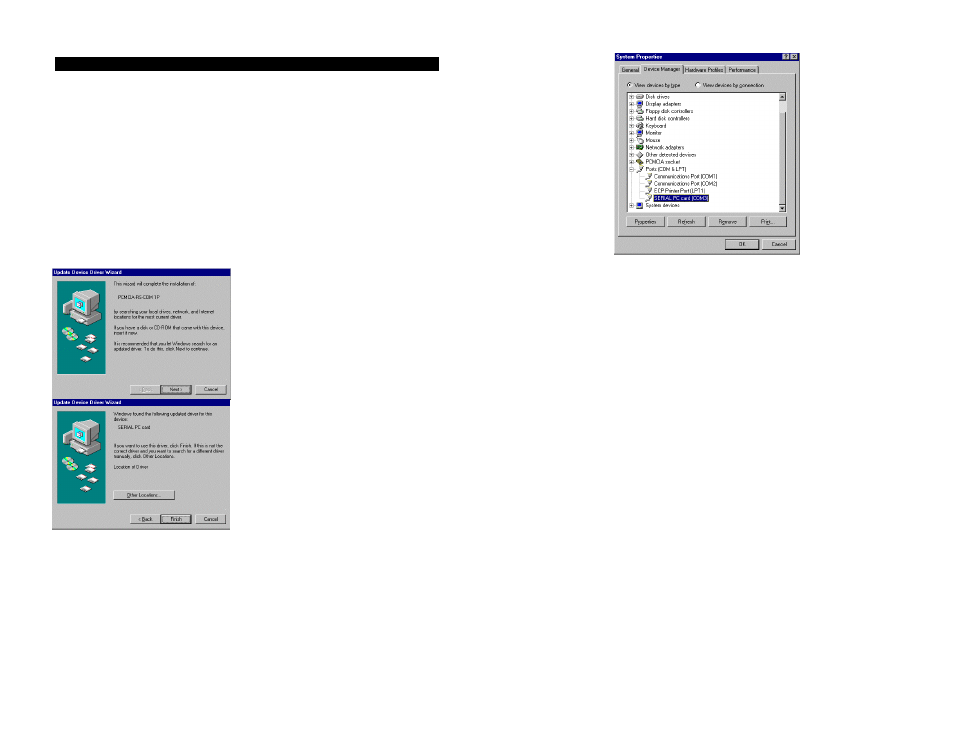
Single Port Serial PC Card Installation Guide
DOC. NO: LD-5117
SOFTWARE INSTALLATION
For Windows 95
Insert the Serial PC Card into the PCMCIA socket of your notebook computer.
Once the Serial PC Card is inserted properly, Windows 95 will detect the new device
automatically and prompt you a screen to begin the software installation.
Insert the Serial PC Card device driver diskette into your floppy disk drive. Click
“Next” button to continue.
Press ENTER or click Finish to continue. If the working directory is not drive A, click
Other Locations for manually searching for a driver. The installation will proceed
automatically.
You may go to the Device Manager to check if the device driver is installed properly
as the following figure illustrates. (Go to My computer. Click mouse right button,
click Property. Select Device Manage.)
For Windows NT
Because Windows NT doesn’t support Plug-and-play, your Serial PC Card must be
inserted before the computer is powered on. Windows NT will automatically detect
the presence of the Serial PC Card and set up the configuration. The available COM
ports settings are : COM1 => 3F8; COM2 => 2F8; COM3 => 3E8; COM4 => 2E8
The IRQ could be one of 3,4,5,7,9,10,11,12,15, and will be auto detected by the
system.
Basic Serial-Port Settings
Use the Settings dialog box to specify the baud rate, data bits, parity, stop bits, and
flow-control settings for the selected serial port.
To specify serial-port settings:
1.
In Control Panel, double-click the Ports icon.
2.
Click the port and then click Settings.
3.
To display the options for each setting, click the arrow to the right of each box.
4.
Set the options to match the device connected to the port.
5.
Click OK.
6.
Click Close.
For help with the Settings dialog box, click Help or press F1 while using the dialog
box.
Advanced Serial-Port Settings
Use the Advanced Settings dialog box to specify an I/O address and an interrupt
request line (IRQ) for your serial port, change the port number of a port, and specify
to use buffering of incoming data to increase performance.
To set advanced port options:
1.
In Control Panel, double-click the Ports icon.
