EXP Computer Game Traveler User Manual
EXP Computer Computer Accessories
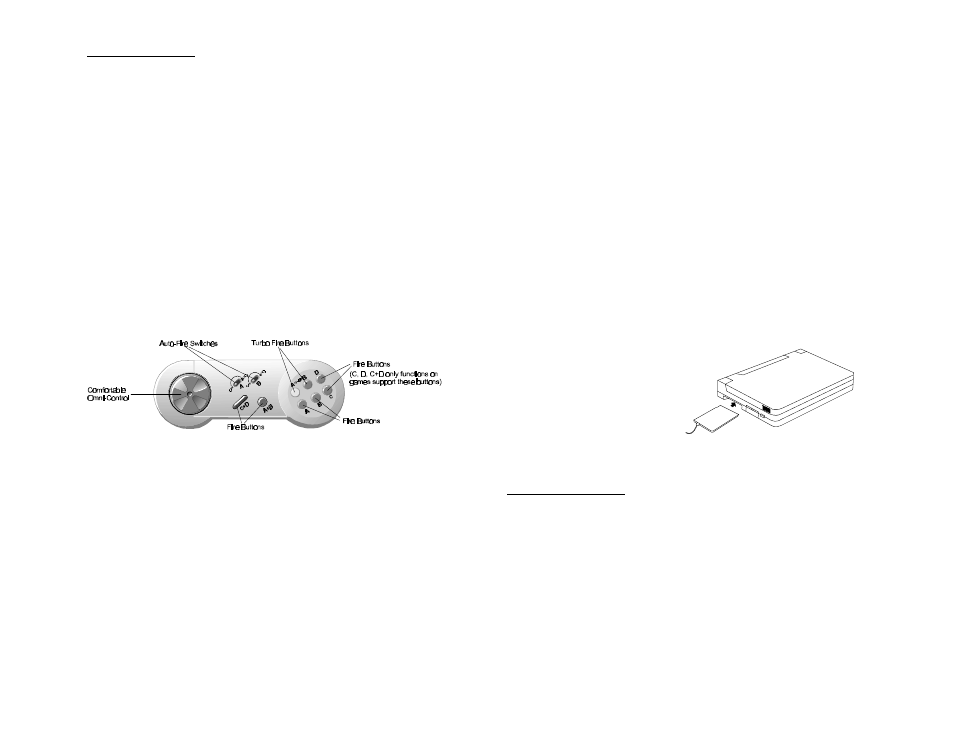
Joystick Calibration
After the installation procedure has been completed, please check to see
if your PCMCIA Game card is functioning correctly by performing the
following steps.
1) Select Control Panel from My Computer.
2) Select Joystick.
3) Click on “Calibrate...” and then “Test...”.
4) Follow the on-screen instructions to finish the joystick calibration.
If the PCMCIA Game card is not connected properly to the PCMCIA
socket, clicking on the Joystick icon will cause nothing to happen.
On the other hand, if the PCMCIA Game card is not connected properly
to the joystick, “Calibrate...” and “Test...” will not be displayed, and you
will not be able to calibrate the joystick at all.
Game Pad Controller Description
GETTING STARTED
Welcome to the world of portable gaming!
We make it easy with this simple to install PCMCIA game card.
Just follow the easy-to-install instructions as described below and in just
a few minutes, you will have fun on the run!
REQUIREMENTS
1. To use your PCMCIA Game card, your computer must be equipped
with a PCMCIA 2.1 compliant socket.
2. The I/O address 200-207 must be available in your computer.
HARDWARE INSTALLATION
1) Locate the PCMCIA socket, which is usually on one side of the
computer.
2) Align the PCMCIA Game card with the arrow sign pointing towards
the computer’s socket. (Please note that the card has been keyed to
guide in for proper installation.)
3) Slowly insert the PCMCIA Game card into the socket and press
firmly until the PCMCIA
Game connector is seated.
4) Attach the PCMCIA Game
card to your joystick or game
pad.
5) Turn on your computer.
SOFTWARE INSTALLATION FOR DOS/WINDOWS 3.1
Automatic Installation
1) Insert the PCMCIA Game card device driver diskette into your
floppy disk drive.
2) Change the working directory to the floppy drive containing the
device driver diskette by typing “A:” or “B:”, and then press
ENTER.
3) At the DOS prompt (A:\> or B:\>), type “INSTALL” followed by the
ENTER key.
4) Press ENTER or click on the OK button when the opening screen
appears. A warning screen will be displayed to remind you that this
installation program is for DOS/Windows 3.1, rather than for
Window 95. Press “C” or ENTER to continue; otherwise, press “X”
to exit.
