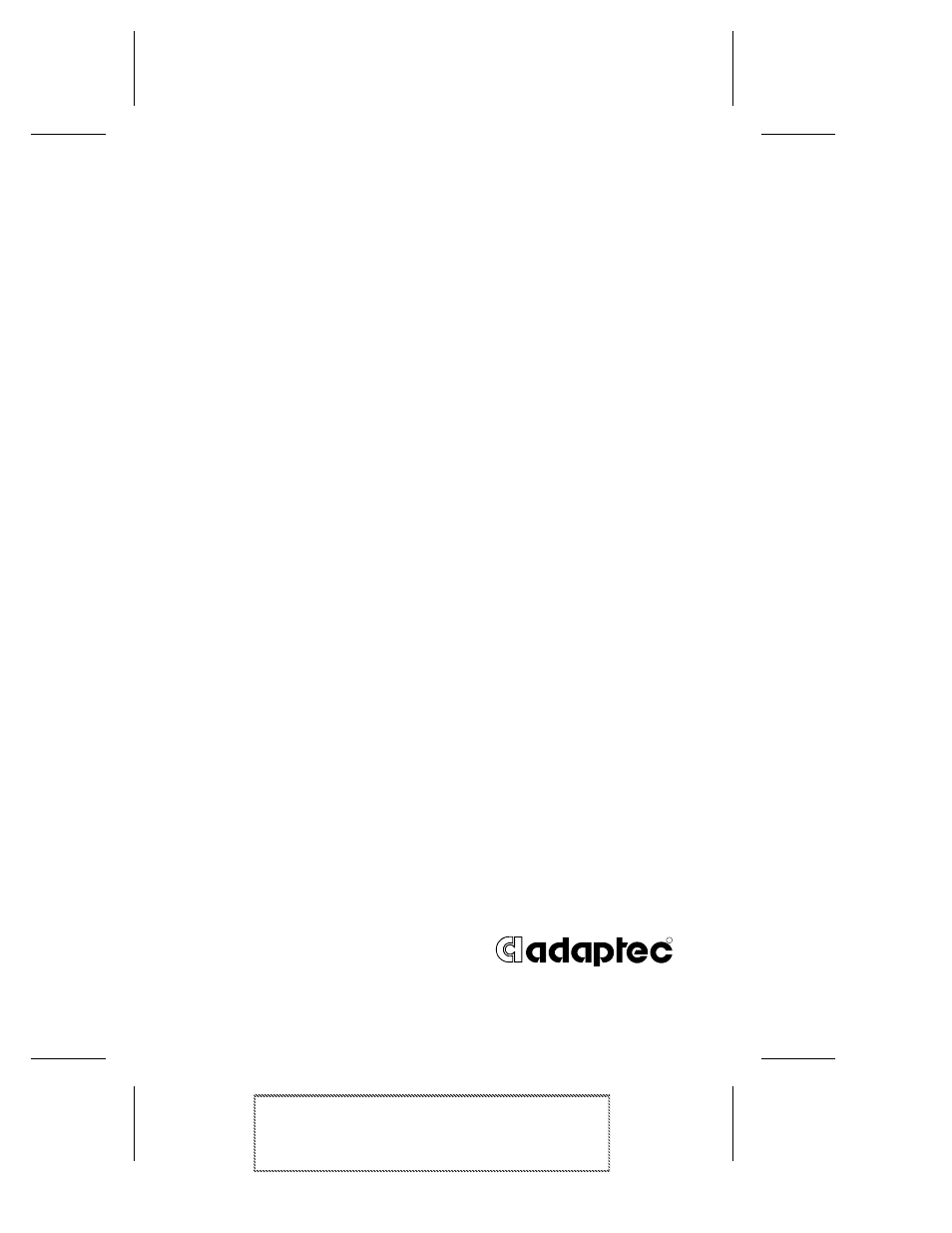EXP Computer EXP CD-Rewriter Bundled S_W User Manual
Adaptec easy cd creator, User’s guide
Table of contents
Document Outline
- Adaptec Easy CD Creator Standard Edition
- 1
- 2
- 3
- Making an Audio CD
- How to Make an Audio CD
- Recording Audio Tracks from an Existing Music CD
- 1 Select New CD Layout from the File menu or open ...
- 2 Click the Audio CD Layout tab.
- 3 Insert the source CD, which contains the songs y...
- 4 In the Explorer section of the window, select th...
- 5 Drag the songs that you want to record from Expl...
- 6 Repeat steps 3-5 for each existing music CD from...
- 7 Select Create CD from the File menu when you hav...
- 8 Make changes, if any, to the CD Creation Setup s...
- Recording Wave Files Stored on Your Hard Drive
- Pre-recording Audio Tracks to Wave Files
- 1 Insert the source CD, which contains the song yo...
- 2 Click the Audio CD Layout tab.
- 3 Select the audio track you want to pre-record fr...
- 4 Highlight the audio track in the Audio CD Layout...
- 5 Select Pre-record to WAV file from the Track men...
- 6 Type in a file name for the Wave file and choose...
- 7 Click Save.
- Combining Both Audio Tracks and Wave Files
- Recording Audio Tracks from an Existing Music CD
- Modifying Your CD Layout
- Closing an Audio CD
- Playing an Audio CD
- CD-DA Recording Tips
- How to Make an Audio CD
- Making an Audio CD
- 4
- Making a Data CD
- How to Make a Data CD
- Modifying Your CD Layout
- Advanced Options
- CD-ROM Writing Tips
- Making a Data CD
- 5
- Making a Multisession CD
- How to Make a Multisession CD
- 1 To write the first session, add the files and fo...
- 2 Select CD Layout Properties from the File menu.
- 3 Click the Data Settings tab and select one of th...
- 4 Click the Properties button and select either Mo...
- 5 Insert a blank CD into your CD recorder and sele...
- 6 To add another session, insert your data CD into...
- 7 Follow steps 1-4 above. Be sure to select the sa...
- 8 Easy CD Creator automatically imports the previo...
- 9 Select Create CD from the File menu.
- Importing Previous Sessions
- Importing a Specific Session
- Multisession CD Writing Tips
- How to Make a Multisession CD
- Making a Multisession CD
- 6
- 7
- Combining Data And Audio on a CD
- What is a Mixed-Mode CD?
- What is a CD Extra Disc?
- How to Make a Mixed-Mode CD
- 1 Prepare the data portion of your CD. See How to ...
- 2 Insert a blank CD into your CD recorder.
- 3 Select New CD Layout from the File menu.
- 4 Click the Data CD Layout tab.
- 5 Select the data files you want to add listed in ...
- 6 Click the Audio CD Layout tab.
- 7 Select the songs you want to record listed in Ex...
- 8 Select Create CD from the File menu.
- 9 Make changes, if any, to the CD Creation Setup s...
- How to Make a CD Extra Disc
- 1 Follow steps 1-7 in How to Make a Mixed-Mode CD ...
- 2 Select CD Layout Properties from the File menu.
- 3 Click the Data Settings tab.
- 4 Select CD EXTRA.
- 5 Click the Properties button next to the CD Extra...
- 6 Type in the information in the General tab (See ...
- 7 Click OK again to return to the Data CD Layout t...
- 8 Select Create CD from the File menu.
- 9 Make changes, if any, to the CD Creation Setup s...
- CD Extra Disc Properties General Tab
- Mixed-Mode and CD Extra Writing Tips
- Combining Data And Audio on a CD
- 8
- 9
- Making a Copy of a CD
- What Kinds of CDs Can I Copy?
- Opening CD Copier Deluxe
- How to Make a Copy of a CD
- 1 Select the source drive from which you want to c...
- 2 Select the destination drive that contains the b...
- 3 Make changes, if any, in the Advanced tab settin...
- 4 Select one of the following options:
- 5 Select the number of copies you want to make.
- 6 Click Copy to begin recording a copy of your CD....
- 7 Follow the on-screen instructions and insert a b...
- CD Copier Advanced Tab Settings
- CD Copier Tips
- Making a Copy of a CD
- 10
- Making a Custom Jewel Case Insert
- How to Make a Jewel Case Insert
- Editing Inserts
- Adding Text and Graphics
- Arranging Track Titles
- Printing Jewel Case Inserts
- Setting Insert Layout Options
- How to Make a Jewel Case Insert
- Making a Custom Jewel Case Insert
- 11
- A
- B