Replacing the battery – Epson Endeavor 468C User Manual
Page 98
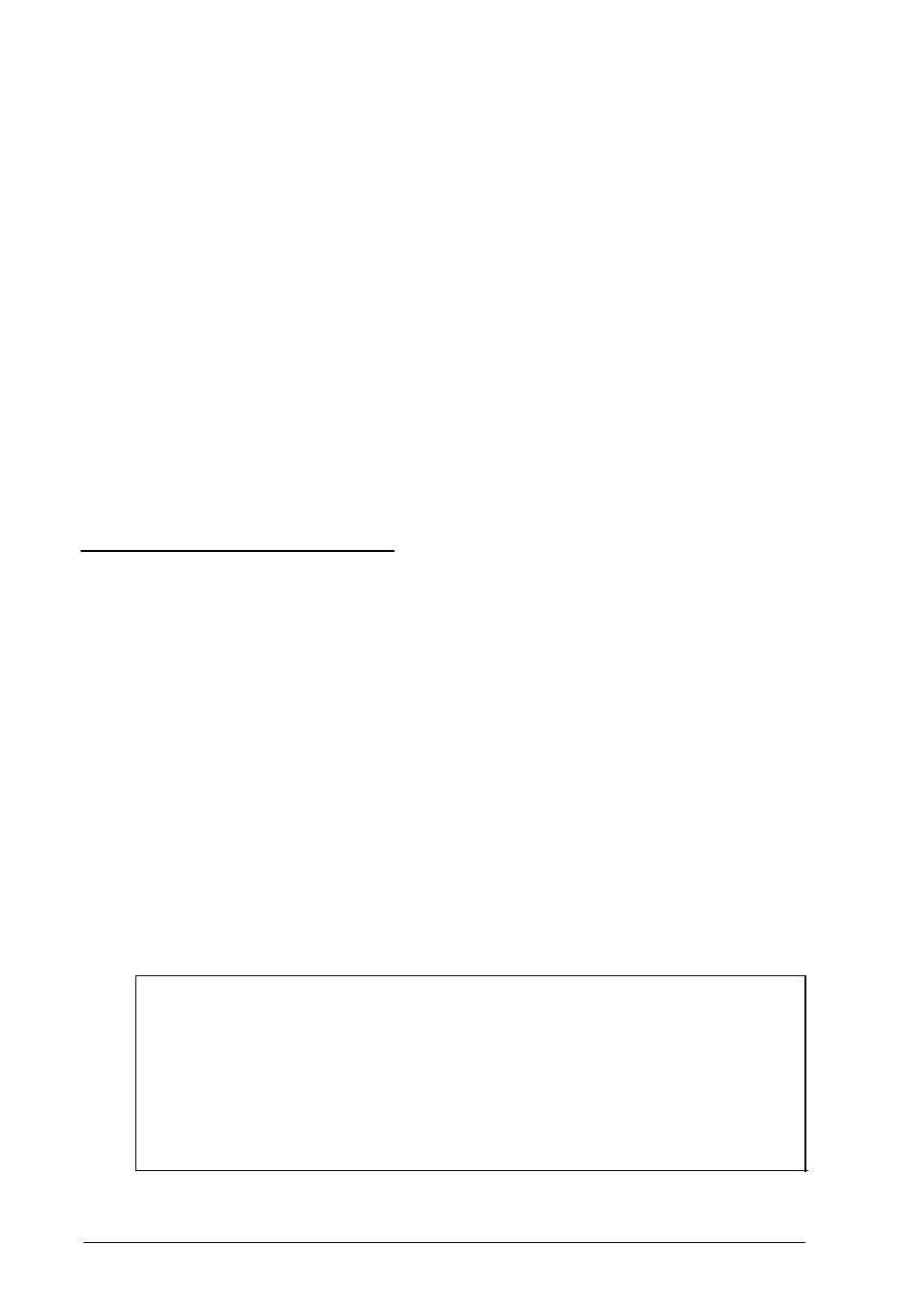
5.
6.
7.
8.
9.
Gently press the chip halfway into the socket (to make sure it
is correctly aligned). If the chip does not go in smoothly,
remove it and try again.
When the chip is properly positioned, push down firmly on
both ends of the chip to make sure it is well-seated.
Repeat steps 4 through 6 for each of the three remaining chips.
Replace any option cards you removed. See page 4-14 for
instructions.
Now run SETUP as described in Chapter 2 to enable your
system to recognize the increased memory.
Replacing the Battery
Your computer comes with a 3.6 volt lithium battery that
provides power for the real-time clock and the CMOS RAM.
The real-time clock keeps track of the time for your computer,
and the CMOS RAM stores the information about your system
configuration that was saved by the SETUP program.
This battery lasts approximately three to five years. If it loses
power, you see an error message when you turn on or reset
your computer. Contact your Authorized Epson Servicer or
Epson Accessories to get a replacement battery or to install the
new battery for you. If you want to replace the battery yourself,
follow the instructions in this section.
Note
When the battery loses power, your computer loses the
information stored in the CMOS RAM and the time stored in
the real-time clock. After you replace the battery, run the
SETUP program as described in Chapter 2 to reconfigure
your system and set the time and date.
Installing and Removing Options
4-27
